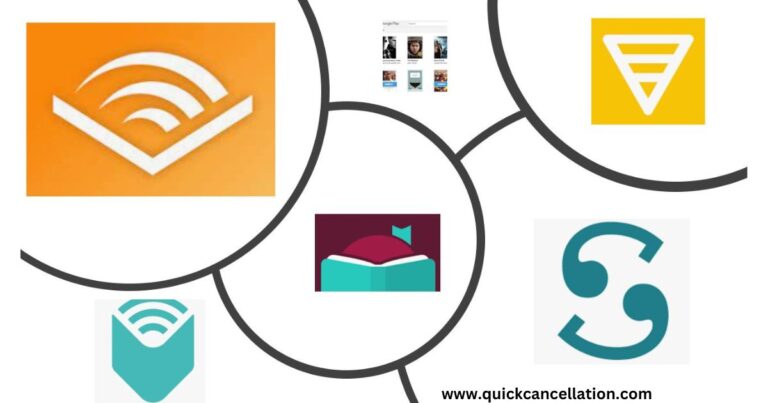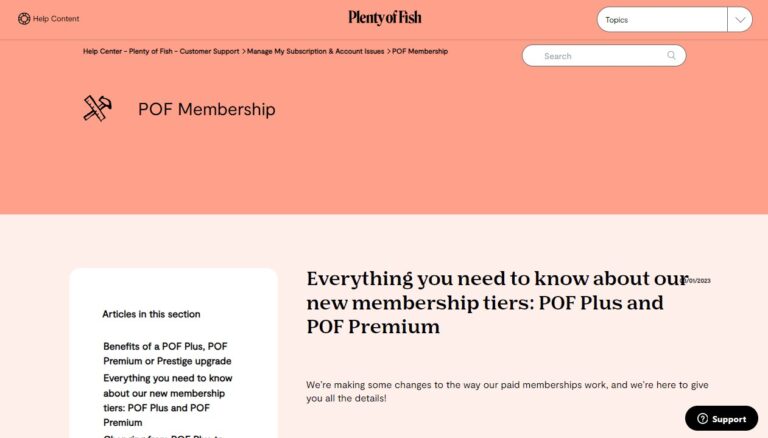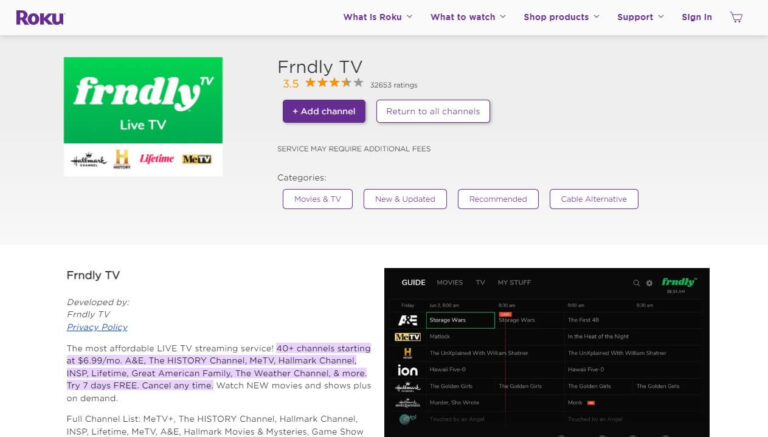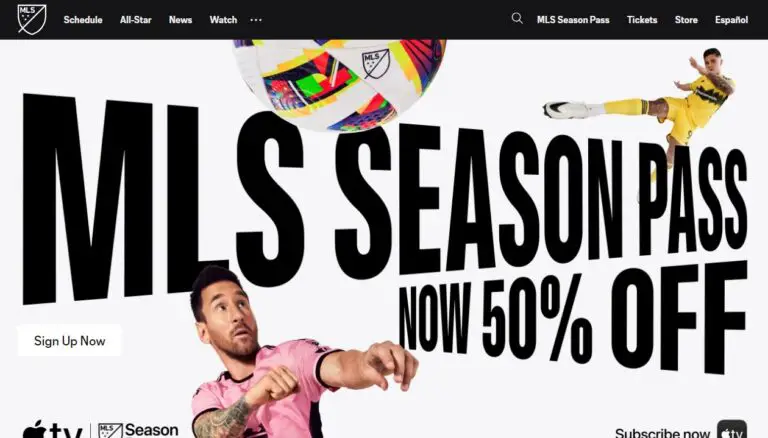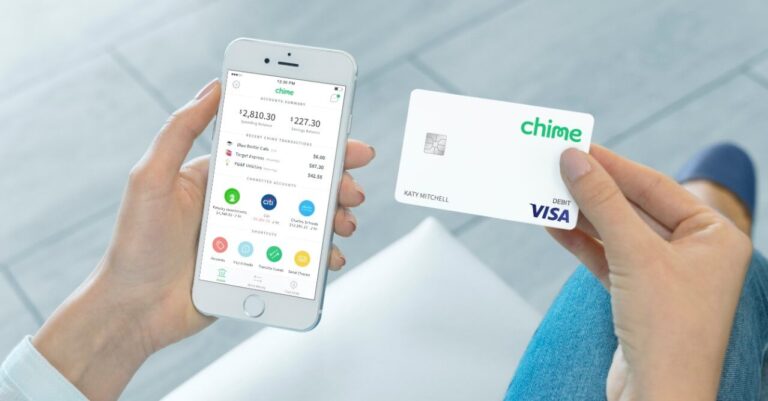Cancel Pearson Subscription: Quick Guide & Tips for 2024
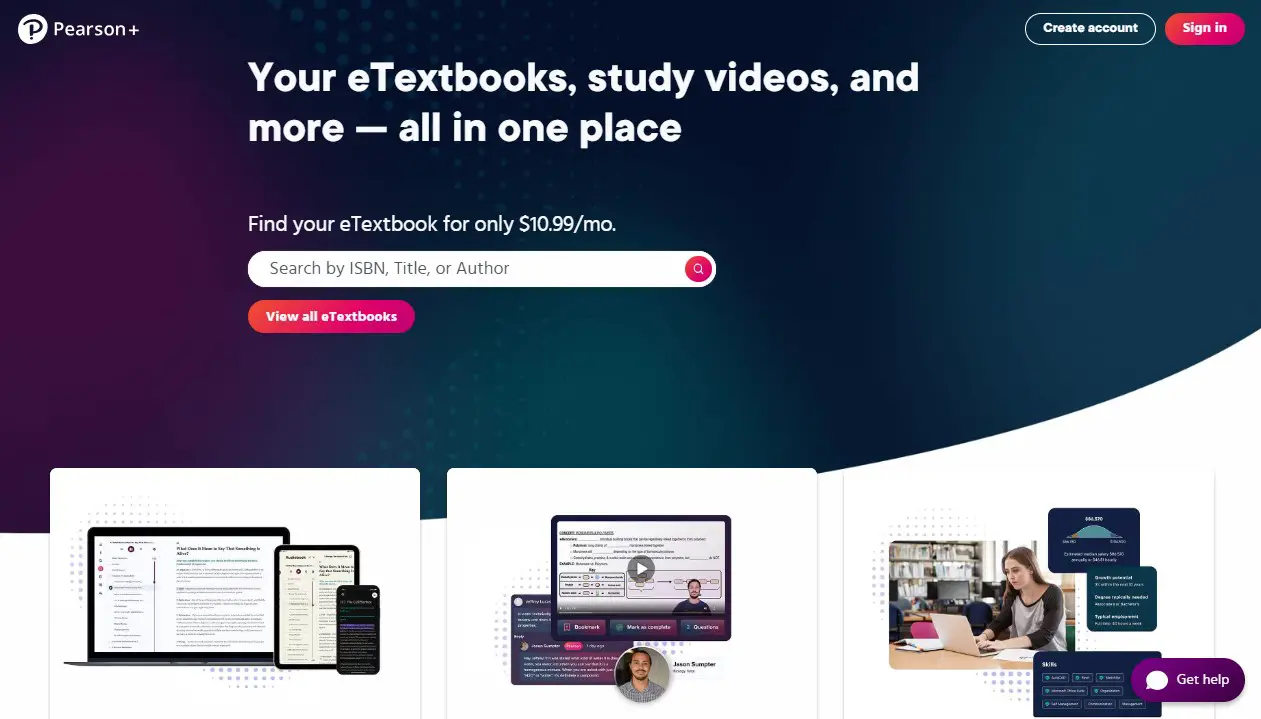
Pearson sells digital learning tools and eTextbooks. Many students find these useful, but you might want to stop your subscription at some point. Maybe your class is over, or you need to save money. This guide explains how to cancel different Pearson products.
To end your Pearson subscription:
- Log into your account
- Find the subscription management page
- Click “Cancel subscription”
These steps might change based on what you bought and when.
Understanding Pearson Subscriptions
Before diving into cancellation procedures, let’s break down the types of Pearson subscriptions you might have.
Types of Pearson Subscriptions
- eTextbook Subscription: Gives access to digital textbooks
- Channels Subscription: Provides video lessons and practice quizzes
- MyLab and Mastering: Course-specific online learning platforms
- Pearson Revel: Interactive learning environment for specific subjects
Pricing and Billing Cycles
Pearson offers various pricing models:
- eTextbook: $10.99/month with a 4-month minimum term
- Channels: Starting at $14.99/month
- Other products: Pricing varies by course and institution
Subscriptions may be billed monthly, quarterly, or annually. Knowing your billing cycle is crucial when planning to cancel.
Reasons to Cancel Your Pearson Subscription
People cancel their Pearson subscriptions for various reasons:
End of Academic Term
Many students subscribe for a specific course duration. Once the class ends, they no longer need access.
Financial Considerations
Cutting expenses is a common motivation. If you’re tightening your budget, canceling might make sense.
Switching to Alternative Resources
You might find other learning materials that better suit your needs or learning style.
Before You Cancel: Important Considerations
Take these steps before hitting that cancel button:
Check Your Subscription Terms
Review your agreement. Look for:
- Minimum subscription periods
- Cancellation deadlines
- Potential fees for early termination
Assess Impact on Course Access
If you’re mid-semester, canceling might affect your ability to complete assignments. Double-check with your instructor first.
Explore Alternatives
Consider if there are ways to make your subscription more valuable before canceling. Could you use it for other courses or self-study?
Step-by-Step Guide to Canceling Pearson eTextbook Subscription
The process differs slightly based on timing and payment method.
Canceling Within 14 Days (Refund Eligible)
If you’re within the first 14 days of your subscription:
- Log into your Pearson account
- Go to “My Account”
- Find your eTextbook subscription
- Click “Cancel and refund”
- Follow the prompts to confirm
You’ll receive a confirmation email. Refunds are typically processed within 7-10 days.
Canceling After 14 Days
For subscriptions older than 14 days:
- Access your Pearson account
- Navigate to “My Account”
- Locate your eTextbook subscription
- Select “Cancel subscription”
- Confirm your choice
Your access will continue until the end of your current billing cycle.
Canceling Monthly vs. Prepaid Subscriptions
- Monthly subscribers: Cancel at least one day before the next payment date
- Prepaid subscribers: Cancel anytime, but no refunds for unused time
How to Cancel Pearson Channels Subscription
Channels subscriptions have a slightly different cancellation process.
Web Browser Method
- Go to the Pearson website
- Log into your account
- Click on “My Account”
- Select “Manage Subscription”
- Find the “Auto Renew” option and turn it off
This stops your subscription from automatically renewing at the end of your current term.
Mobile App Cancellation (Android and iOS)
On Android:
- Open the Pearson Plus app
- Tap the “Account” icon
- Select “Manage Subscription”
- Choose “Cancel Subscription”
- Confirm in the pop-up
On iPhone:
- Launch the Pearson Plus app
- Tap the profile icon
- Access settings via the gear icon
- Tap “Manage Subscription”
- Select “Cancel Subscription”
- Confirm your choice
Canceling Other Pearson Products
MyLab and Mastering
- Log into your MyLab or Mastering account
- Go to “Account Settings”
- Find “Subscriptions and Purchases”
- Select the course you want to cancel
- Click “End Access” and confirm
Pearson Revel
- Access your Revel account
- Navigate to “My Courses”
- Find the course you’re canceling
- Click “Unenroll” next to the course name
- Confirm your decision
Troubleshooting Pearson Subscription Cancellation
Sometimes, you might hit a snag when trying to cancel.
Common Issues and Solutions
- Can’t find cancellation option: Ensure you’re logged into the correct account
- Website errors: Try clearing your browser cache or using a different browser
- Subscription won’t cancel: Double-check you’re not within a minimum contract period
Contacting Pearson Support
If you’re still stuck:
- Use the chat feature on Pearson’s website for quick help
- Call customer service at (866) 264-0620
- Email support@pearsonplus.com with your account details and issue
After Canceling: What to Expect
Canceling isn’t the end of the story. Here’s what happens next:
Access Duration
- eTextbooks: Access ends after your current term
- Channels: Content available until the end of your billing cycle
- Other products: Varies, check your specific subscription details
Refund Processing
If eligible for a refund:
- It typically takes 7-10 days to process
- The refund goes to your original payment method
Account Status
Your Pearson account remains active even after canceling. You can resubscribe or access free resources anytime.
Alternatives to Pearson Subscriptions
If you’re canceling but still need study materials, consider these options:
Open Educational Resources
Websites like OpenStax offer free, peer-reviewed textbooks across various subjects.
Library Resources
Many college libraries provide access to digital textbooks and learning platforms.
Other Digital Textbook Platforms
Explore alternatives like Chegg, VitalSource, or Amazon’s textbook rental service.
Frequently Asked Questions About Canceling Pearson Subscriptions
When’s the latest I can cancel to avoid charges?
For monthly subscriptions, cancel at least one day before your renewal date.
Can I get a partial refund if I cancel mid-term?
Generally, no. Refunds are typically only available within the first 14 days.
Can I restart my subscription after canceling?
Yes, you can resubscribe at any time by purchasing a new subscription.
Tips for Managing Future Subscriptions
Learn from this experience to better manage subscriptions going forward.
Setting Reminders
Use calendar apps to set alerts before renewal dates, giving you time to decide whether to continue.
Evaluating Need Before Renewal
Regularly assess if you’re getting value from your subscriptions. Don’t auto-renew out of habit.
Understanding Terms and Conditions
Always read the fine print before subscribing. Know cancellation policies upfront to avoid surprises.
Conclusion: Successfully Navigating Pearson Subscription Cancellation
Canceling your Pearson subscription doesn’t have to be a headache. By following this guide, you can confidently manage your educational resources and budget. Remember, the key steps are:
- Understand your subscription type
- Check cancellation terms
- Follow the appropriate cancellation process
- Be aware of post-cancellation effects
Whether you’re ending your subscription due to course completion, budget constraints, or a change in study methods, you now have the tools to do so efficiently. Keep these tips in mind for future subscriptions, and you’ll be well-equipped to manage your digital learning resources effectively.