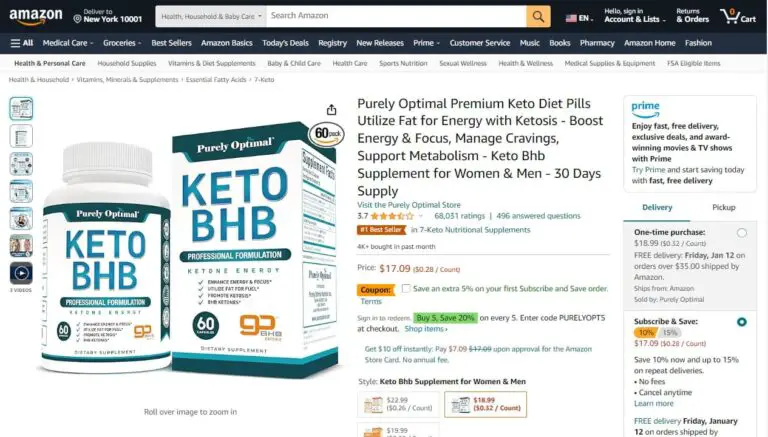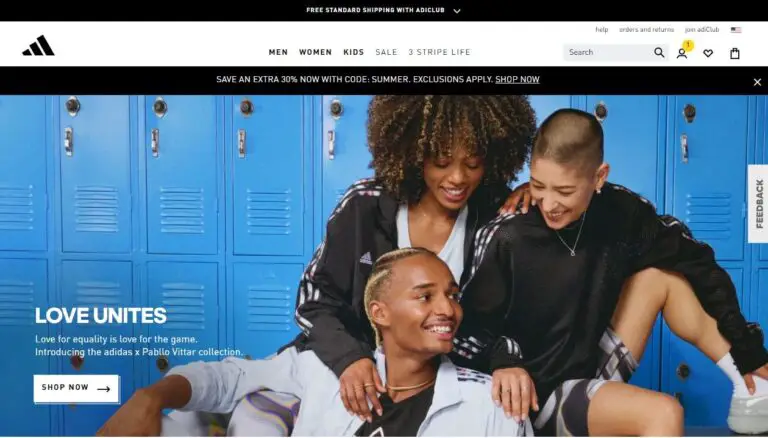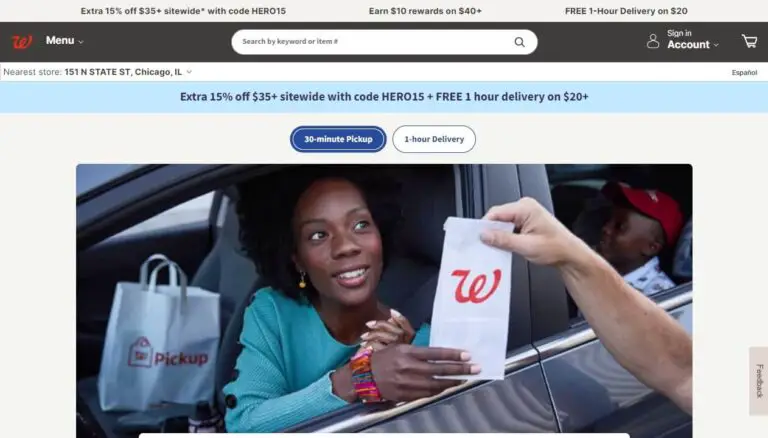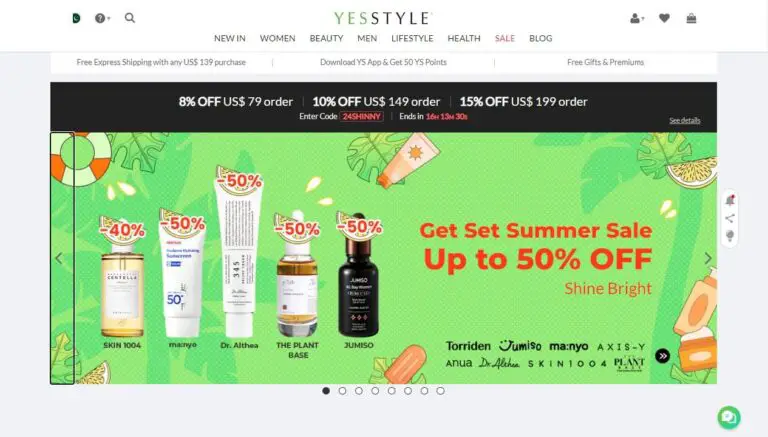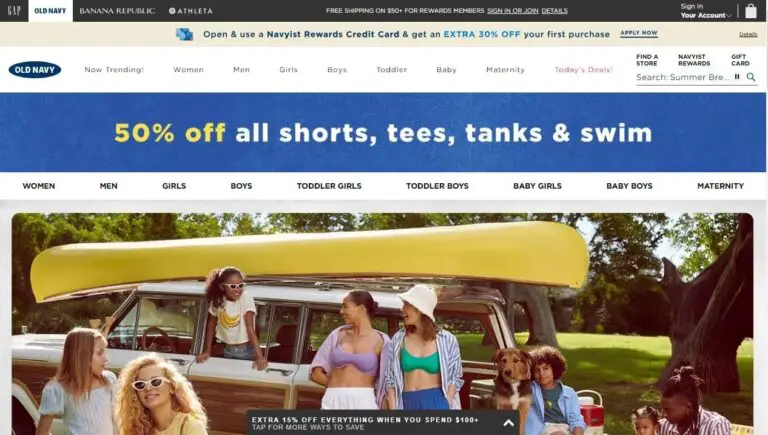How to Cancel Pre-Order on Xbox – A Step-by-Step Guide
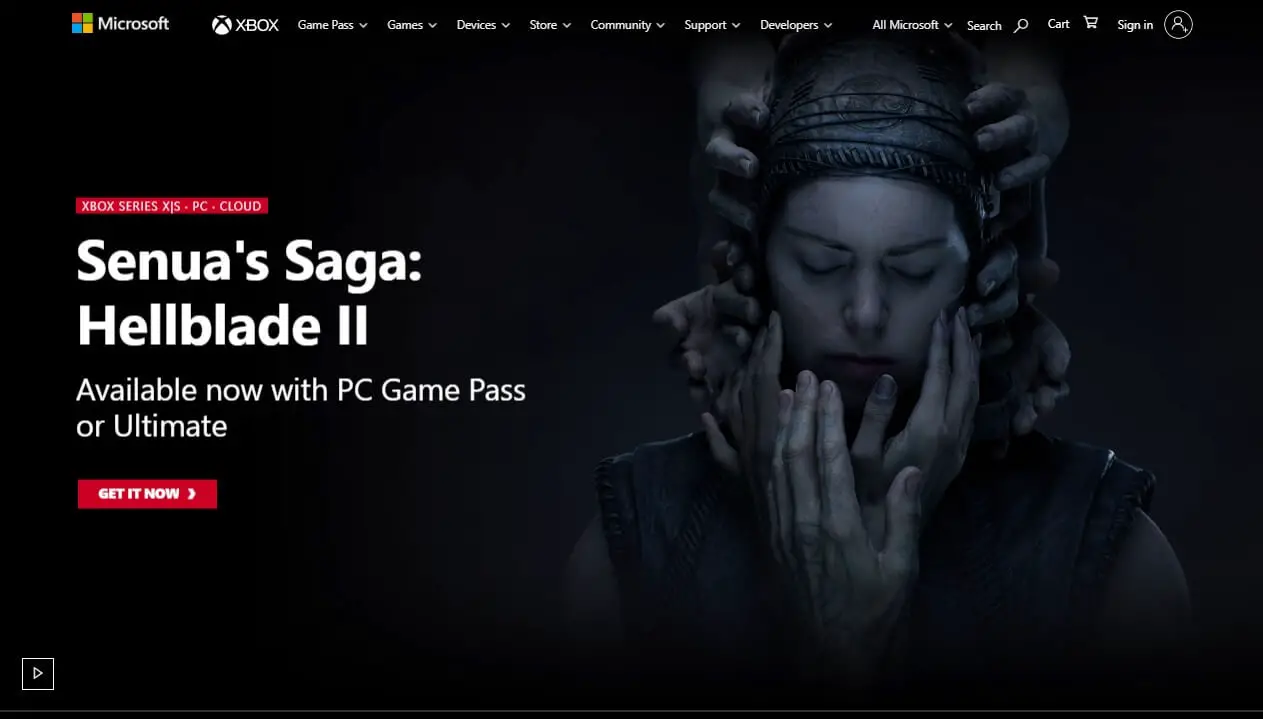
Pre-ordering games have become a common practice among gaming enthusiasts, allowing them to secure their copy and gain access to exclusive bonuses. However, sometimes circumstances change, and you may find yourself needing to cancel a pre-order you placed on your Xbox. Whether it’s due to financial constraints, a change in interest, or a game delay, being able to cancel a pre-order can save you from unwanted charges and disappointment.
But how exactly do you cancel a pre-order on Xbox? The good news is that the process is relatively straightforward, but it can vary depending on where you placed your pre-order – the Microsoft Store, your Xbox console, or a physical retailer.
The short answer is: that if you act within the cancellation window (typically 10 days before the game’s release), you can easily cancel your pre-order and receive a refund by following a few simple steps.
In this comprehensive guide, we’ll cover:
- Understanding Xbox pre-order policies and when charges apply
- Step-by-step instructions for canceling a pre-order on the Microsoft Store
- How to cancel a pre-order directly from your Xbox console
- Canceling physical game pre-orders at retailers
- Important things to keep in mind during the cancellation process
- Answering common FAQs about pre-order cancellations on Xbox
Whether you’re a seasoned gamer or new to the world of pre-orders, this article will equip you with the knowledge and tools you need to manage your Xbox pre-orders effectively.
Understanding Xbox Pre-Order Policies
Before we dive into the cancellation process, it’s essential to understand what a pre-order is and how Xbox handles them.
A pre-order is a purchase you make before a game is officially released. Gamers often pre-order to ensure they receive their copy on launch day and take advantage of any exclusive bonuses or incentives offered by the publisher or retailer.
When it comes to pre-order charges on Xbox, Microsoft’s policy is as follows:
- If you’re using account credit or a gift card to pre-order, the full amount is charged immediately.
- If you’re using a credit or debit card, the charge typically occurs around 10 days before the game’s scheduled release date.
Microsoft’s policy allows cancellation and full refund for digital pre-orders if done before the game’s release and before significant playtime.
For physical game pre-orders from retailers like GameStop, Best Buy, or Amazon, the policies may vary. Most retailers allow you to cancel your pre-order up until a certain point before the release date without any penalties or fees.
How to Cancel a Pre-Order on the Microsoft Store
If you pre-ordered a game through the Microsoft Store, either on your Xbox or through their website, here’s how to cancel it:
- Log in to your Microsoft account: Start by visiting the Microsoft Store website (microsoft.com/store) and signing in with your Microsoft account credentials.
- Locate the Order History section: Once signed in, click on your account profile picture or go to the “Account” section. From there, find and click on the “Order History” option.
- Find the pre-order you want to cancel: In your Order History, you’ll see a list of all your past and upcoming orders, including any pre-orders you’ve placed. Locate the pre-order game you want to cancel.
- Select the “Cancel Item” option: Next to the pre-order game, you should see a “Cancel Item” button or option. Click on it.
- Confirm the cancellation: Depending on your order, you may need to select the item again and then choose the “Cancel Item” button to confirm the cancellation.
- Wait for the confirmation email: After successfully canceling your pre-order, Microsoft will send you a confirmation email to the address associated with your account. If you don’t receive this email within a few minutes, be sure to check your spam or junk folder.
Tips for Canceling Through the Microsoft Store
- Act quickly: Try to cancel your pre-order as soon as possible, preferably before the 10-day charge window, to avoid any potential complications.
- Have order details ready: Keep your order number and other relevant details handy in case you need to contact Microsoft support for assistance.
- Contact support if needed: If you don’t see the “Cancel Item” option, reach out to Microsoft’s customer support team for further guidance.
- Check your inbox and junk folders: Don’t forget to look for the cancellation confirmation email in both your inbox and spam/junk folders.
Canceling a Pre-Order on Your Xbox Console
If you prefer to cancel your pre-order directly from your Xbox console, follow these steps:
- Access “My Games & Apps”: From your Xbox dashboard, navigate to the “My Games & Apps” section.
- Open the “Games” tab: Within “My Games & Apps,” select the “Games” tab to view a list of all your installed and pre-ordered games.
- Find your pre-ordered game: Locate the game you want to cancel the pre-order for and highlight it.
- Select “Manage Game”: With the game highlighted, press the menu button (the one with three horizontal lines) on your controller, and select “Manage Game” from the options.
- Go to the “Pre-order” tab: In the “Manage Game” section, you should see a “Pre-order” tab or option. Select it.
- Choose the cancellation option: Within the “Pre-order” tab, there should be an option to cancel your pre-order. Select it and confirm your choice when prompted.
- Wait for the notification: After confirming the cancellation, your Xbox will process the request, and you’ll receive a notification once the pre-order has been successfully canceled.
Canceling a Physical Game Pre-Order at a Retailer
The cancellation process for a pre-ordered physical game copy varies per retailer: GameStop, Best Buy, Amazon, and Walmart:
- Visit the retailer or contact customer service: Depending on the retailer, you may need to visit the store in person or contact their customer service department via phone or online chat.
- Provide your pre-order details: Have your order number, receipt, and any other relevant information ready to verify your pre-order.
- Request to cancel the pre-order: Clearly state that you wish to cancel your pre-order for the specific game and provide the necessary details when asked.
- Obtain confirmation and refund information: Once the retailer processes your cancellation request, they should provide you with a confirmation and information on when you can expect to receive your refund, if applicable.
Each retailer may have different policies for canceling pre-orders, so check their specific guidelines.
Things to Keep in Mind When Canceling
Canceling a pre-order on Xbox is straightforward, but there are a few things to consider:
- Cancellation window: Most pre-order cancellations need to be made within a specific window, typically around 10 days before the game’s scheduled release date. After this window closes, you may no longer be eligible for a refund or cancellation.
- Digital vs. physical pre-orders: The cancellation process and policies can differ slightly between digital pre-orders (through the Microsoft Store) and physical pre-orders (at retailers).
- Refund processing time: Even after successfully canceling your pre-order, it may take several business days for the refund to be processed and reflected in your account or on your payment method.
- Check your statements: Be sure to monitor your bank or credit card statements to ensure the refund is processed correctly after canceling your pre-order.
Why Cancel a Pre-Order on Xbox?
There can be various reasons why someone might need or want to cancel a pre-order on their Xbox. Some common scenarios include:
- Game delays or cancellations: If a game you pre-ordered gets delayed or canceled by the publisher, you may want to cancel your pre-order and explore other options.
- Financial reasons or change in priorities: Sometimes, unexpected financial circumstances or a change in your gaming interests may prompt you to cancel a pre-order and allocate your funds elsewhere.
- Negative reviews or lack of interest: After seeing gameplay footage, reviews, or other information about a game you pre-ordered, you may lose interest and decide to cancel.
- Finding a better game to pre-order: You may come across another game that you’d rather pre-order instead, prompting you to cancel your previous pre-order.
Canceling a pre-order is better than being stuck with a game you don’t want or can’t afford. Canceling on time avoids unnecessary charges and lets you use your budget for a game you’re excited about.
When is it Too Late to Cancel a Pre-Order?
It may be too late to cancel your Xbox pre-order in certain situations:
- If you’ve already been charged: Once the charges for your pre-order have been processed (typically around 10 days before release), canceling may no longer be an option. In such cases, you’ll need to request a refund instead.
- After the cancellation window has closed: Most pre-order cancellation windows close around 10 days before the game’s scheduled release date. If you miss this window, you may not be able to cancel and will have to explore refund options.
- The game has already launched or released: Once a game has officially launched and is available for purchase, the pre-order cancellation period is over. At this point, you’ll need to follow the standard refund process for purchased games.
If you find yourself in any of these situations, don’t worry – you may still be able to request a refund for your pre-order, but the process and eligibility criteria may differ from cancellations. We’ll cover refund requests in the next section.
Pre-order Cancellation FAQs
To help address some common questions and concerns, here are a few frequently asked questions (FAQs) about canceling pre-orders on Xbox:
When can I cancel my pre-order on Xbox?
Most pre-orders can be canceled up until around 10 days before the game’s scheduled release date. However, it’s always best to check the specific cancellation window and policy for the game or retailer you pre-ordered from.
Can I get a refund after canceling my pre-order?
Yes, if you successfully cancel your pre-order within the designated cancellation window, you should receive a full refund. The refund will be processed back to your original payment method, usually within a few business days.
I missed the cancellation window, what can I do?
If you’ve missed the cancellation window for your pre-order, you may still be able to request a refund, but it’s not guaranteed. You’ll need to follow the standard refund process for purchased games, which typically requires meeting certain eligibility criteria, such as having minimal playtime.
My pre-order was canceled by Microsoft, why?
There are a few reasons why Microsoft may cancel a pre-order on their end, such as payment issues, game delays or cancellations by the publisher, or other technical or policy-related reasons. In such cases, you should receive a notification and refund from Microsoft.
Additional Pre-ordering Tips
While canceling pre-orders is sometimes necessary, it’s always better to avoid the hassle by being mindful of your pre-order decisions. Here are some additional tips for smarter pre-ordering on Xbox:
- Only pre-order games you’re confident about: Don’t get caught up in the hype and pre-order every game that catches your eye. Do your research, watch trailers and gameplay footage, and only pre-order games you’re genuinely excited about and plan to play.
- Look for special pre-order bonuses and bundles: One of the perks of pre-ordering is the potential for exclusive in-game items, bonuses, or special edition bundles. Keep an eye out for these offers when considering a pre-order.
- Check reviews and gameplay before release: Even if you’ve pre-ordered a game, be sure to check reviews and gameplay footage once it’s available. This can help you make an informed decision about whether to keep or cancel your pre-order.
- Pre-load games to play right away at launch: One advantage of pre-ordering digital games is the ability to pre-load them onto your Xbox before the official release. This way, you can start playing as soon as the game launches without any delays.
Conclusion
Canceling a pre-order on Xbox is a straightforward process, provided you follow the right steps and act within the designated cancellation window. Whether you prefer to cancel through the Microsoft Store, your Xbox console, or a physical retailer, this guide has covered all the necessary information to ensure a smooth cancellation experience.
Be mindful of your pre-order decisions and only pre-order games you’re genuinely excited about. If circumstances change, cancel your pre-order and allocate your budget to a game you’ll truly enjoy.
By following the tips and guidelines outlined in this article, you’ll be able to navigate the pre-order cancellation process with ease, avoid unnecessary charges, and have a hassle-free gaming experience on your Xbox.