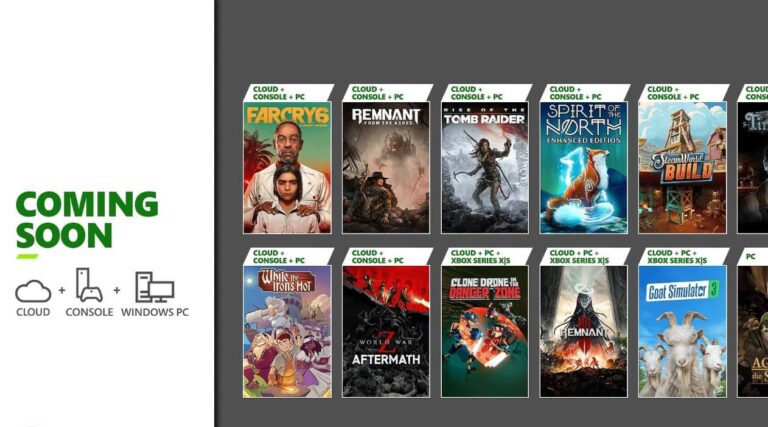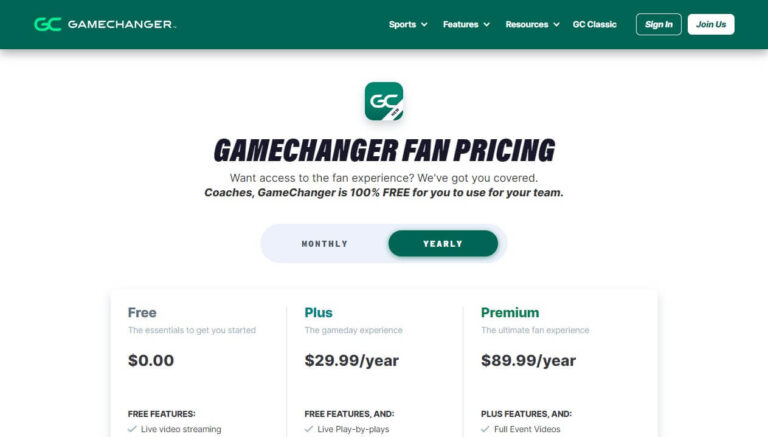How to Cancel Your Xbox Game Pass Subscription?
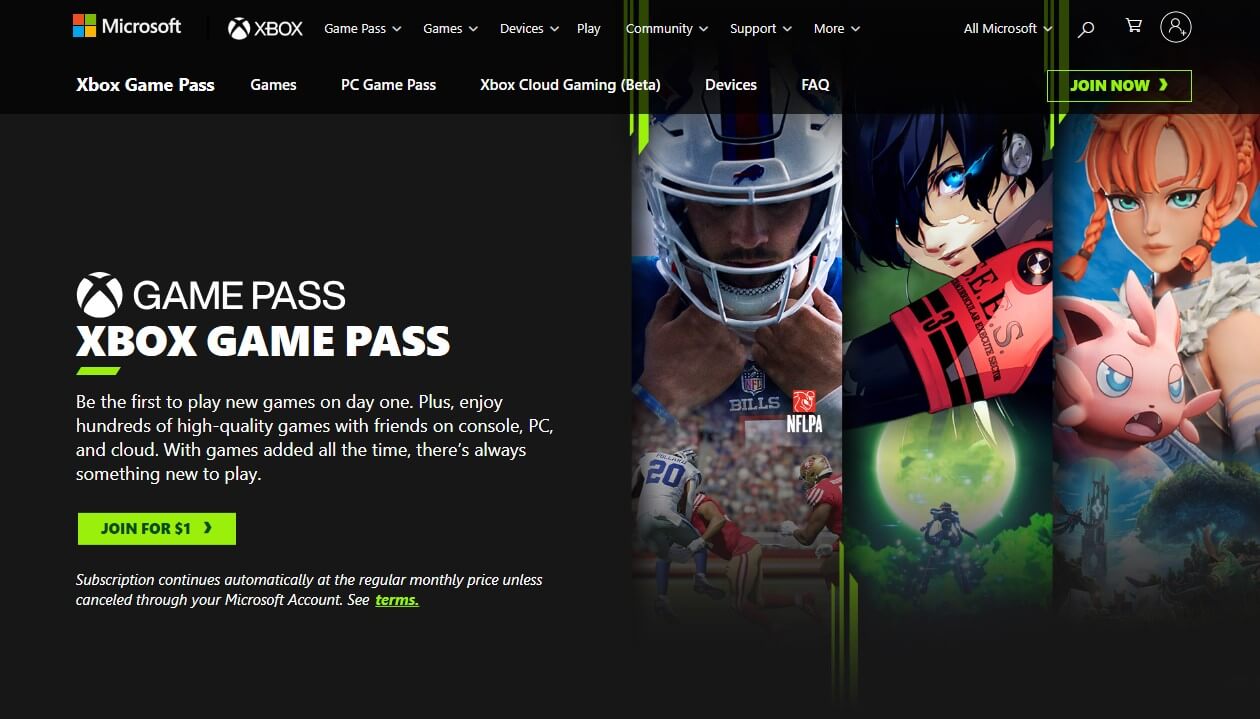
Gaming subscriptions like Xbox Game Pass give you access to a huge library of titles for one monthly price. But there may come a time when you need to cancel your membership.
Have you been considering canceling your Xbox Game Pass subscription? Maybe you want to take a break from gaming, need to cut expenses, or switched to playing on a different platform.
Canceling Xbox Game Pass is quick and straightforward. In this detailed guide, we’ll walk through how to cancel on both Xbox consoles and the Microsoft website. You’ll learn about refund eligibility, alternative services, and more. Let’s dive in!
Why You Might Want to Cancel Your Xbox Game Pass Membership?
Xbox Game Pass grants unlimited access to over 100 high-quality games for a monthly or annual fee. New major releases like Halo Infinite are added the same day they launch. It seems like an amazing deal for gamers who want to continuously try new titles.
But there are some common reasons you may want to cancel your Xbox Game Pass subscription:
You Aren’t Using It Enough to Justify the Cost
With a recurring monthly or annual payment, it’s important to feel like you’re getting value from the service. If you aren’t playing many games or notice you don’t use Xbox Game Pass that often, cancellation can save you money.
You’ve Switched to Playing on a Different Platform
If you’ve moved primarily to PC or PlayStation gaming, an active Xbox Game Pass membership may not make sense. Canceling allows you to direct funds toward games and services on your new platform of choice.
You Need to Cut Expenses From Your Budget
During times of financial difficulty or a tight budget, canceling unused subscriptions can help reduce spending. If you need to save money, Xbox Game Pass may no longer fit in.
Your Favorite Games Left the Catalog
The selection of games available through Xbox Game Pass changes constantly as titles are added and removed. If the game you were most looking forward to is no longer part of the library, the service becomes less appealing.
You’ve Played Through the Games You Were Interested In
Avid gamers could easily burn through all the Xbox Game Pass titles relevant to their interests in a short time. Once you’ve played the games you were excited for, an ongoing subscription feels less worthwhile.
Now that you know some potential reasons to cancel, let’s walk through how to cancel Xbox Game Pass on both Xbox consoles and the Microsoft website.
Step-by-Step Guide to Canceling Xbox Game Pass on an Xbox Console
If you have your Xbox Series X|S, Xbox One, or Xbox 360 handy, you can quickly cancel your Xbox Game Pass subscription directly through the console.
Here is the process:
- Press the Xbox button on your controller to open the Home screen.
- Use the left analog stick or directional pad to scroll over to the right and select “Settings” represented by a gear icon.
- Within Settings, choose “Account.” It should be one of the first options you see.
- Select “Subscriptions” from the vertical menu on the left side of the screen.
- A list of all your current Xbox subscriptions will populate. Scroll down and choose the specific Xbox Game Pass membership you want to cancel.
- At the bottom of the screen, select the “Cancel subscription” option and follow the prompts.
- After confirming cancellation, your Xbox Game Pass membership will not renew at the end of the current billing period.
You can easily repeat these steps at any time to cancel automatic renewal of your Xbox Game Pass subscription going forward.
How to Cancel Your Xbox Game Pass Subscription Online?
Don’t have your Xbox console available? You can also cancel Xbox Game Pass online through Microsoft’s website from any computer, phone, or tablet:
- In your web browser, go to https://account.microsoft.com and sign in with the Microsoft account you use for Xbox and gaming.
- Click on your profile picture in the top right corner of the screen.
- From the dropdown menu, choose “My Microsoft account.”
- On the left side of your account screen, select “Services & subscriptions” under Billing.
- Locate the “Xbox Game Pass” section and click on it. This will expand the membership details.
- Under Payment settings toward the bottom, click the “Cancel subscription” button.
- Carefully follow any subsequent prompts to confirm your desired cancellation.
Once the process completes, the next scheduled payment for Xbox Game Pass will not be processed. As long as you cancel before your upcoming renewal date, you will avoid being charged again.
What Happens When You Cancel Xbox Game Pass?
Canceling your Xbox Game Pass subscription has a couple notable effects. Here are some of the key changes:
- You will immediately lose access to the Xbox Game Pass games catalog. Any Game Pass titles you had installed will become locked and unplayable until purchased separately.
- Your online multiplayer functionality will be restricted. Without an active Xbox Live Gold membership, multiplayer will only work for free-to-play games going forward.
- You will no longer receive exclusive member discounts, deals, and perks. These benefits of Xbox Game Pass will become unavailable after cancellation.
- The remainder of your Xbox experience will be unaffected. Cancelling does not delete your profile or any game purchases.
- If you had Xbox Game Pass Ultimate, it will convert to a regular Xbox Live Gold membership for the rest of your previously paid subscription term.
Overall, the main result of cancellation is losing the constantly-updated Xbox Game Pass game library. The rest of your Xbox account and functionality stays intact.
Can You Get a Refund for an Xbox Game Pass Subscription?
Whether Microsoft will refund an Xbox Game Pass subscription depends on a few key factors:
- Subscription Length – In some regions, longer term subscriptions of over one month may qualify for partial refunds on unused time if canceled within the active subscription period.
- Regional Policies – Refund eligibility and rules vary across different countries. Certain areas like the EU provide prorated refunds upon request.
- Cancellation Date – If canceled shortly after renewal, a refund is much more likely compared to later in the billing cycle.
- Original Payment Method – Subscriptions purchased with a debit/credit card tend to have an easier time getting refunded compared to prepaid cards or other methods.
To have the best chance of a refund, be sure to cancel as close to your renewal date as possible. Then reach out to Xbox Support and request a refund based on your specific subscription details and location. Provide them with any information they ask for.
Can You Pause an Xbox Game Pass Subscription?
Unlike some other subscription services, Microsoft currently does not offer an option to temporarily pause your Xbox Game Pass membership. The only ways to halt recurring billings are:
- Turn off auto-renewal, which stops payments at the next billing date but allows you to keep using Xbox Game Pass until then.
- Fully cancel the subscription, which immediately ends your access and perks.
A couple workarounds to essentially “pause” Xbox Game Pass include:
- Disable auto-renewal but re-enable it later when ready to use Xbox Game Pass again. Just keep in mind promotional pricing may be lost.
- Cancel after renewal, then repurchase a new Xbox Game Pass subscription down the road. You’ll have to re-subscribe at the going market rates.
While not as convenient as an official pause feature, these options let you take an extended break from Xbox Game Pass when needed.
Top Alternative Gaming Subscription Services to Xbox Game Pass
Once you cancel your membership, here are some of the best alternative gaming subscription services to consider:
PlayStation Plus
Sony’s equivalent service provides online multiplayer access, free monthly games, and exclusive discounts for PS4 and PS5. Pricing starts at an affordable $9.99 per month.
Ubisoft+
Get unlimited access to new releases like Assassin’s Creed and a library of 100+ Ubisoft games. Playable on Xbox, PC, Stadia, and Luna. Subscription plans begin at $17.99 monthly.
EA Play
EA Play grants access to Electronic Arts’ catalog of titles, discounts, and early trials of new games. Available as a standalone subscription or bundled with Xbox Game Pass Ultimate.
Apple Arcade
For mobile gaming, Apple Arcade offers a library of over 200 premium iOS games with no ads or in-app purchases. Only $6.99 per month with family sharing.
Nintendo Switch Online
This service enables online play, free classic NES/SNES games, and exclusive member discounts for the Nintendo Switch. Individual plans are $3.99 monthly or $19.99 annually.
Xbox Game Pass vs. Xbox Live Gold: Key Differences Explained
Two popular Xbox subscriptions often confused are Xbox Game Pass and Xbox Live Gold. Here are the major differences between them:
- Games Library Access – Xbox Game Pass includes a large Netflix-style catalog of downloadable games, while Xbox Live Gold does not offer a library.
- Cloud Gaming – Xbox Game Pass Ultimate members can stream games over the internet without downloads thanks to cloud gaming. Xbox Live Gold does not include any cloud gaming capabilities.
- Online Multiplayer – Both Xbox Game Pass and Xbox Live Gold enable online multiplayer gaming on Xbox consoles. This is a core component of both.
- Free Games – Xbox Live Gold provides members with monthly free Games with Gold. Xbox Game Pass grants access to a library with over 100 games available at no extra cost.
- Discounts – Members of both services take advantage of exclusive member discounts and deals on games. Xbox Game Pass typically provides higher percentage discounts.
- Price – Xbox Live Gold costs $9.99 per month, while Xbox Game Pass Ultimate runs $17 per month. Xbox Game Pass without online multiplayer is $9.99 per month.
Overall, Xbox Game Pass Ultimate offers the most well-rounded experience with a game library, cloud gaming, deeper discounts and more. But Xbox Live Gold is a simpler option focused on online multiplayer that costs less.
Troubleshooting Problems Canceling Xbox Game Pass
Canceling Xbox Game Pass normally goes smoothly. But occasionally issues can arise:
Problem: You cannot find the cancellation or recurring billing options on your Xbox or Microsoft account.
Solution: If you cannot locate the settings to cancel, contact Xbox Support. Explain your situation and that you wish to cancel but cannot find where to do so. They can cancel it for you or help you access the proper menu.
Problem: After canceling, you notice you are still being charged in the following billing cycle.
Solution: First, double check you fully completed the cancellation process. If it was done correctly but you continue being charged, reach out to support to investigate and reverse any charges.
Problem: Xbox Game Pass games you owned separately become locked/unplayable after cancellation.
Solution: Games purchased separately should remain accessible after canceling Xbox Game Pass. Contact support to report the problem. They can confirm which games you own outright and restore your access.
With help from Xbox Support if needed, any issues canceling your subscription can typically be resolved quickly.
Conclusion
While incredibly convenient for trying new games, an Xbox Game Pass membership is an ongoing expense that may not always fit into your budget or gaming needs. Thankfully, you can cancel Xbox Game Pass smoothly either directly through your Xbox console or on the Microsoft account website.
Cancellation mostly impacts access to the Xbox Game Pass games catalog. Your overall account and purchased games remain intact. Depending on your region and subscription details, you may also request a prorated refund.
If you decide to cancel your membership, there are plenty of alternative gaming subscriptions to consider from PlayStation, Nintendo, Apple, and more. And you can always resubscribe to Xbox Game Pass later on if you find yourself missing the service.
Hopefully this guide covered everything you need to know about canceling Xbox Game Pass. Let us know if you have any other questions!