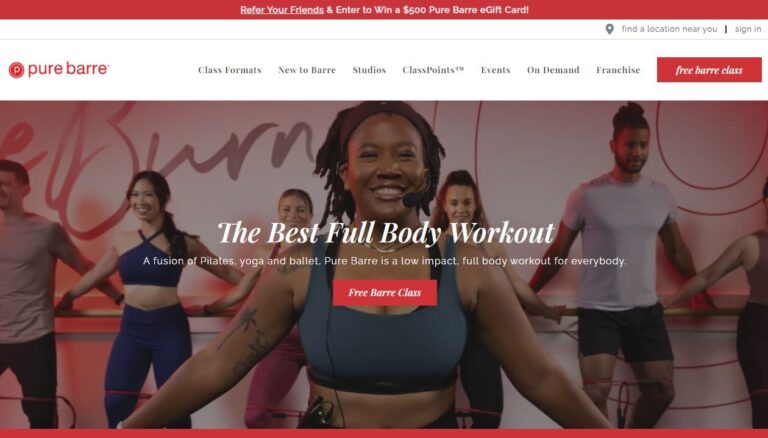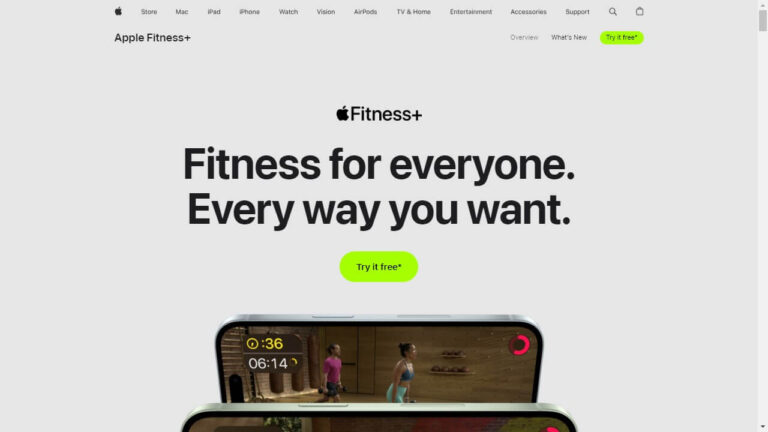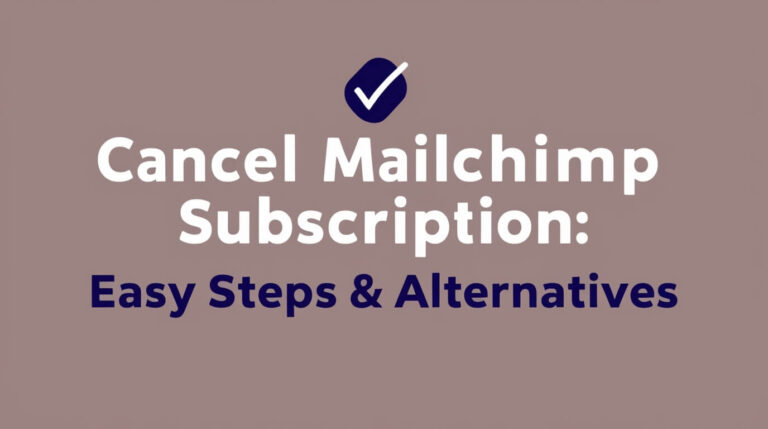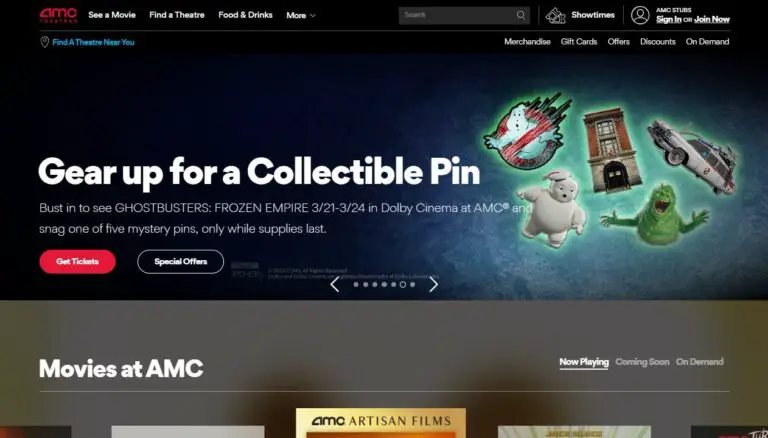Cancel Alexa Subscription: Easy Steps to End Your Plan

Alexa, Amazon’s virtual assistant, offers various subscription services to enhance your smart home experience. However, there may come a time when you need to cancel your Alexa subscription. You can cancel your Alexa subscription through the Alexa app or Amazon website. This guide will walk you through the process step-by-step, covering everything from understanding your subscription to troubleshooting common issues.
Understanding Alexa Subscriptions
Before diving into the cancellation process, let’s explore the world of Alexa subscriptions.
Types of Alexa Subscriptions
Alexa offers several subscription types:
- Amazon Music Unlimited
- Audible
- Premium Alexa Skills
- Amazon Kids+
Each subscription provides unique features and content, enhancing your Alexa experience in different ways.
Benefits and Limitations of Alexa Subscriptions
Alexa subscriptions can greatly expand your device’s capabilities. For instance, Amazon Music Unlimited grants access to millions of songs, while premium Alexa Skills offers advanced functionalities like guided workouts or meditation sessions.
However, these subscriptions come at a cost. Some users may find they’re not using the premium features enough to justify the expense, leading them to consider cancellation.
Reasons to Cancel Your Alexa Subscription
People choose to end their Alexa subscriptions for various reasons. Let’s explore some common motivations.
Cost Considerations
In today’s economy, every dollar counts. If you’re looking to trim your monthly expenses, canceling unused or underutilized subscriptions is a smart move. Alexa subscriptions, while valuable, might not fit everyone’s budget long-term.
Unused Features
You might have signed up for a subscription with the best intentions, only to realize you’re not using it as much as you thought. There’s no shame in admitting a service isn’t right for you and opting out.
Alternative Services
The digital marketplace is constantly evolving. You might have found a different service that better suits your needs or offers similar features at a lower cost.
Preparing to Cancel Your Alexa Subscription
Before you jump into the cancellation process, take a few preparatory steps to ensure a smooth experience.
Checking Your Current Subscription Status
First, verify which Alexa subscriptions you currently have active. This information will guide your cancellation process and help you avoid any surprises on your next bill.
Reviewing Terms and Conditions
Take a moment to review the terms of your subscription. Some services might have specific cancellation policies or pro-rated refund options you should be aware of.
Backing Up Important Data
If your subscription includes any personalized data or settings, consider backing these up before cancellation. While Amazon typically retains this information, it’s always better to be safe than sorry.
Step-by-Step Guide to Cancel Alexa Subscription Using the Alexa App
Now, let’s walk through the process of canceling your Alexa subscription using the mobile app.
Accessing the Alexa App
- Open the Alexa app on your smartphone or tablet.
- Ensure you’re logged into the correct Amazon account.
Navigating to Subscription Settings
- Tap on the “More” option in the bottom right corner.
- Select “Skills & Games” from the menu.
- Tap on “Your Skills” at the top of the screen.
Canceling the Subscription
- Find the skill or service you want to cancel.
- Tap on “Manage Subscription.”
- Select either “Turn off auto-renewal” or “End Subscription.”
Confirming Cancellation
After selecting your cancellation option, the app will ask you to confirm your choice. Once confirmed, you’ll receive a notification that your subscription will end after the current billing cycle.
Canceling Alexa Subscription via Amazon Website
If you prefer using a computer, you can also cancel your Alexa subscription through the Amazon website.
Logging into Your Amazon Account
- Open your web browser and go to Amazon.com.
- Click on “Account & Lists” in the top right corner.
- Sign in to your Amazon account if you haven’t already.
Finding Your Subscriptions
- Under the “Your Account” section, click on “Memberships & Subscriptions.”
- You’ll see a list of all your active Amazon subscriptions, including Alexa services.
Canceling Alexa Subscription
- Find the Alexa subscription you want to cancel.
- Click on “Cancel Subscription” next to the relevant service.
- Follow the prompts to confirm your cancellation.
Verifying Cancellation
After canceling, Amazon will display a confirmation message. You should also receive an email confirming the cancellation and the date your subscription will end.
Canceling Specific Alexa Skills Subscriptions
Some Alexa Skills offer their subscriptions. Here’s how to manage these.
Identifying Subscribed Skills
- In the Alexa app, go to “Skills & Games.”
- Tap on “Your Skills.”
- Look for skills marked with a subscription icon.
Canceling Individual Skill Subscriptions
- Tap on the skill you want to cancel.
- Select “Manage Subscription.”
- Choose “Cancel Subscription” and confirm your choice.
Managing Multiple Skill Subscriptions
If you have several skill subscriptions, repeat this process for each one you wish to cancel. Consider setting a reminder to review your subscriptions regularly to avoid paying for unused services.
Troubleshooting Common Issues When Canceling Alexa Subscription
Sometimes, you might encounter hurdles when trying to cancel your subscription. Let’s address some common problems and their solutions.
Subscription Not Visible
If you can’t see your subscription in the app or on the website, double-check that you’re logged into the correct Amazon account. Some households have multiple accounts, which can lead to confusion.
Cancellation Errors
If you receive an error message when trying to cancel, try logging out and back in. If the problem persists, contact Amazon customer service for assistance.
Refund Concerns
Amazon typically doesn’t offer refunds for partial months of service. However, if you believe you’re entitled to a refund, reach out to customer support with your concerns.
After Canceling Your Alexa Subscription
Once you’ve successfully canceled your subscription, here’s what you can expect.
What Features You’ll Lose
Depending on which subscription you’ve canceled, you might lose access to premium music streaming, ad-free listening, or certain Alexa Skill functionalities. Review the specifics of your subscription to understand what changes to expect.
Retaining Free Alexa Features
Remember, canceling a paid subscription doesn’t mean losing Alexa altogether. You’ll still have access to many free features, including weather updates, timers, alarms, and basic smart home controls.
Data Retention and Privacy
Amazon typically retains your data even after cancellation. If you’re concerned about privacy, you may need to take additional steps to delete your data from Amazon’s servers.
Alternatives to Canceling Your Alexa Subscription
Before you hit that cancel button, consider these alternatives that might better suit your needs.
Downgrading Your Subscription
Some services offer tiered subscriptions. You might be able to downgrade to a less expensive plan that still meets your needs.
Pausing Your Subscription
If you’re not ready to fully cancel, check if you can pause your subscription. This option allows you to temporarily stop the service without losing your settings or preferences.
Taking Advantage of Promotions
Keep an eye out for promotional offers. Amazon frequently runs deals on its services, which could make your subscription more affordable.
Preventing Unwanted Alexa Subscriptions
To avoid future headaches, take steps to prevent accidental subscriptions.
Managing Voice Purchasing Settings
- Open the Alexa app and go to “Settings.”
- Tap on “Account Settings.”
- Select “Voice Purchasing” and toggle it off or set up a voice code for purchases.
Setting Up Purchase Controls
Consider setting up purchase controls in your Amazon account to prevent unauthorized buying, including subscriptions.
Educating Family Members About Subscriptions
If you share your Alexa device with family members, make sure everyone understands how subscriptions work and the importance of getting approval before signing up for new services.
Frequently Asked Questions About Canceling Alexa Subscriptions
Let’s address some common questions about the cancellation process.
Can I Cancel Anytime?
Yes, you can cancel your Alexa subscription at any time. However, you’ll typically have access to the service until the end of your current billing cycle.
Will I Get a Refund?
Amazon doesn’t usually offer refunds for partial months of service. Your subscription will remain active until the end of the billing period you’ve paid for.
How Long Until Cancellation Takes Effect?
Your cancellation will typically take effect at the end of your current billing cycle. You’ll continue to have access to the service until then.
Conclusion: Making the Right Decision for Your Alexa Subscription
Canceling your Alexa subscription doesn’t have to be a daunting task. By following this guide, you can navigate the process with confidence. Remember, your smart home experience should work for you, not the other way around. Whether you choose to cancel, downgrade, or keep your subscription, the power is in your hands to customize your Alexa experience to fit your lifestyle and budget.
Take the time to regularly review your subscriptions and make adjustments as needed. Your Alexa device still offers a wealth of free features, so don’t feel pressured to maintain subscriptions you’re not using. By staying informed and proactive, you can ensure that your Alexa experience remains both useful and cost-effective.

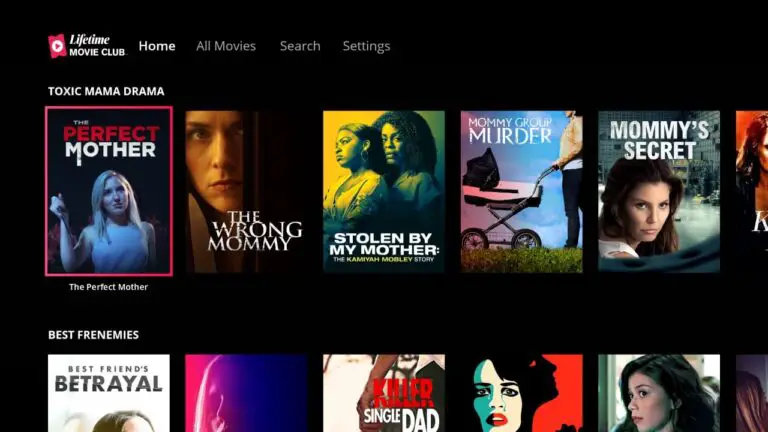
![Cancel Backbone Subscription: Quick & Easy Guide [2024] 3 Cancel Backbone Subscription: Quick & Easy Guide [2024]](https://quickcancellation.com/wp-content/uploads/2024/07/cancel-backbone-subscription-768x439.jpg)