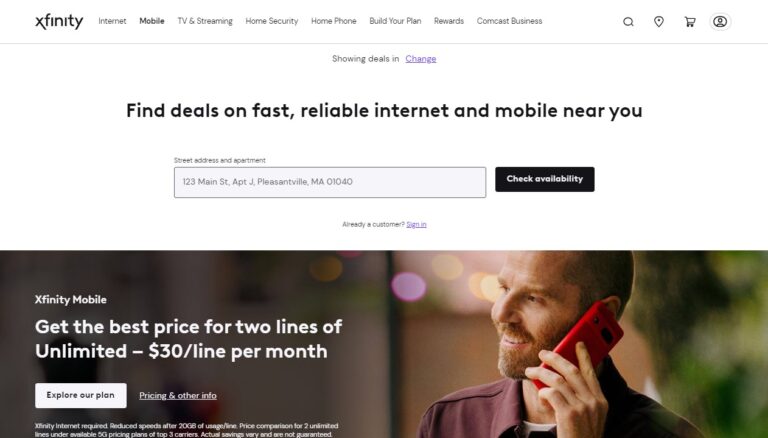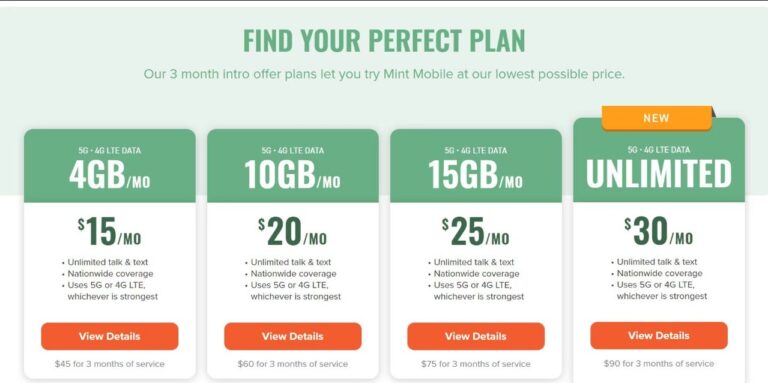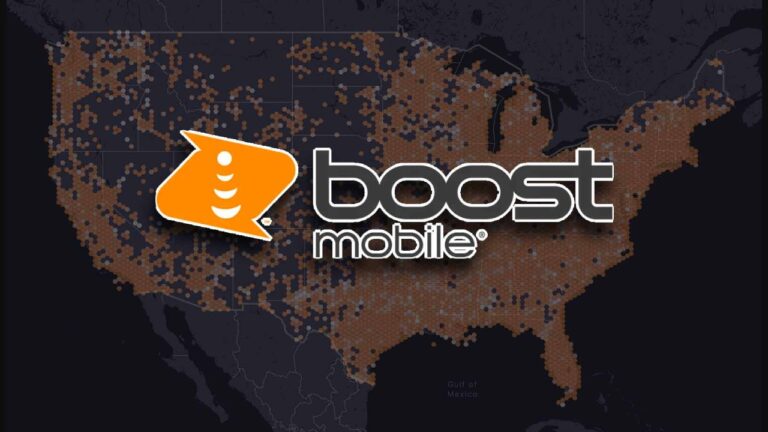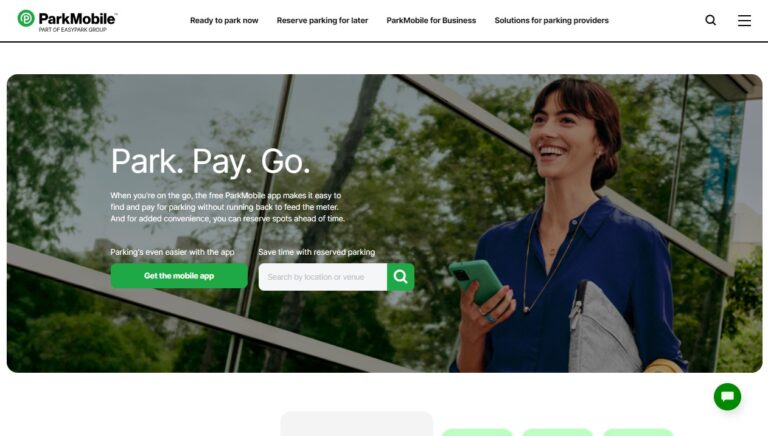How To Cancel Boost Mobile Autopay? Step-by-Step Guide
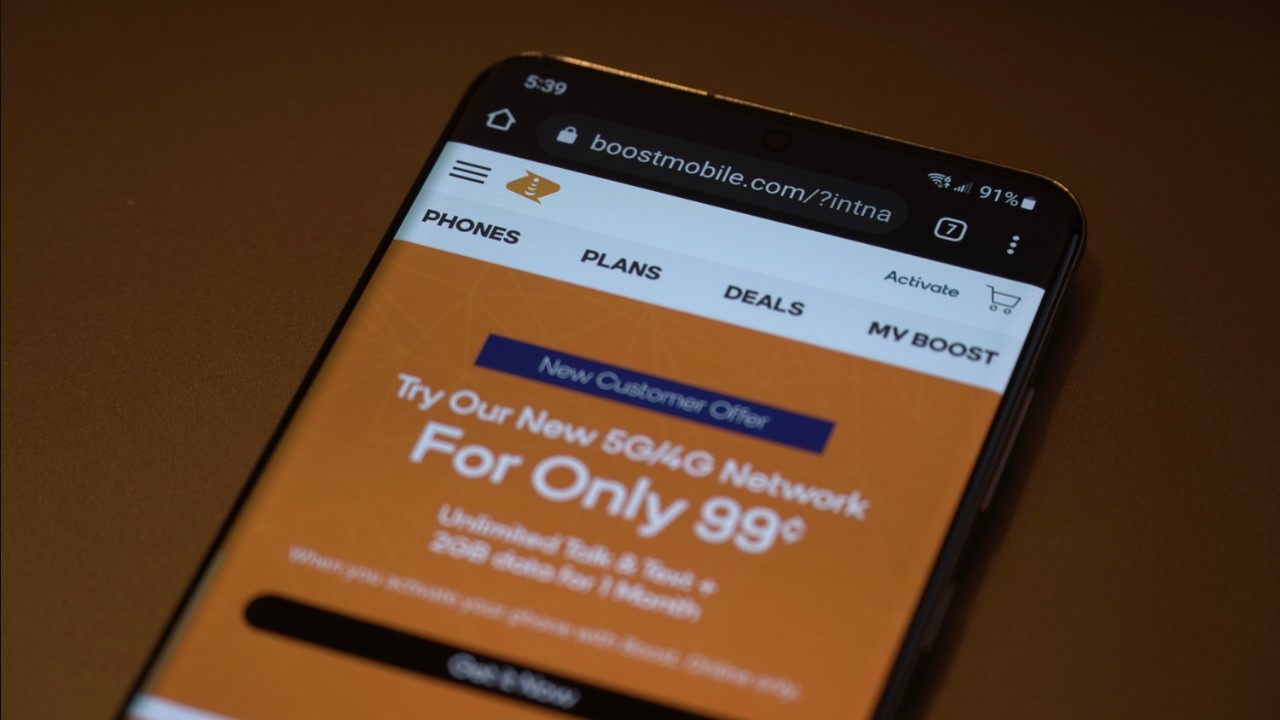
Are you looking to cancel autopay for your Boost Mobile plan? Want to remove saved payment methods and take back control of manually paying your bill?
This straightforward guide will walk through exactly how to disable autopay on your Boost Mobile account in just a few quick steps.
We’ll cover everything you need to know, from logging into your account settings to avoiding potential fees. You’ll learn how to toggle off automatic payments, remove saved cards, and make manual boost mobile payments going forward.
Whether you simply prefer more control over your billing or have reasons for needing to halt automatic boost mobile charges, this article outlines the process so you can easily cancel Boost Mobile autopay.
Why You Might Want to Cancel Boost Mobile Autopay?
Before jumping into the step-by-step instructions, understanding why you might want to cancel autopay can be helpful context.
Here are some of the common reasons Boost Mobile customers decide to disable automatic payments:
- You prefer manual control of payments: With autopay enabled, Boost Mobile automatically deducts plan payments from your account. Disabling it allows you to log in and manually make boost mobile payments yourself each month.
- Card details changed: If you get a new debit/credit card or your card information like the expiration date changes, your autopay payments may start failing. Canceling autopay lets you update your boost mobile payment details at your own pace.
- Want to change payment method: Autopay locks you into using the same payment method every month. If you want to pay with a different card or switch payment options, you need to turn off autopay first.
- Account suspension concerns: If your autopay payment fails for any reason, your account could get suspended unless you make a manual payment. Canceling autopay eliminates this risk.
- Plan to cancel Boost Mobile: Disabling autopay will stop automatic boost mobile charges as you switch to a different phone provider.
No matter the reason, canceling autopay is quick and easy if you follow the steps outlined below.
Step 1: Log Into Your Boost Mobile Account
First, you need access to your account settings and details. You can log in through:
- Boost Mobile website: Visit www.boostmobile.com and click “Sign In” to access your account
- Boost Mobile app: Download the app and log in with your username and password
This allows you to manage settings, view billing details, check data usage, make manual payments and more.
Once logged in, continue to the next step to locate the payment settings specifically.
Step 2: Navigate to Payment Settings and Disable Autopay
The key within your Boost Mobile account that controls autopay is tucked away in the payment settings area.
Here’s how to find it:
- Click/tap your profile icon or initials > Settings
- Select “Payments” or “Payment methods”
- Choose “Manage payment types” or “Payment details”
On this screen, you should see options related to:
- Saved payment methods
- Autopay status
- Payment history
- Upcoming payments
To disable Boost Mobile autopay itself, look for a toggle switch labeled “Autopay” or “Auto Re-Boost” and turn it off.
You may encounter a confirmation popup to verify you want to disable automatic boost mobile payments. Select yes or confirm.
That’s the key step that cancels autopay on your Boost Mobile account! But while you’re in the settings, it’s also smart to…
Step 3: Remove Saved Payment Methods
Since autopay automatically deducts plan fees from a linked card or account, you likely have payment details saved within your Boost Mobile account.
With autopay now disabled, take an extra minute to:
- Delete saved cards – Removes linking to debit/credit cards so even if autopay gets re-enabled, payments won’t process.
- Remove checking accounts – Deletes any bank account details so Boost Mobile cannot withdrawal funds.
Removing these payment methods provides an extra layer of protection against accidental or unauthorized boost mobile payments from your accounts.
To actually delete the methods, look for options like:
- Payment methods
- Manage payment types
- Edit / Delete
Select stored cards or bank accounts and choose “Delete” or “Remove” to fully erase them from your Boost Mobile payment settings.
Step 4: Understand Cancellation Fees
When it comes to altering account settings like autopay, Boost Mobile does outline some potential fees to keep in mind – especially if you cancel autopay before the end of your current service period.
According to Boost Mobile’s terms, if you disable autopay early, a cancellation fee may be charged equal to half your plan cost.
So if you prepaid for the $40 unlimited plan already, then disabled autopay prior to the end of the month, Boost Mobile could charge you $25.
The goal is to avoid customers receiving the full month of service and then avoiding payment because autopay got disabled early.
To avoid fees, time your cancellation toward the end of your current billing period right before autopay is scheduled to renew your plan. Or contact Boost Mobile support to check if fees apply to your specific situation.
As long as you remain aware of the potential charges, disabling Boost Mobile autopay will only take a few minutes without surprises.
Step 5: Manually “Boost” Account Balance Going Forward
With automatic payments now disabled on your Boost Mobile account, it becomes your responsibility to add funds manually to “boost” your account.
Without autopay automatically renewing each month, you’ll need to:
- Log into your account
- Navigate to payment settings
- Select options to make manual payments
You can choose quick boost amounts like $10, $40, $60 or pay your exact monthly plan cost.
Watch your account balance and boost funds to avoid account suspensions. As long as you stay on top of manually keeping your account paid, you can enjoy Boost Mobile service without autopay.
If you do happen to miss a payment and experience an account suspension, Boost Mobile does allow you to quickly restore service with a manual payment option. But avoiding suspensions entirely is ideal.
Re-Enabling Boost Mobile Autopay in the Future
If you change your mind down the road and want to resume automated boost mobile payments, reactivating autopay is easy.
Just log back into your Boost Mobile account, return to payment settings, and toggle the Autopay switch back on to enable it again. You can update saved payment method details too.
As you navigate account changes, Boost Mobile aims to make the process straightforward and convenient whether you prefer automated or manual boost mobile payments.
Where to Find Additional Boost Mobile Support
If you have any trouble cancelling Boost Mobile autopay or have questions about avoiding fees, Boost Mobile provides a few options for further support:
- Call customer service at 1-888-BOOST-4U (1-800-266-7848)
- Chat online through the Boost Mobile website
- Reach out on social media via Twitter or Facebook
- Visit a Boost Mobile Store and speak to an expert
Boost Mobile care specialists are available 24/7 to help manage payments, autopay status, and any account needs.
Whether you are disabling autopay temporarily or seeking a permanent switch to manual control, Boost Mobile aims to make changes efficient so you can focus on enjoying reliable phone service.
Key Takeaways from Cancelling Boost Mobile Autopay
To recap, here are the key tips to remember when disabling automatic payments on your Boost Mobile account:
- Log into your online account or Boost Mobile app
- Navigate to payment or billing settings
- Locate the autopay toggle and switch it off
- Remove saved payment methods for extra security
- Understand potential cancellation fees
- Manually add funds when account balance gets low
- Contact customer support with any questions
With this straightforward process, Boost Mobile customers can easily take back control of payments by cancelling autopay. No hassles or account interruptions necessary!
Conclusion
Whether you like manual control over boost mobile payments or encountered issues with automatic deductions, this guide outlined the quick steps to disable autopay and avoid fees.
By following the simple instructions for logging into your Boost Mobile account, toggling off autopay in settings, removing saved payment methods, and manually funding your account going forward, you can smoothly transition at your own pace.
Boost Mobile aims to make changes efficient for customers. So if you have any other questions related to cancelling autopay or want to walk through the process with a Boost Mobile payment specialist, be sure to take advantage of 24/7 customer support.
Taking charge of your account has never been more straightforward thanks to Boost Mobile’s commitment to convenient service.