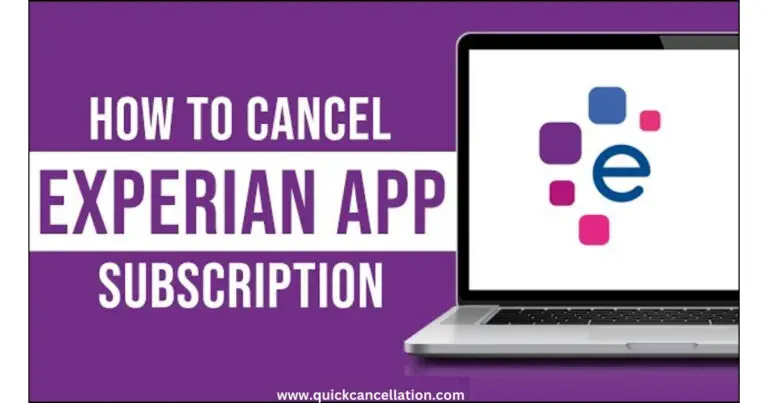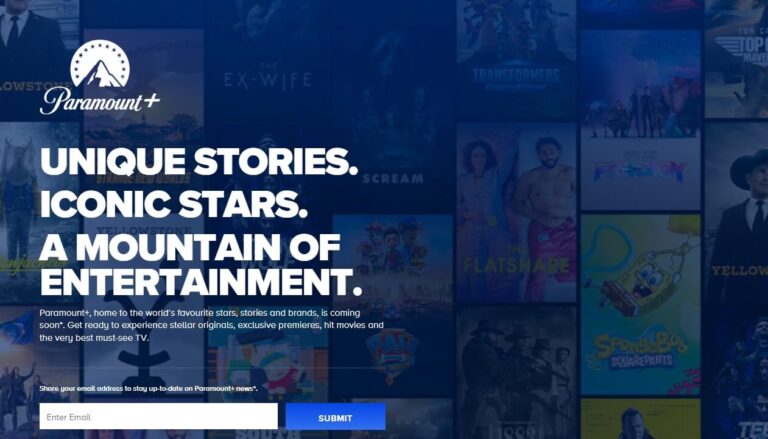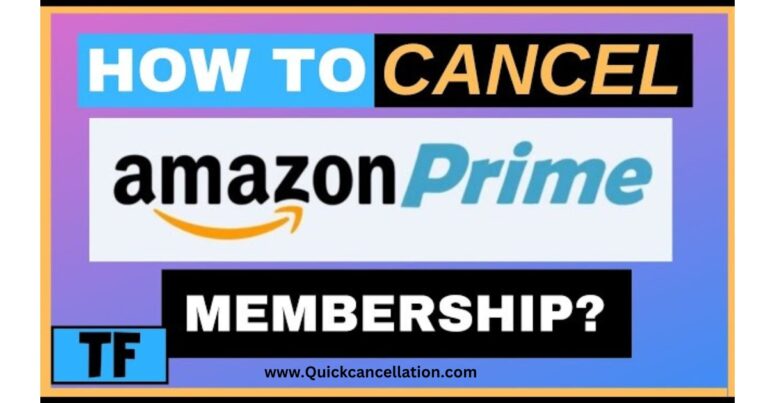How to Cancel Crunchyroll Membership
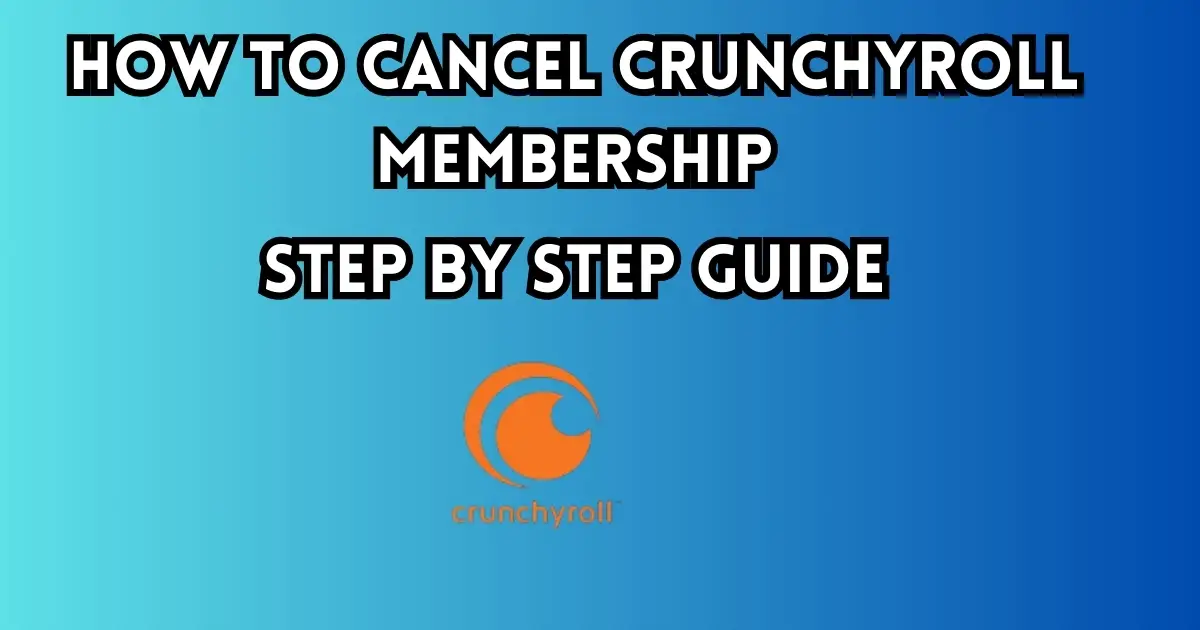
Crunchyroll is one of the most popular platforms for anime lovers. With thousands of anime shows and movies, it’s a favorite spot for fans all over the world.
But if you want to cancel your Crunchyroll membership, canceling your Crunchyroll membership is very simple. Just Go to Crunchyroll’s website, log in to your account, go to account settings, Click the cancel membership, and confirm.
Let’s explore how to cancel Crunchyroll membership step by step.
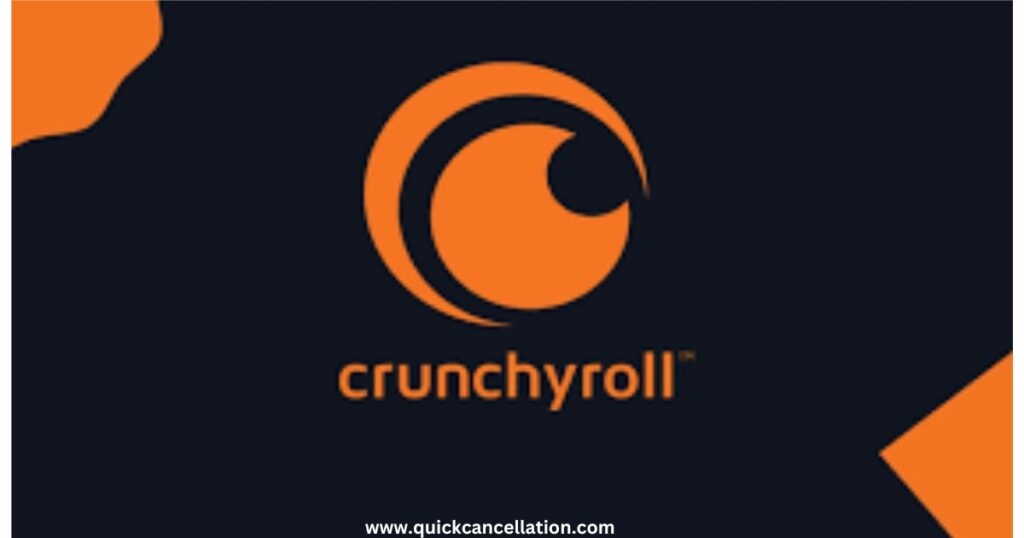
How to Cancel Crunchyroll Membership Step-by-Step Guide
1. How to Cancel Crunchyroll Membership
Canceling your Crunchyroll membership on the website is super easy. Just follow these simple steps:
Step 1: Go to Crunchyroll’s website.
Step 2: Log in with your email and password.
Step 3: Click on your picture or profile icon at the top-right corner.
Step 4: In the menu that appears, click on “Account Settings.”
Step 5: Scroll down until you see “Membership Status.”
Step 6: Click the “Cancel Membership” button.
Step 7: Confirm by clicking “Yes” when they ask if you’re sure. You might need to type your password again. you won’t be charged for the next billing cycle.
2. How to Cancel Crunchyroll membership on Mobile (Android and iOS)
If you signed up for Crunchyroll through the app on your phone, you’ll need to cancel it through Google Play or the Apple App Store. Here’s how you can do it:

How to Cancel Crunchyroll membership on Android (Google Play):
Step 1: Open the Google Play Store app on your phone.
Step 2: Tap on your profile picture at the top-right corner.
Step 3: Choose “Payments & Subscriptions.”
Step 4: Tap “Subscriptions.”
Step 5: Find Crunchyroll in the list of your subscriptions.
Step 6: Tap “Cancel Subscription.”
Step 7: Follow the steps to confirm.
How to Cancel on iPhone or iPad (Apple App Store)
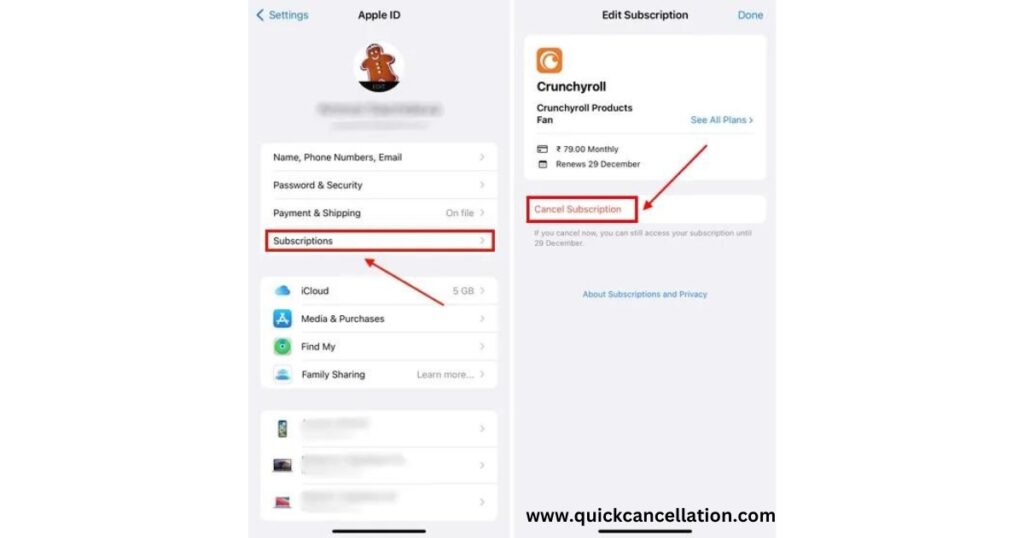
Step 1: Open the “Settings” app on your iPhone or iPad.
Step 2: Tap your name at the top.
Step 3: Tap “Subscriptions.”
Step 4: Find Crunchyroll in the list and tap it.
Step 5: Tap “Cancel Subscription.”
Step 6: Confirm the cancellation by following the steps.
3. How to Cancel Crunchyroll Membership on Roku
If you used Roku to subscribe, here’s how you can cancel:
Step 1: Go to your Roku home screen.
Step 2: Press the “Star” (*) button on your remote.
Step 3: Choose “Manage Subscription.”
Step 4: Select “Cancel Subscription” and confirm.
4. How to Cancel Crunchyroll membership on Amazon
If you signed up through Amazon, here’s how to cancel it:
Step 1: Go to Amazon’s subscription page and log in.
Step 2: Click on “Your Memberships & Subscriptions.”
Step 3: Find Crunchyroll in your list of subscriptions.
Step 4: Click “Manage Subscription.”
Step 5: Click “Cancel” and follow the steps to confirm.
What Is Crunchyroll?
Crunchyroll is a website where you can watch anime (Japanese cartoons), manga (Japanese comics), and Asian dramas. Many people around the world use it! You can watch for free, but there are ads. If you get a premium membership, you won’t see ads, and you can watch faster and get special shows.
Reasons to Cancel Your Crunchyroll Membership
There are a few reasons why you want to cancel:
- Save Money: If you want to spend less each month, canceling things you don’t use is a good idea.
- Not Enough Time: Maybe you don’t have time to watch anime anymore.
- Found Another Service: You might like a different streaming service better than Crunchyroll.
- Don’t Like the Shows: If Crunchyroll doesn’t have the anime or shows you enjoy, it might be time to cancel.
How to Cancel Crunchyroll Membership on the Phone
If you’re looking to cancel your Crunchyroll membership directly from your phone, you can do it through the Crunchyroll app or the browser on your mobile device. Here’s how:
Using the Crunchyroll App:
- Step 1: Open the Crunchyroll app on your phone.
- Step 2: Log in to your account if you haven’t already.
- Step 3: Tap on your profile icon.
- Step 4: Go to “Account Settings.”
- Step 5: Find the “Cancel Membership” option.
- Step 6: Confirm your cancellation.
Using the Mobile Browser:
- Step 1: Open your mobile browser and go to the Crunchyroll website.
- Step 2: Log in to your account.
- Step 3: Follow the same steps as on a computer to cancel your membership.
2. How to Cancel Crunchyroll Membership on Amazon Prime
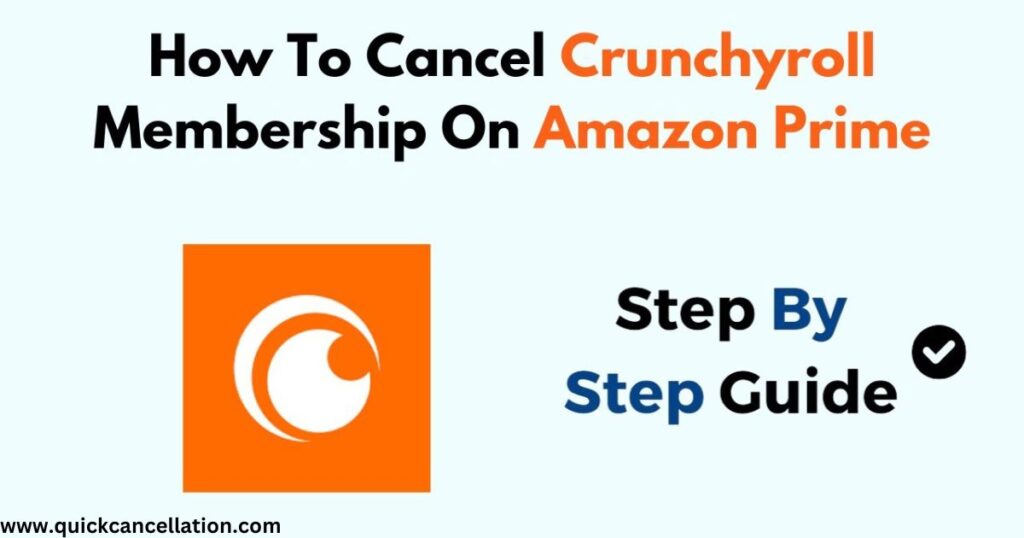
If you subscribed to Crunchyroll through Amazon Prime, you can cancel it by following these steps:
- Step 1: Visit the Amazon website and log in.
- Step 2: Go to “Your Memberships & Subscriptions.”
- Step 3: Find Crunchyroll in the list.
- Step 4: Click on “Manage Subscription.”
- Step 5: Select “Cancel” and follow the steps.
What Happens After You Cancel Your Crunchyroll Membership?
When you cancel your Crunchyroll membership, you can still watch shows until the end of the month you already paid for. After that, your account will become a free one. This means you can still watch anime, but there will be ads. You won’t get the extra perks like no ads or faster streaming anymore.
Read also: How to Cancel Audible Membership
Can You Get a Refund for Crunchyroll?
Crunchyroll doesn’t give refunds when you cancel. Once you’ve paid for the month, you can keep watching until the month ends, but you won’t get your money back. However, in rare cases, you can try contacting their support team and ask if they’ll consider giving you a refund.
Re-Activating Your Crunchyroll Membership
If you change your mind and want your Crunchyroll membership back, it’s very easy! Just log into your account and start your subscription again. Your watch history and favorites will still be there unless you delete your account.
Read also: How to Cancel Kindle Unlimited
Other Places to Watch Anime Instead of Crunchyroll
Before you cancel Crunchyroll, you want to check out some other places that have anime. Here are some options:
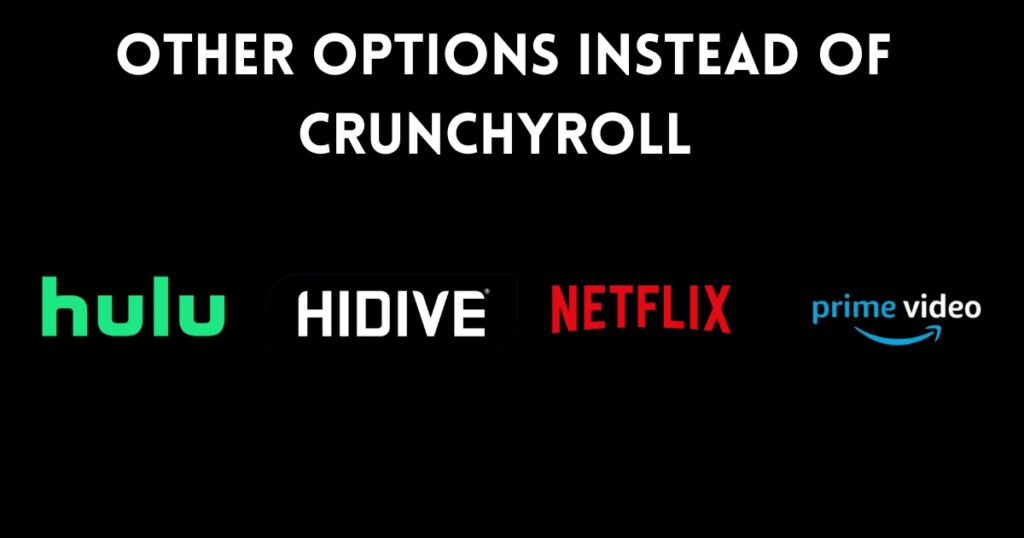
- Funimation: A popular site for anime with lots of shows that are dubbed in English.
- Netflix: They have many anime shows and movies to watch.
- Hulu: You can find a variety of anime along with other TV shows and movies.
- HiDive: A smaller service with some unique anime choices.
Conclusion
Canceling your Crunchyroll membership is very simple and easy! If you want to cancel because it costs too much, you don’t have time, or for other reasons, the steps above will help you no matter what device you use. Remember, after you cancel, you can still watch Crunchyroll until the month is over. If you decide you want to come back, you can easily start your subscription again.
FAQs on How to Cancel Crunchyroll Membership
How to cancel Crunchyroll membership?
To cancel your Crunchyroll membership, go to the Crunchyroll website or app. Log in to your account, go to “Account Settings,” find “Membership Status,” and click “Cancel Membership.” Follow the prompts to confirm.
Why won’t Crunchyroll let me cancel?
Sometimes, you might face issues canceling due to a poor internet connection or if you’re not logged into the correct account. Make sure you are on the right account and try again. If you still have trouble, contact Crunchyroll support for help.
How do I delete my Crunchyroll account permanently?
To delete your Crunchyroll account, log in and go to “Account Settings.” Look for the option to delete your account. Follow the instructions carefully, and remember that this action is permanent, and you will lose all your data.
Why is Crunchyroll charging me?
If Crunchyroll is charging you, it might be because your subscription is still active. Check your account to see if you have an ongoing membership. If you think this is a mistake, contact Crunchyroll support for assistance.
How to cancel Crunchyroll membership 2024?
To cancel your Crunchyroll membership in 2024, follow the same steps as mentioned earlier. Log in to your account on the website or app, go to “Account Settings,” find “Membership Status,” and click “Cancel Membership.” Make sure to confirm your cancellation.