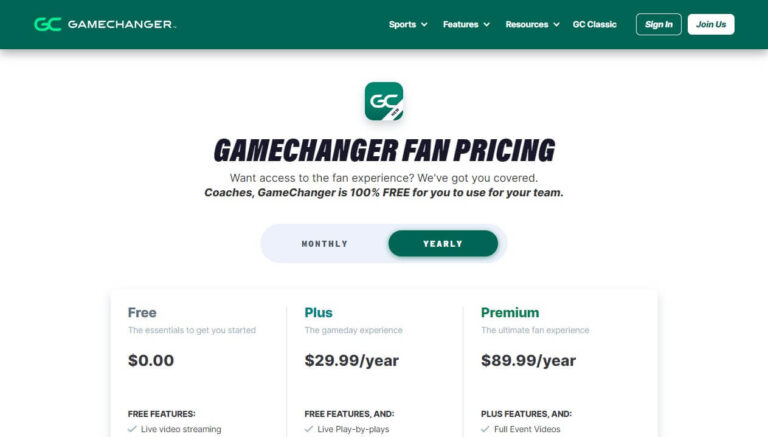How To Cancel Game Pass & Get a Refund?
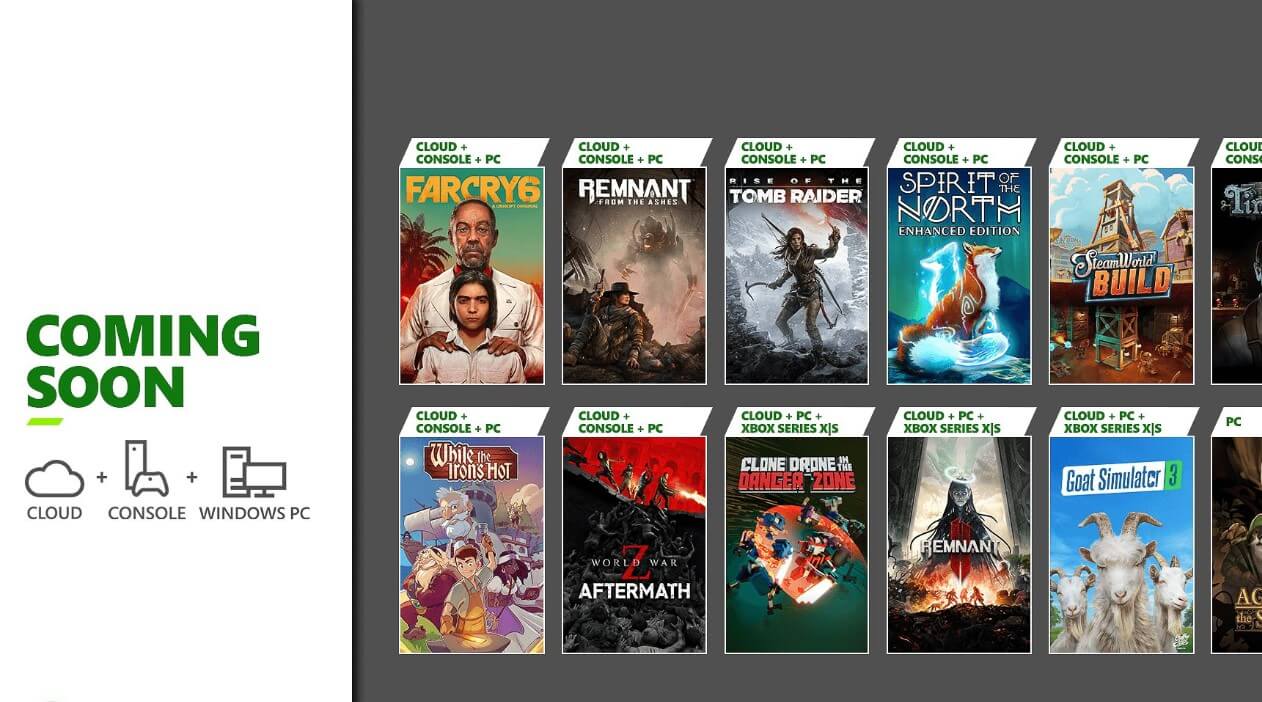
Are you looking to take a break from gaming or save some money by canceling your Xbox Game Pass subscription? With over 100 high-quality games for one low monthly fee, Xbox Game Pass seems too good to stop. But there are legitimate reasons you might want to cancel.
So how do you cancel Xbox Game Pass and can you get a refund?
Canceling your Xbox Game Pass subscription is simple once you know the steps. In this comprehensive guide, we’ll cover how to cancel on your Xbox console or PC web browser. We’ll also explain what happens after cancellation, how to reactivate a canceled subscription, get a refund for accidental renewals, and answer some common questions.
Whether you want to temporarily pause your membership or deactivate it more long-term, this 3000+ word guide has everything you need to smoothly cancel Xbox Game Pass.
Making Sure You Access the Correct Xbox Account
Before canceling your Xbox Game Pass subscription, it’s crucial to sign in to the right Microsoft account. This ensures you are managing the actual membership you want to cancel.
To confirm you have the proper account:
- Log in to your Xbox console or Microsoft account page
- Check purchase history – View previous Xbox Game Pass charges
- See active subscriptions – Find details on current memberships
Using the wrong Microsoft account is a common reason people can’t find the cancel option for Xbox Game Pass. Logging out and back into the proper account that sets up the subscription fixes this.
Step-by-Step Guide to Canceling Xbox Game Pass on an Xbox Console
If you subscribed to Xbox Game Pass directly on your Xbox console, canceling through the console is quick and straightforward.
Here is how to cancel Xbox Game Pass on an Xbox One or Xbox Series X|S:
- Press the glowing Xbox button on your controller to open the guide.
- Highlight Profile & system > Settings.
- Select Account then choose Subscriptions.
- Click on the Xbox Game Pass subscription you want to cancel.
- Follow the prompts to confirm your cancellation.
After selecting “Yes” to confirm, your subscription will deactivate at the next billing renewal date. You can continue accessing Xbox Game Pass game downloads, online multiplayer through Xbox Live Gold, and other benefits until then.
Learn how to cancel Xbox Game Pass via Xbox Support for visual guidance.
Using a Web Browser to Cancel Your Xbox Game Pass Membership
Don’t have your Xbox console handy? You can also cancel Xbox Game Pass on a web browser like Chrome or Safari either on your PC or mobile device.
Follow these instructions to cancel your Xbox subscription online:
- Open your preferred web browser on a computer or mobile device
- Navigate to account.microsoft.com
- Click sign in in the top right and log into your Microsoft account
- Select Services & Subscriptions
- Find your Game Pass membership and click Manage
- Choose Cancel Subscription
Once signed out of your account, your Xbox Game Pass access will stop at the next billing date when the subscription expires.
What Happens After You Cancel Your Xbox Game Pass Subscription?
Canceling Xbox Game Pass means revoking all access to the various benefits included with an active subscription. Here’s what to expect after you cancel:
- Lose game downloads – Downloaded Xbox Game Pass titles will lock and become unplayable
- No more Xbox Live Gold access – Online multiplayer requires an Xbox Live Gold membership
- Cloud gaming stops – Xbox Cloud Gaming is only for Xbox Game Pass Ultimate members
- Keep games and benefits until expiration date – You can keep playing Xbox Game Pass downloads and maintain other privileges until your prepaid subscription period ends
While you won’t get a prorated or partial refund after cancellation, you can continue enjoying everything Xbox Game Pass offers until your subscription officially expires at the next billing date. Reactivating the membership restores all benefits too.
What If You Can’t See the Cancel Subscription Option?
For Xbox Game Pass cancel problems like not seeing the cancel button, start by checking:
- Correct Microsoft account – Log out and back in to the account with the active subscription
- Expired subscription – If your subscription already ended, the cancel option disappears
- Page navigation – Carefully click through account sections to find subscriptions
Sometimes cancellation links hide or disappear temporarily. Logging out of your Microsoft account profile and logging back in often resolves this tech hiccup.
How to Reactivate a Canceled Xbox Game Pass Subscription
Did you change your mind about canceling your Xbox Game Pass membership? Reactivating a canceled subscription is straightforward through your Microsoft account and Xbox console.
Here’s how to renew Xbox Game Pass after canceling:
- On a web browser – Navigate to account.microsoft.com and re-purchase Xbox Game Pass
- Xbox console – Go to Subscriptions and choose Reactivate or Renew
As soon as you complete the Xbox Game Pass purchase process, your subscription immediately renews with full access restored.
Getting a Refund for an Accidental Xbox Renewal
Although Microsoft does not typically offer Xbox Game Pass refunds after canceling, special exceptions apply. Contact Xbox Support chat within 30 days of an accidental renewal charge to request a refund.
Explain why the charge was unwanted or made in error, and an Xbox agent can process a complete or prorated refund. This applies to Xbox Game Pass and other Xbox subscriptions.
Common Xbox Game Pass Cancellation Questions
Here are answers to some frequently asked questions about canceling Xbox Game Pass:
Can I cancel my Xbox Game Pass subscription at any time?
Yes, you can cancel an Xbox Game Pass subscription immediately at any time. Cancellation stops recurring billing charges at the next scheduled renewal date.
What happens to my saved games and achievements if I cancel Xbox Game Pass?
Your gaming achievements and progress save to your Xbox console and account. If you resubscribe to Xbox Game Pass or purchase games outright later, you pick up where you left off.
How do I avoid refund issues when canceling Xbox Game Pass?
Review Microsoft’s Xbox Game Pass cancellation policy before subscribing. Pay attention to renewal dates and either turn off automatic renewal or cancel before the next billing date. Contact support about post-cancellation or accidental renewal refund requests.
Recap: Key Takeaways for Canceling Xbox Game Pass
Canceling Xbox Game Pass prevents surprise subscription charges down the road. If you need to deactivate your membership, keep these tips in mind:
- Use the correct Microsoft ID to manage subscriptions properly
- Cancel through your Xbox console or via account.microsoft.com
- Loss of gaming benefits happens after current expiration
- Contact Xbox Support for accidental renewal refunds
- You can reactivate canceled Xbox Game Pass memberships
Knowing how to cancel Xbox Game Pass subscriptions gives you control over your gaming budget. Follow the instructions to cancel on Xbox or a browser, and understanding what happens after cancellation lets you make an informed choice.