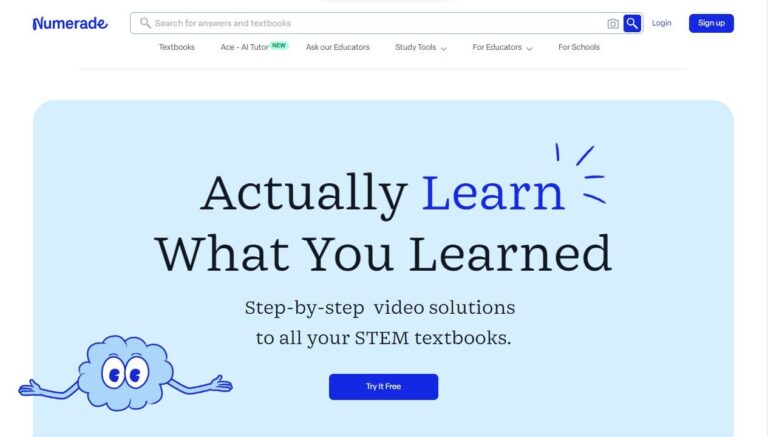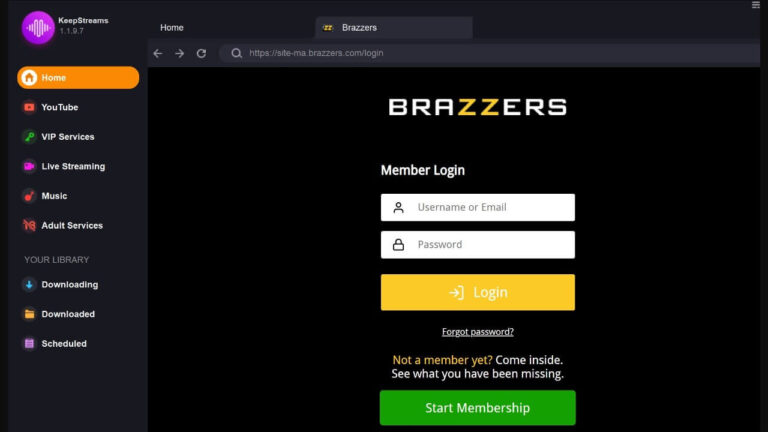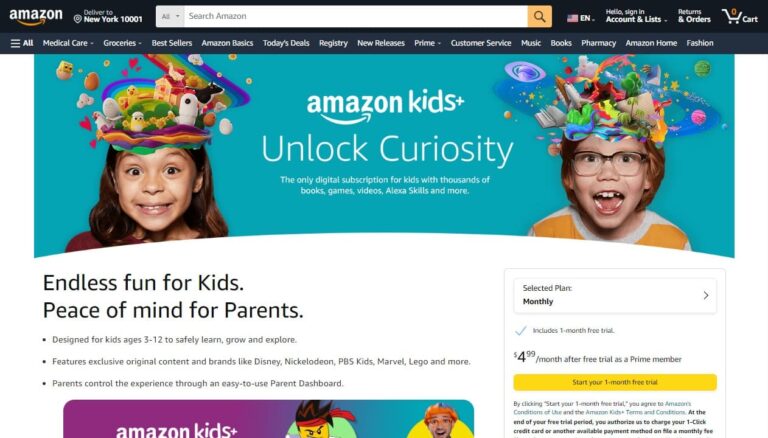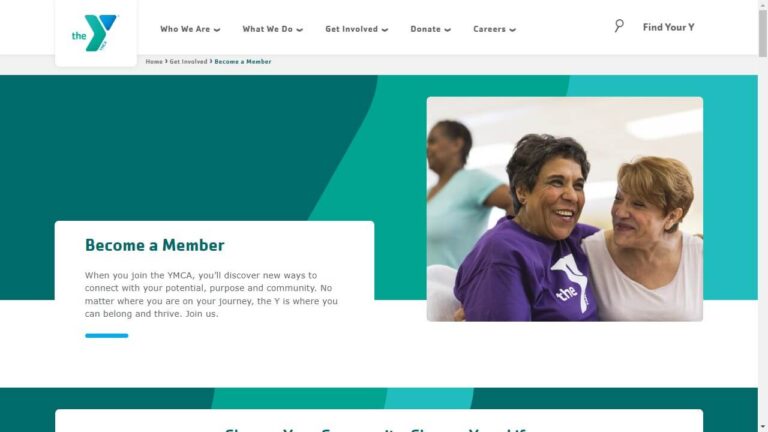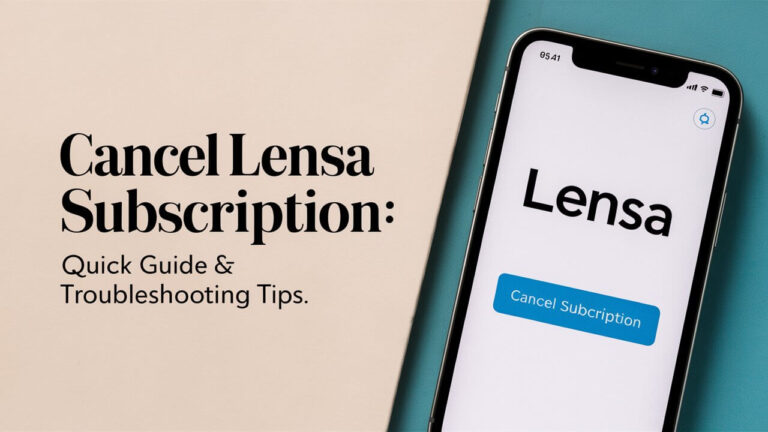How to Cancel MLS Subscription: Quick & Easy Guide
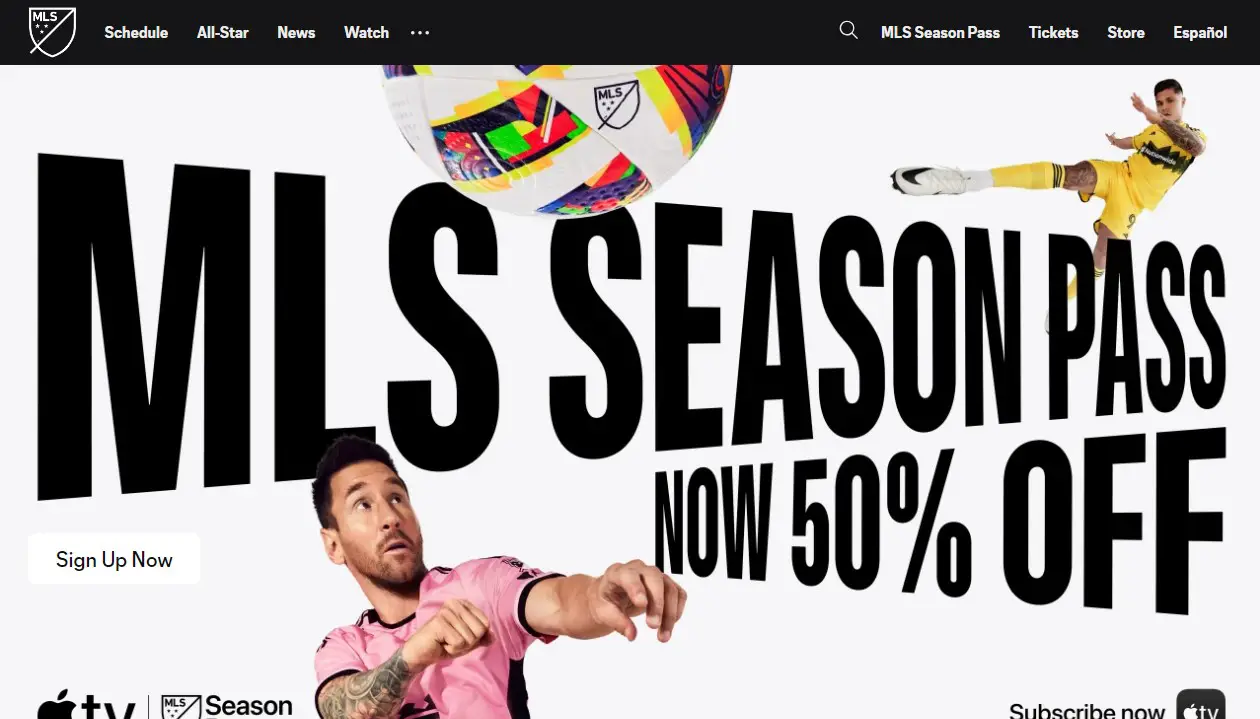
Canceling your MLS subscription is straightforward. You can do it through your device settings, the Apple TV app, or online platforms, depending on how you signed up. This guide covers every method to cancel, what happens after cancellation, and alternatives to consider.
Understanding MLS Season Pass
MLS Season Pass is a streaming service that offers soccer fans access to every Major League Soccer match. Launched in 2023, it’s the result of a partnership between Apple and MLS.
What is the MLS Season Pass?
MLS Season Pass is a digital streaming platform that broadcasts all Major League Soccer games. It includes regular season matches, playoffs, and the Leagues Cup. The service aims to provide comprehensive coverage without blackouts, making it easier for fans to follow their favorite teams.
Features and Benefits of MLS Season Pass
Subscribers enjoy several perks:
- Live streaming of all MLS matches
- No blackouts, regardless of location
- Access to on-demand replays and highlights
- English and Spanish commentary options
- Exclusive behind-the-scenes content
Subscription Options and Pricing
MLS Season Pass offers flexible pricing:
- Monthly subscription: $14.99
- Full season package: $99
- Discounted rates for Apple TV+ subscribers: $12.99 monthly or $79 for the season
MLS season ticket holders receive complimentary access as part of their package.
Reasons to Cancel Your MLS Subscription
People cancel their MLS subscriptions for various reasons. Understanding these can help you decide if cancellation is right for you.
Financial Considerations
Budget constraints often lead to subscription cancellations. If you’re looking to cut expenses, reviewing your streaming services is a good place to start.
Lack of Interest in MLS Content
Your viewing habits might change over time. If you find yourself not watching MLS matches regularly, it might be time to reconsider your subscription.
Technical Issues or Dissatisfaction
Persistent streaming problems or dissatisfaction with the service quality can be frustrating. If these issues aren’t resolved, cancellation might be the best option.
Before You Cancel: Things to Consider
Before hitting that cancel button, take a moment to think about a few key points.
Remaining Games in the Season
Check the MLS schedule. If exciting matches or playoff games are coming up, you might want to keep your subscription a bit longer.
Potential Promotions or Discounts
Look out for any upcoming deals. Sometimes, streaming services offer discounts to retain subscribers.
Alternative Viewing Options
Research other ways to watch MLS games. Some matches might be available on network TV or through other streaming platforms.
Step-by-Step Guide to Cancel MLS Subscription on iOS Devices
Canceling your MLS subscription on an iPhone or iPad is a quick process.
Canceling Through iPhone or iPad Settings
- Open the Settings app
- Tap your Apple ID at the top
- Select ‘Subscriptions’
- Find ‘MLS Season Pass’
- Tap ‘Cancel Subscription’
- Confirm your choice
Using the Apple TV App on iOS
- Launch the Apple TV app
- Tap your profile icon
- Select ‘Manage Subscriptions’
- Find MLS Season Pass
- Tap ‘Cancel Subscription’
Troubleshooting Common Issues on iOS
If you can’t find the subscription:
- Ensure you’re signed in with the correct Apple ID
- Check if the subscription is billed through another provider
- Contact Apple Support if the subscription doesn’t appear
Canceling MLS Subscription on Mac Computers
Mac users have a couple of options to cancel their MLS subscription.
Using the Apple TV App on Mac
- Open the Apple TV app
- Click ‘Account’ in the menu bar
- Select ‘View My Account’
- Scroll to ‘Subscriptions’ and click ‘Manage’
- Find MLS Season Pass and click ‘Edit’
- Click ‘Cancel Subscription’
Canceling Through System Preferences
- Click the Apple menu and select ‘System Preferences’
- Click on your Apple ID
- Select ‘Media & Purchases’
- Click ‘Manage’ next to Subscriptions
- Find MLS Season Pass and click ‘Edit’
- Click ‘Cancel Subscription’
Troubleshooting for Mac Users
If you encounter issues:
- Update your macOS to the latest version
- Sign out of your Apple ID and sign back in
- Contact Apple Support for further assistance
How to Cancel MLS Subscription on Windows PCs
Windows users can cancel their MLS subscription through iTunes or a web browser.
Using iTunes on Windows
- Open iTunes
- Click ‘Account’ in the menu bar
- Select ‘View My Account’
- Scroll to ‘Settings’ and click ‘Manage’ next to Subscriptions
- Find MLS Season Pass and click ‘Edit’
- Click ‘Cancel Subscription’
Canceling Through the Web Browser
- Go to tv.apple.com
- Sign in with your Apple ID
- Click on your profile icon
- Select ‘Settings’
- Scroll to ‘Subscriptions’ and click ‘Manage’
- Find the MLS Season Pass and click ‘Cancel Subscription’
Common Problems and Solutions for Windows Users
If you face difficulties:
- Update iTunes to the latest version
- Clear your browser cache and cookies
- Try a different browser if the issue persists
Canceling MLS Subscription on Apple TV Devices
Apple TV users can manage their subscriptions directly on the device.
Navigating Apple TV Settings
- Go to ‘Settings’ on your Apple TV
- Select ‘Users and Accounts’
- Choose your account
- Select ‘Subscriptions’
- Find the MLS Season Pass and select it
- Choose ‘Cancel Subscription’
Using the Apple TV App on the Device
- Open the Apple TV app
- Go to ‘Settings’
- Select ‘Subscriptions’
- Find MLS Season Pass
- Choose ‘Cancel Subscription’
Troubleshooting for Apple TV
If you encounter problems:
- Restart your Apple TV
- Check for software updates
- Ensure you’re signed in with the correct Apple ID
Canceling Through Other Platforms
MLS Season Pass is available on various devices. Here’s how to cancel on different platforms.
Smart TVs and Streaming Devices
- Open the Apple TV app
- Navigate to ‘Settings’ or ‘Account’
- Find ‘Subscriptions’ or ‘Manage Subscriptions’
- Select MLS Season Pass
- Choose ‘Cancel Subscription’
Gaming Consoles
- Launch the Apple TV app on your console
- Go to ‘Settings’ or ‘Account Management’
- Find ‘Subscriptions’
- Select MLS Season Pass
- Choose ‘Cancel Subscription’
Web Browsers on Various Devices
- Visit tv.apple.com
- Sign in to your account
- Go to ‘Settings’ or ‘Account’
- Find ‘Manage Subscriptions’
- Select MLS Season Pass
- Click ‘Cancel Subscription’
What Happens After You Cancel?
Understanding the post-cancellation process can help you make an informed decision.
Access to Content Post-Cancellation
After canceling, you’ll typically maintain access to MLS Season Pass until the end of your current billing cycle. This means you can continue watching matches until your paid period expires.
Refund Policies and Prorated Charges
Apple generally doesn’t offer refunds for partial subscription periods. However, if you cancel a yearly subscription, you might be eligible for a prorated refund depending on when you cancel.
Reactivating Your Subscription in the Future
If you change your mind, you can easily reactivate your MLS Season Pass:
- Open the Apple TV app
- Go to the MLS section
- Click on the subscription option
- Follow the prompts to resubscribe
Alternatives to Canceling MLS Subscription
Before you cancel, consider these alternatives that might better suit your needs.
Pausing Your Subscription
While MLS Season Pass doesn’t offer a pause feature, you can cancel and resubscribe later without losing your viewing history or preferences.
Switching to a Different Plan
If cost is a concern, consider switching from a monthly to an annual plan for savings. Apple TV+ subscribers also get a discounted rate on the MLS Season Pass.
Sharing Subscriptions with Family Members
Use Apple’s Family Sharing feature to split the cost:
- Set up Family Sharing in your Apple ID settings
- Invite up to five family members
- Your MLS Season Pass will be available to all members
FAQs About Canceling MLS Subscription
Here are answers to some common questions about canceling MLS Season Pass.
Common Questions and Answers
Will I lose access immediately after canceling?
No, you’ll have access until the end of your current billing cycle.
Can I get a refund if I cancel mid-season?
Refunds for partial subscription periods are generally not provided, but you may be eligible for a prorated refund on annual subscriptions.
Will I lose my viewing history if I cancel and resubscribe later?
Your viewing history and preferences should be saved and available if you resubscribe.
Troubleshooting Subscription Issues
If you’re having trouble canceling:
- Double-check that you’re signed in with the correct Apple ID
- Ensure your payment method is up to date
- Try canceling through a different device or method
Contact Information for Further Assistance
If you need additional help:
- Visit support.apple.com for Apple TV+ and MLS Season Pass support
- Contact Apple Support via phone, chat, or email
- Reach out to MLS customer service for league-specific questions
Tips for Managing Streaming Subscriptions
Smart subscription management can help you save money and maximize value.
Keeping Track of Multiple Subscriptions
- Use a subscription-tracking app
- Set reminders for renewal dates
- Regularly review your active subscriptions
Budgeting for Streaming Services
- Set a monthly budget for entertainment
- Consider the cost per hour of content you watch
- Look for bundle deals that include multiple services
Maximizing Value from Your Subscriptions
- Share accounts with family members when allowed
- Take advantage of free trials, but remember to cancel if you don’t want to continue
- Rotate subscriptions based on content release schedules
By following these tips and the cancellation methods outlined in this guide, you can effectively manage your MLS Season Pass subscription and other streaming services. Remember, the goal is to find a balance that gives you access to the content you love without overspending.