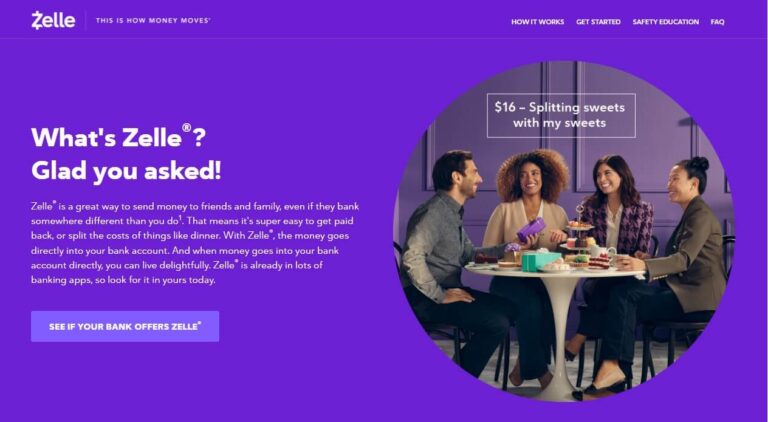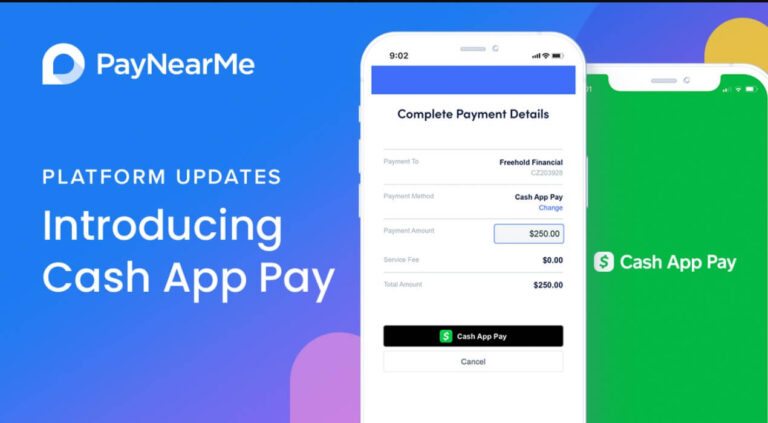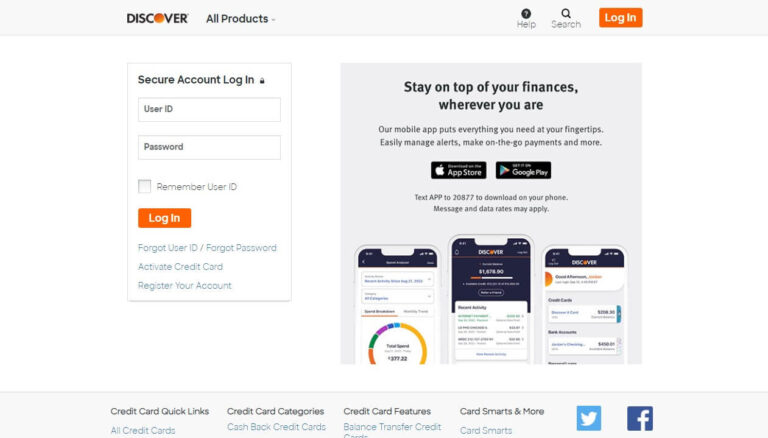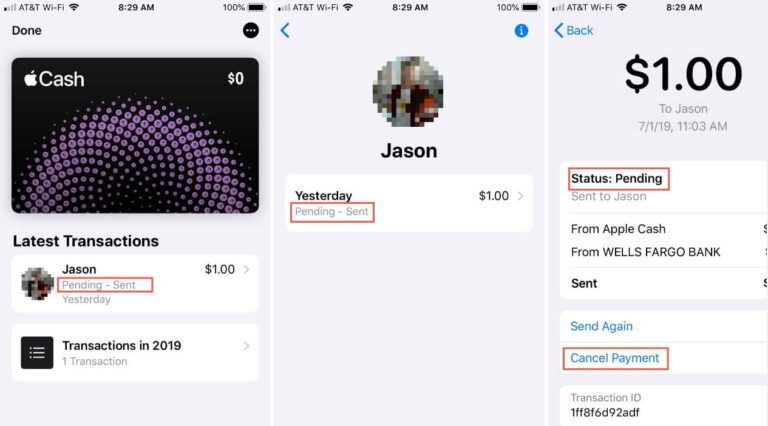A Comprehensive Guide to Easily Canceling Apple Payments
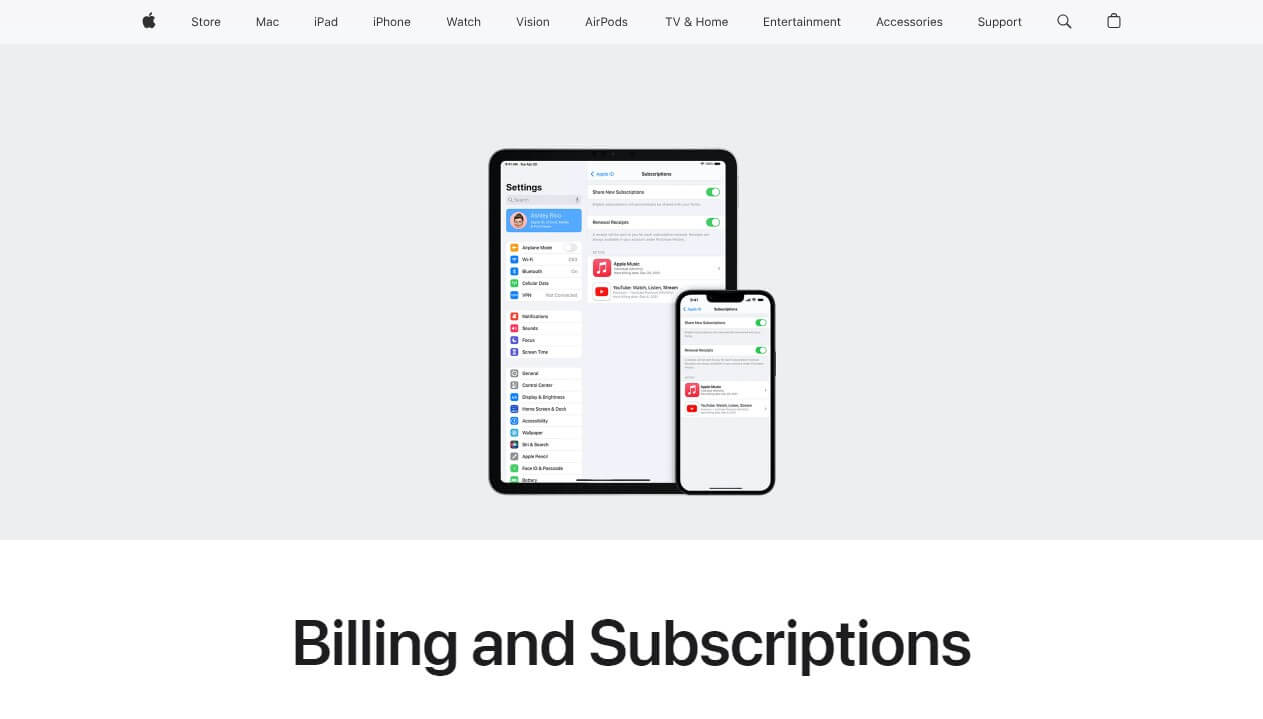
Have you ever accidentally sent an Apple Pay payment to the wrong person? Or perhaps set up a recurring subscription that you no longer want to pay for each month? We’ve all been there.
Thankfully, canceling payments on an iPhone or iPad is simple – as long as you know the steps.
But what if the payment has already gone through and been accepted? Can you still get a refund?
The short answer is maybe. If acted quickly, pending Apple Pay transfers can be canceled easily. However, once accepted, your options are more limited. This guide covers everything you need to know about canceling payments across various Apple apps and services.
We’ll specifically discuss:
- Accessing your Apple Pay transaction history
- How to cancel a payment in the Messages and Wallet apps
- Getting refunds after a charge has been accepted
- Avoiding payment scams on your iPhone
- Troubleshooting when you can’t cancel a payment
Let’s dive in!
Step 1: Locate Your Apple Pay Transactions
Before canceling an Apple Pay payment on your iPhone, you first need to access your payment history.
All transfers made via Apple Pay on an iOS device are saved for 12 months after being sent. This includes pending as well as accepted payments.
Here’s where you can find them:
- Open the Wallet app on your iPhone
- Tap on your Apple Cash Card
- Select Card Balance near the top
- Scroll down and view Payments & Credits
This section displays your monthly transaction breakdown, including purchases, dispute credits, and refunds.
You can check individual payments by tapping into Latest Transactions instead. This shows your most recent Apple Pay activity.
Tap on any specific payment to see all the details associated with it on the next screen.
Now that you know how to access existing and pending transfers, let’s discuss how to cancel Apple Pay payments.
Step 2: Cancel an Apple Pay Payment in Messages
If you accidentally sent an Apple Pay payment using the Messages app, follow these steps to cancel it:
- Open the conversation with the payment
- Tap on the transaction
- Select Cancel Payment
- The payment status will now show as “Canceled”
However, you’ll only see the cancellation option before the recipient accepts the funds into their account.
Once accepted, you no longer have the ability to cancel the Apple Pay transfer from Messages.
Step 3: Alternatively, Cancel in Wallet
Don’t see the payment in your Messages anymore? No problem.
You can also easily cancel pending Apple Pay transfers directly from the Wallet app:
- Tap on your Apple Cash Card
- Under Latest Transactions, locate the payment
- Tap the charge, then tap again to expand
- Choose Cancel Payment to reverse the transaction
Follow these same steps if you ever need to cancel a recurring payment or subscription set up through your iOS device. Just make sure to act quick before the next scheduled charge!
Step 4: What If the Payment is Already Accepted?
Here comes the tricky part.
What happens if you try canceling an Apple Pay payment that has already been accepted from the recipient’s end?
Unfortunately, you won’t have any luck in that situation. Once transferred into another person’s account and accepted, an Apple Pay payment cannot be canceled or reversed on your end.
Does this mean you’re out of luck for getting a refund? Not necessarily.
If it was an accidental charge or the receiver seems trustworthy, start by contacting them directly:
- Explain that you made a payment mistake
- Take responsibility for the error
- Politely ask if they can send the money back to your account
Since Apple Pay is designed for transactions between family and friends, most people are happy to return funds that were sent by accident.
If that doesn’t work, you can reach out to Apple support about potential disputes or other options based on the context of your situation.
While less likely, its possible a refund could still go through depending on certain factors like recipient fraud. But generally speaking, accepted payments on iPhone or iPad cannot be canceled outright after-the-fact. Avoiding these by double checking your transfers beforehand is key.
Step 5: Preventing Payment Scams
Getting scammed is an unfortunate reality when sending money electronically these days.
To avoid cancellations due to fraud when using Apple Pay, be proactive with these tips:
- Carefully double check the recipient name and account details before sending payments from your iPhone
- Only use Apple Cash with close family, friends, or other contacts you personally know and trust
- Be wary of suspicious money requests promising rewards or significant returns if you send funds
The more diligent you are before confirming transfers, the less likely you’ll need to worry about canceling a payment or getting scammed through your Apple ID.
Step 6: Troubleshooting When You Can’t Cancel
Lastly, what should you do if technical errors won’t even let you attempt canceling an Apple payment?
If the Cancel Payment or Cancel Subscription options disappear due to glitches in the Wallet or Settings apps before you can tap them, try these troubleshooting steps:
- Log out then back into your Apple ID account
- Restart your iPhone
- Contact Apple Support for further assistance if issues continue
Resetting your device or ID session will often resolve temporary software bugs that prevent canceling. But if problems persist, speaking to a customer service rep can help investigate any account or system-wide challenges on Apple’s end.
This should cover all the key steps for reversing charges and subscriptions across various Apple apps.
As you can see, canceling pending transactions is straightforward. But once payments process and recipients have access to the funds, your options become limited.
Act swiftly within the 7 day acceptance window if you need to cancel an iPhone Apple Pay transfer. And take proactive measures like reviewing information clearly and only sending money to trusted individuals.
Following this advice will minimize the need to cancel after the fact!
In Summary: Key Takeaways
- You can only cancel Apple Pay payments before the recipient accepts the charge
- Find pending payments to cancel under Wallet’s “Latest Transactions” or within Message conversations
- Accepted transfers can no longer be canceled directly – you’ll need to request a refund politely or dispute instead
- Prevent future issues by carefully double checking all payment details prior to sending
- Log out/in to your Apple ID, restart your device, or contact Apple Support to fix technical issues preventing cancelation access