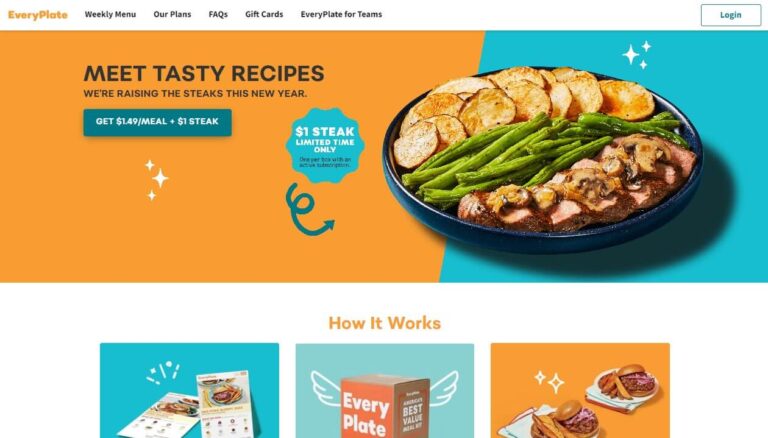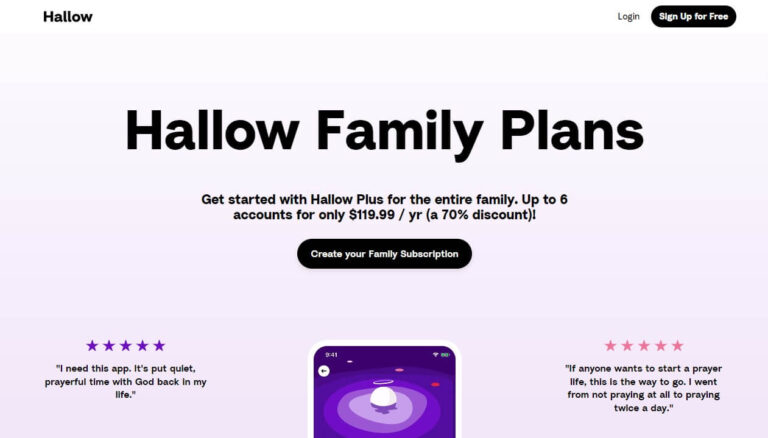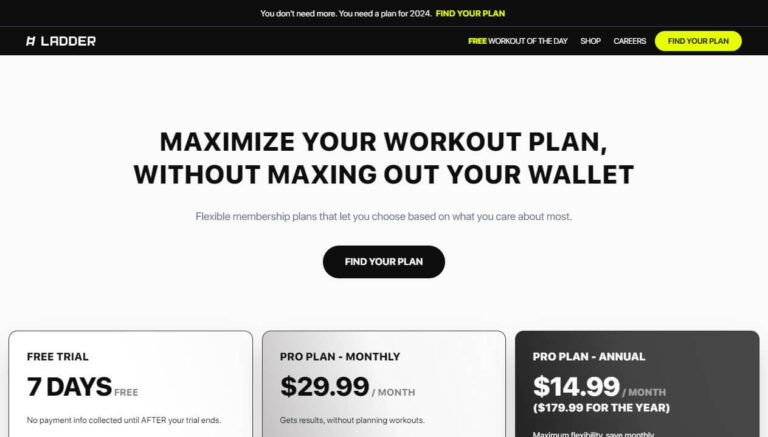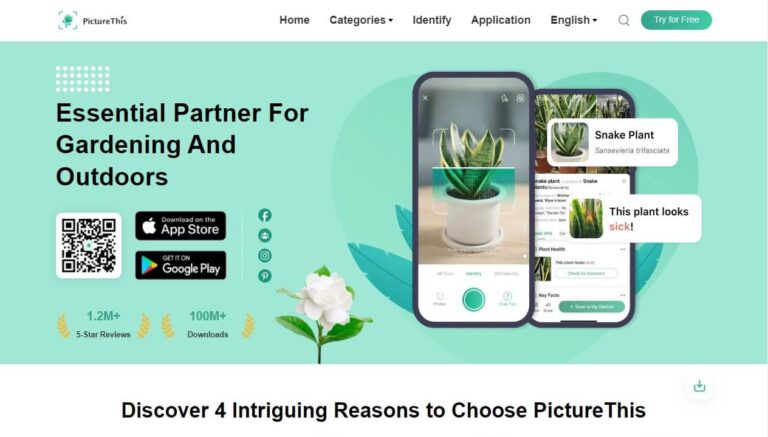How to Easily Cancel Your Calm Meditation App Subscription?
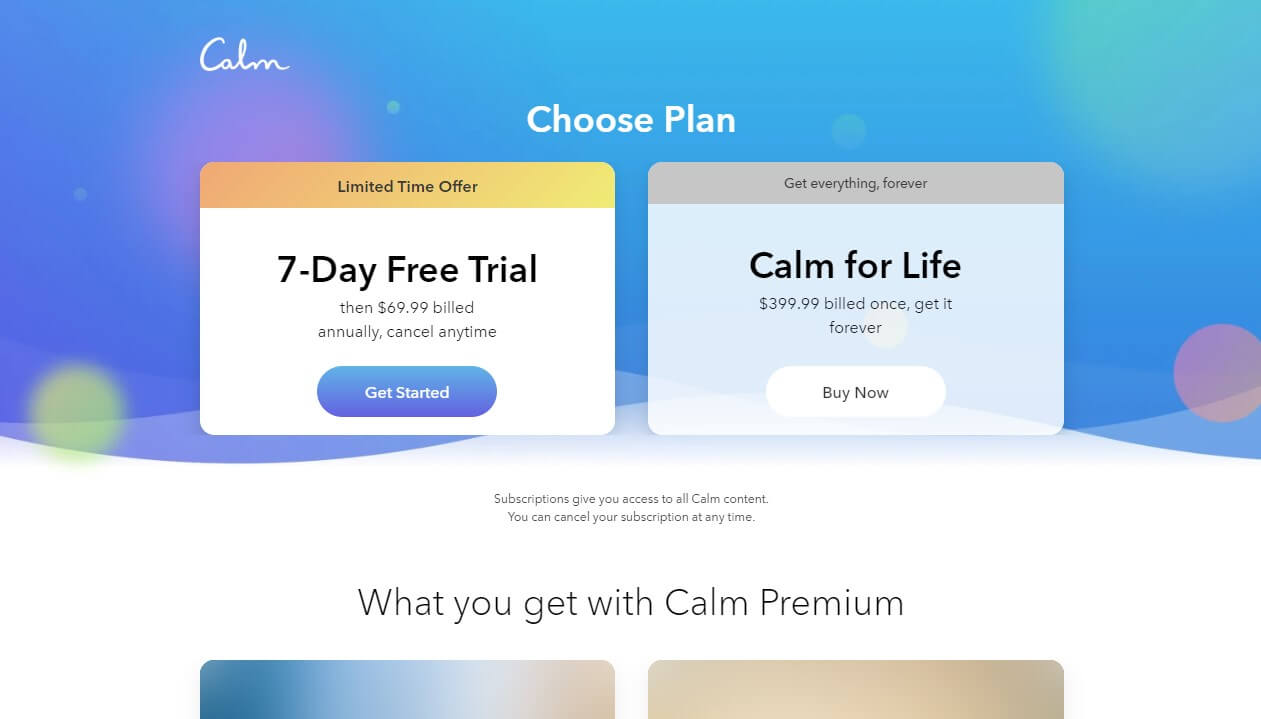
Calm is one of the most popular meditation and mindfulness apps, with over 135 million downloads to date. But there may come a time when you decide you want to cancel your Calm subscription and stop using the app.
So how do you cancel Calm on iPhone, Android, or directly through their website?
Luckily, canceling your Calm subscription is quick and straightforward – you just need to know where to look in your device settings or Calm account. This comprehensive guide covers step-by-step instructions for how to easily cancel your paid Calm subscription on both mobile and desktop.
We’ll explore:
- Common reasons to cancel your Calm app subscription
- Detailed steps to cancel on iPhone and iPad
- How to cancel Calm on Android devices
- Canceling directly through the Calm website
- Canceling in the Calm mobile app
- What happens after you cancel Calm
- The best Calm app alternatives to switch to
- How DoNotPay can cancel subscriptions for you
So whether you want to take a break, switch apps, or cancel a free trial – this guide has you covered on smoothly canceling your Calm meditation subscription.
Why You Might Want to Cancel Your Calm App Subscription
Before jumping into the step-by-step instructions, let’s briefly go over some of the most common reasons you may want to cancel your subscription to the popular Calm meditation and mindfulness app:
- You feel you no longer need the app and want to save money by canceling the $69.99 yearly subscription fee or $14.99 monthly subscription cost.
- You want to pause your Calm subscription temporarily if you need a break from using the app or want to test out alternatives. Calm allows you to seamlessly pause an active subscription.
- You want to switch to using another mindfulness app like Headspace, Insight Timer, or Ten Percent Happier. Trying a Calm alternative can provide some fresh perspectives.
- You were unsatisfied with the Calm service and content provided, so you have decided to cancel and look for meditation apps that are a better fit.
- You were unexpectedly charged the subscription fee after a free trial period ended because you forgot to cancel Calm in time. Automatic renewal is enabled by default.
Whatever your reason for needing to cancel your subscription to the Calm app, doing so is quick and straightforward by following the simple steps outlined below for your specific device and platform.
Step-by-Step Guide on How to Cancel Calm on iPhone or iPad
If you originally subscribed to the Calm app through the Apple App Store on an iPhone or iPad, here are the steps to take in order to fully cancel your Calm meditation app subscription:
Step 1: Open Your iOS Settings App
- Tap on the Settings app icon directly on your iPhone or iPad home screen.
- The Settings menu will open up. This is where you manage all subscriptions purchased through Apple.
Step 2: Scroll Up and Tap on Your Apple ID Profile
- Scroll up and tap on your name and profile photo at the very top of the Settings screen.
- Tapping here will open up your Apple ID profile information and management options.
Step 3: Choose the Subscriptions Option Under Your Profile
- Next, select the “Subscriptions” option listed in your Apple ID profile section.
- This will display a full list of all your currently active app and content subscriptions through the App Store.
Step 4: Locate and Tap on Your Calm App Subscription
- Carefully find the Calm app subscription in your full list of iOS subscriptions.
- Directly tap on the Calm subscription item to go to the specific subscription management screen.
Step 5: Hit the Confirm Cancellation Button
- On the Calm subscription management screen you will clearly see the option to “Cancel Subscription.”
- Tap the Cancel Subscription button and confirm your choice to fully cancel your meditation app subscription.
Following these 5 straightforward steps will completely cancel your Calm subscription through the iPhone’s Settings menu and App Store account management. The cancellation will take effect instantly.
Step-by-Step Instructions to Cancel Calm on Android Smartphones or Tablets
If you originally subscribed to Calm through the Google Play Store on an Android phone or tablet, use these steps to cancel the app subscription from your device:
Step 1: Open the Google Play Store App on Your Device
- First, launch the Google Play Store app directly from your Android device’s home screen.
- The Google Play Store is where you manage and cancel all app subscriptions on Android phones or tablets.
Step 2: Tap the 3-Line Menu Icon in the Top Left Corner
- Tap on the 3-line “hamburger” menu icon in the top left corner of the Play Store app.
- This will open up the slide-out navigation menu.
Step 3: Scroll Down and Choose the Subscriptions Section
- Scroll down and select the “Subscriptions” option from the side menu.
- This will display a complete list of all your currently active Android app and content subscriptions.
Step 4: Scroll to and Tap on the Calm App Listing
- Scroll through your subscriptions and tap directly on the Calm app listing.
- This will take you to the Calm subscription management page.
Step 5: Hit the Confirm Cancellation Button
- On the Calm app’s subscription management page in the Play Store, you will clearly see the cancellation option.
- Tap “Cancel subscription” and confirm your choice to complete the cancellation process.
Following these 5 steps will fully cancel your Calm meditation app subscription on any Android device through the Google Play Store. Cancellation is instant.
How to Cancel Your Calm Subscription Directly Through the Calm Website
If you originally signed up for a paid Calm subscription by creating an account directly on the Calm.com website, use these instructions to cancel your membership:
Step 1: Log Into Your Calm Account on the Website
- Go to calm.com and log into your Calm account directly on the website.
- Once logged in, click on your profile icon in the top right corner.
Step 2: Click on the Settings Link Under Your Profile Photo
- In your Calm profile page, click on the Settings link directly under your profile photo.
- This will open up your full Calm account settings and subscription management page.
Step 3: Select the Subscriptions Tab at the Top of the Page
- Click on the “Subscriptions” or “Membership” tab located at the very top of the account settings page.
- This will display all of your currently active Calm subscriptions and plans.
Step 4: Carefully Locate the Correct Calm Subscription You Want to Cancel
- Carefully look through your subscriptions and locate the specific Calm subscription or plan that you want to cancel.
- Click directly on that subscription item to go to the individual subscription management page.
Step 5: Hit the Confirm Cancellation Button to Complete
- On this specific subscription management page, look for the obvious “Cancel” button.
- Click the cancel subscription button and confirm your choice to fully cancel this subscription plan through the website.
Canceling directly on Calm through their website is the best method if you pay for Calm outside of mobile app stores. Cancellation takes effect instantly.
How to Cancel a Calm Subscription Through the Calm Mobile App
As another option, you also have the ability to directly cancel your paid Calm subscription through the Calm mobile app on your iPhone, Android, or other mobile device:
Step 1: Open the Calm App and Tap on Your Profile Icon
- Launch the Calm app on your mobile device.
- Tap on your profile icon located in the top left corner of the app.
Step 2: Tap on Settings in Your Profile Menu
- In your profile screen, tap on the Settings option.
- This will open up your full account settings menu.
Step 3: Select the Subscription Menu Item
- Scroll down and choose the “Subscription” or “Membership” menu item.
- This will display the full details related to your current Calm subscription.
Step 4: Tap the Manage Button to Modify Subscription
- On your Calm subscription details screen, tap the blue “Manage” button.
- This will open the subscription cancellation, pausing, and other modification options.
Step 5: Select the Cancel Subscription Button
- On the subscription management screen, tap the “Cancel Subscription” button.
- Confirm your choice to cancel your current meditation app subscription through the mobile app.
Cancelling through the Calm app itself provides a direct way to cancel subscriptions created on mobile or other platforms.
What Happens When You Cancel Your Calm App Subscription?
Here are some important things to keep in mind when fully canceling a paid subscription to Calm:
- You will retain full access to the Calm app until the end of your current billing period when the cancellation takes effect.
- Automatic subscription renewal will be switched off immediately so you won’t be charged again at the next billing date.
- Cancellation does not automatically trigger or qualify you for a refund of the current billing period – be sure to review Calm’s full refund policy before canceling.
- You have the convenient option to pause your Calm subscription temporarily instead of fully canceling if you think you may want to restart the membership later.
- Calm Premium Family Plan subscriptions must be canceled by the main Family Plan account admin directly through the Calm website, and cannot be canceled through the mobile app.
Be sure to cancel your Calm subscription before the next renewal date if you want to avoid being charged another automatic subscription fee. And consider conveniently pausing the subscription instead of canceling if you think you may want to resume using Calm again soon.
What are Some Top Calm App Alternatives Worth Switching To?
If you enjoy using Calm but are interested in trying out some other top mindfulness and meditation apps as an alternative, here are some of the best options:
- Headspace: Extremely popular meditation app with great content and training programs.
- Insight Timer: Highly rated free meditation app with thousands of tracks and customization options.
- Ten Percent Happier: One of the best apps for guided meditation for absolute beginners.
- Buddhify: Offers a uniquely customizable goal-based meditation experience.
- Simple Habit: Focused on providing short, 5-minute meditations for busy schedules.
- Smiling Mind: Developed by psychologists and focused on youth and educational meditations.
Take advantage of the free trials that many of these top alternatives offer so you can test them out before committing to a paid subscription. Explore a few options to find the best mindfulness and meditation fit.
How DoNotPay Makes Canceling Any Subscription Simple and Automatic
If you want extra assistance canceling your Calm subscription (or any other subscription service) the DoNotPay app makes the cancellation process incredibly fast, simple, and automatic:
- Login to your DoNotPay account on the mobile app or website.
- Search for and select the “Manage Subscriptions” DoNotPay product.
- Enter the key details about your Calm or other subscription such as service name, email on the account, subscription plan, etc.
- DoNotPay will contact the company directly to cancel your subscription quickly and easily on your behalf!
In addition to subscription cancellation, DoNotPay offers many other helpful services to save you time and money – it’s worth exploring their app!
To Summarize How to Easily Cancel Your Calm App Subscription
As one of the most popular meditation and mindfulness apps, Calm makes it quick and easy to fully cancel your paid subscription through the mobile app, website, iPhone settings, or Android settings.
Just locate the subscription cancellation option in your account and tap to confirm your choice to stop payments and automatic renewal. Be sure to cancel before your next billing date if you want to avoid additional charges.
Alternatives like Headspace and Insight Timer provide options if you want to switch to a different mindfulness app. And apps like DoNotPay can help manage or cancel subscriptions across services freeing up more of your valuable time!
Hopefully this guide gave you the steps needed to smoothly cancel your Calm app subscription. Here’s to continued mindfulness on your journey, with or without Calm!