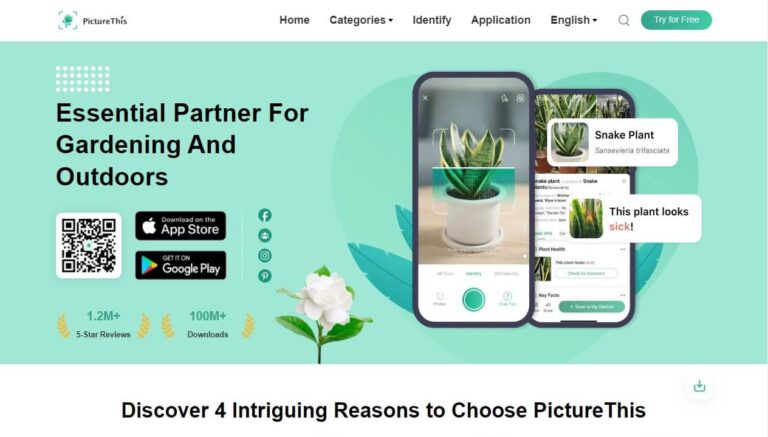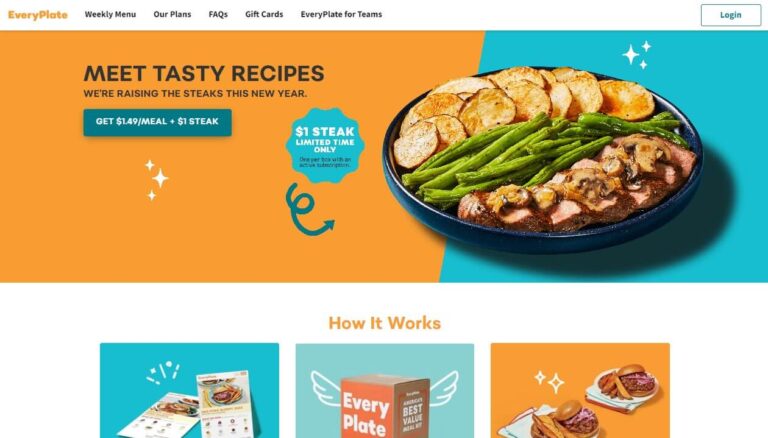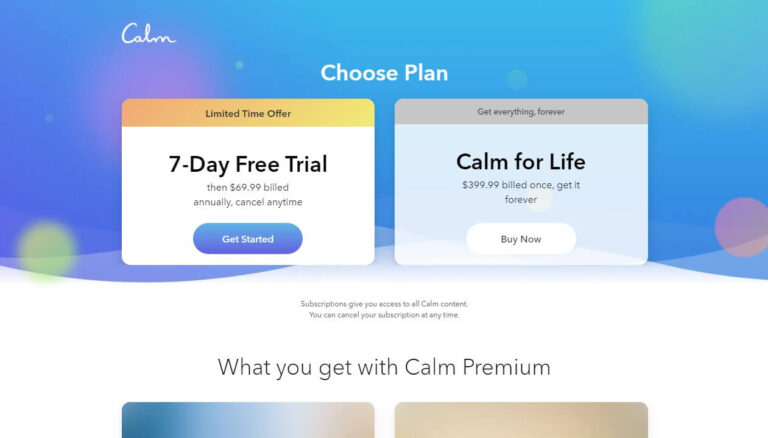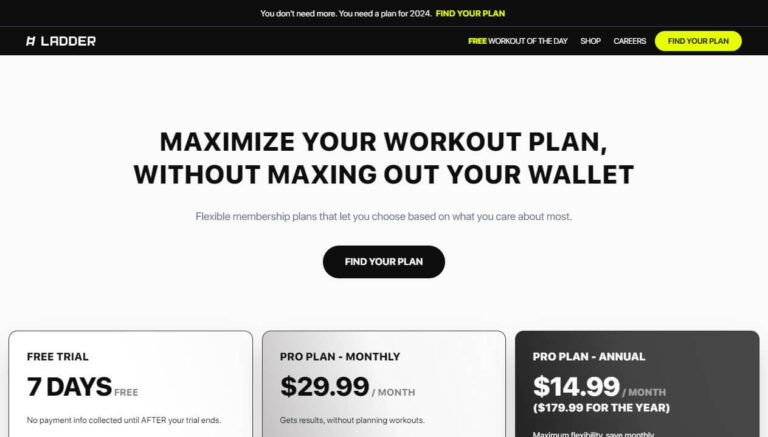How to Easily Cancel Your Hallow App Subscription?
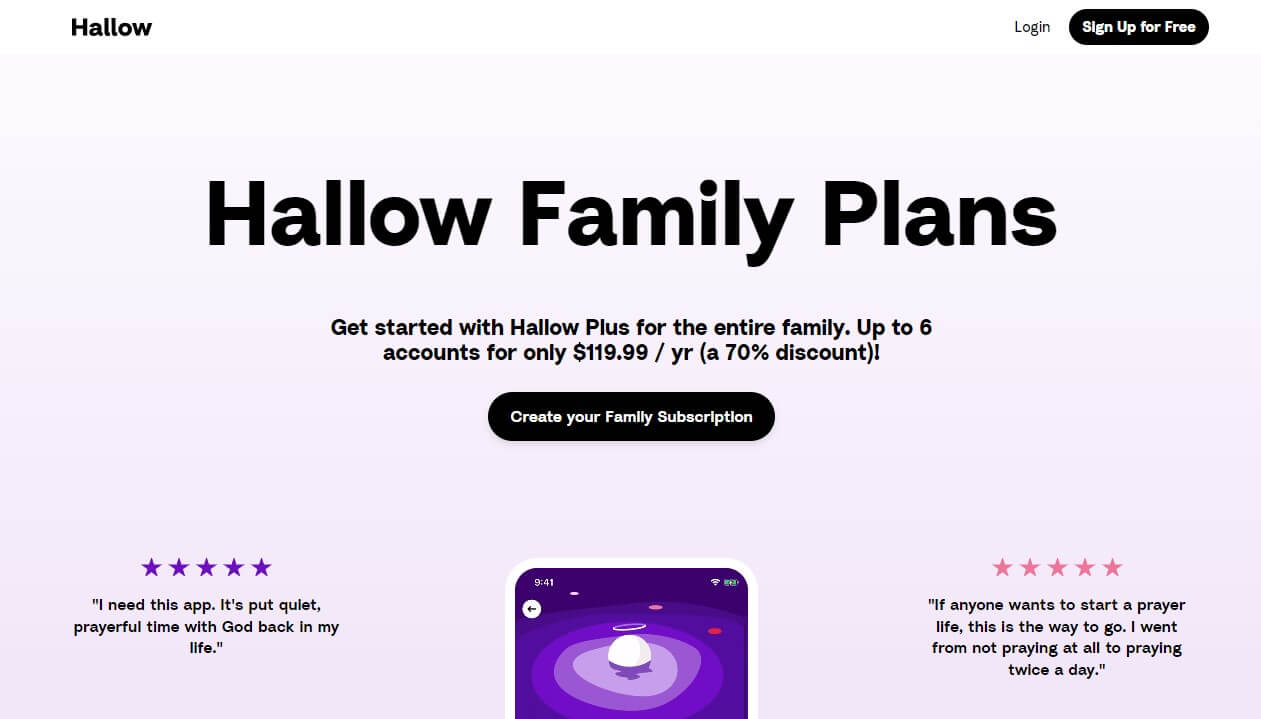
Are you looking for an easy way to cancel your Hallow app subscription? With Hallow’s guided Christian meditations and prayers, it’s no wonder so many users rave about the app. But maybe your needs have changed or you want to manage your ongoing subscriptions.
Whatever the reason, canceling your Hallow subscription is simple when you follow this guide. We’ll outline the steps for iOS, Android, web, and refund options so you can easily manage your Hallow app subscription.
Why You Might Want to Cancel Hallow?
Before immediately canceling, let’s first understand why you might want to cancel Hallow in the first place:
- You’re being charged but don’t use the app anymore. It’s easy to forget about ongoing app subscriptions. Hallow charges monthly or yearly fees, so you may want to cancel if you’ve stopped using it.
- You want to try a different meditation app. With so many apps out there for meditation, prayer, and mindfulness, you may want to use an alternative like Calm or Headspace. Canceling Hallow lets you switch without ongoing charges.
- You’re looking to save money. Hallow ranges from $9.99-$69.99 per month for full access. If the cost has become too high, canceling can help cut expenses.
- You finished a program and no longer need the app. If you signed up to support a short-term goal like managing stress, once completed you may no longer need access.
Take a minute to understand why you want to cancel before immediately stopping your subscription. But once decided, canceling Hallow only takes a few minutes.
Before Cancelling: Check Your Hallow Subscription Status
Before canceling your Hallow subscription, it’s important to check your current subscription term and billing date. This ensures you don’t get charged for a new cycle you intended to cancel.
To check your subscription status:
- iOS users: Go to Settings > [Your Name] > Subscriptions and view your Hallow details.
- Android users: Open the Play Store app and tap Menu > Subscriptions to see your Hallow status.
- Web subscribers: Visit Hallow.app and click Login to view your Subscription status.
Once you’ve verified your next billing date, you can cancel Hallow at least 24 hours before your next charge to avoid a new cycle. Now let’s look at how to cancel based on your subscription platform.
Step-by-Step: How to Cancel Hallow on iPhone or iPad
If you subscribed to Hallow through the App Store on your iPhone or iPad, follow these steps to cancel:
- Open the Settings app on your iOS device.
- Tap your name at the top of the screen.
- Select Subscriptions.
- Find the Hallow subscription and tap on it.
- Tap Cancel Subscription at the bottom of the screen.
- Confirm you want to cancel when prompted.
Once canceled, your Hallow subscription will remain active until the end of your current billing period. You’ll continue having access to the app and all its content during this time.
So in just a few taps, you can easily cancel your iOS Hallow subscription.
A Simple Guide: How to Cancel Hallow on Android
If you subscribed to Hallow through the Google Play Store on an Android device, here’s how to cancel:
- Open the Play Store app. Make sure you are signed into the correct Google Account if you have multiple.
- Tap the Menu icon (three horizontal lines) in the top left corner.
- Select Subscriptions from the menu.
- Find the Hallow subscription in your list and tap on it.
- Tap Cancel Subscription and confirm your cancellation.
Once again, your subscription remains active until your current billing term ends. You’ll still have full app access during this time.
Follow these simple steps to cancel your Android Hallow subscription through Google Play.
Cancelling Hallow Through Your Web Browser
If you subscribed to Hallow directly through their website, you can cancel your subscription right from your web browser.
To cancel Hallow online:
- Go to Hallow.app and click on Login.
- Enter your email and password to login to your Hallow account.
- Click on Subscription in the left menu.
- Click the Cancel Subscription button and follow the on-screen prompts.
This will immediately cancel future billing cycles tied to your Hallow account. You’ll still have access via their website until your current term finishes.
What Happens When You Cancel Hallow?
Now you know how to cancel your Hallow subscription through the main platforms. But what happens after you cancel?
- You’ll have full access to Hallow until the end of your current billing period. Canceling stops future charges, but doesn’t cut off your subscription immediately.
- The Hallow app will remain installed on your device. But once the billing term finishes, you’ll lose access to locked content. The free content remains available.
- Your Hallow account is deactivated. All personal data associated with your account is permanently deleted.
- You won’t be charged again on subsequent billing dates. The cancellation stops future renewals from occurring.
So in summary, canceling ends future renewals and payments, but allows you to continue using Hallow until your term expires. Act soon if you want to avoid being charged again!
Getting a Refund from Hallow
If you feel you were wrongly charged by Hallow or want a refund issued, you can contact them directly along with your app store platform.
To request a Hallow refund:
- App Store Users: Contact Apple Support to see if a refund is possible based on their policies.
- Play Store Users: Reach out to Google Play Support for refund assistance.
- Direct subscribers: Email Hallow Support at support@hallow.app with your refund request.
Keep in mind refund availability varies based on your situation. But it’s always worth contacting support if you feel a refund is warranted.
FAQs About Cancelling Hallow
Here are answers to some frequently asked questions about canceling your Hallow subscription:
Do I immediately lose access to Hallow if I cancel?
No, you’ll still have full access until the end of your current billing period when your subscription expires.
Can I start my Hallow subscription again in the future?
Yes, you can resubscribe at any time. Reactivating your account restores your access indefinitely unless you choose to cancel again later on.
Does canceling delete my Hallow account and data?
When you cancel, all your account data including settings and activity is permanently deleted after your term finishes. But app data like downloads remain on your device.
What happens if my free trial is ending soon?
Make sure to cancel at least 24 hours before your Hallow free trial ends to avoid being charged. You’ll still have access for the full free trial period.
What if I subscribed through PayPal?
Visit PayPal to cancel recurring Hallow payments tied to your PayPal account per their cancellation process.
Cancel Hallow Hassle-Free
We hope this guide gave you a stress-free way to cancel your Hallow subscription through iOS, Android, web, or any platform. With just a few taps, you can easily manage apps charging your payment method.
Did you find this Hallow cancellation guide helpful? Share it with someone else who may need to cancel their subscription as well. And let us know if you have any other app subscription questions! Our virtual support team is always here to help.