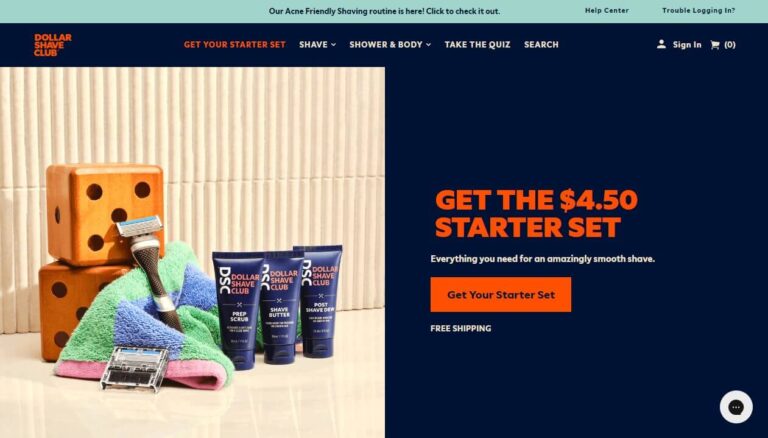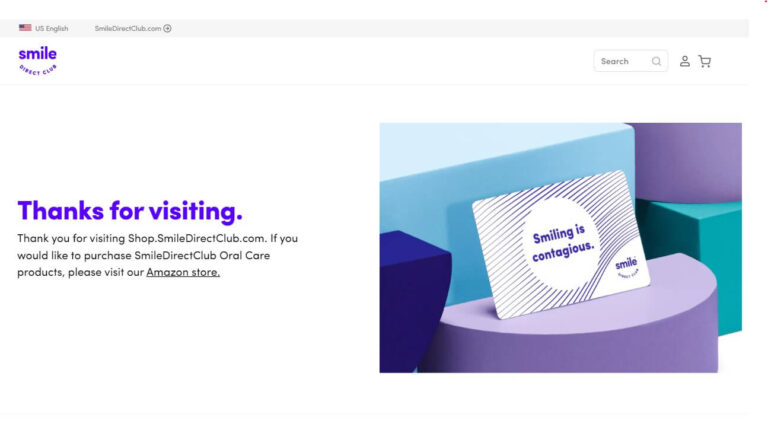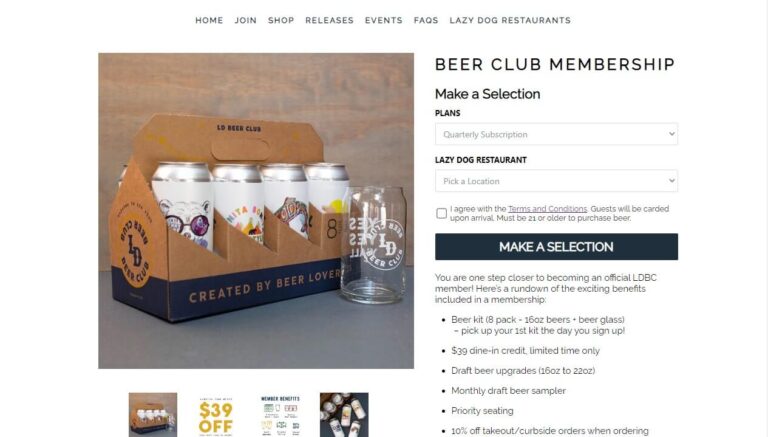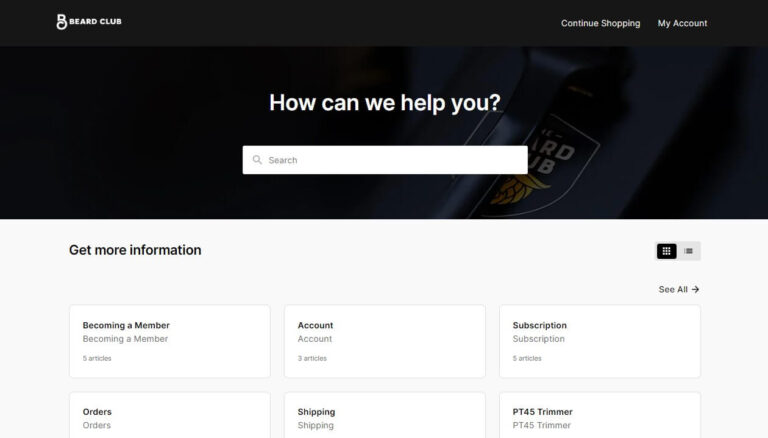How to Easily Cancel Your Lifetime Movie Club Subscription?
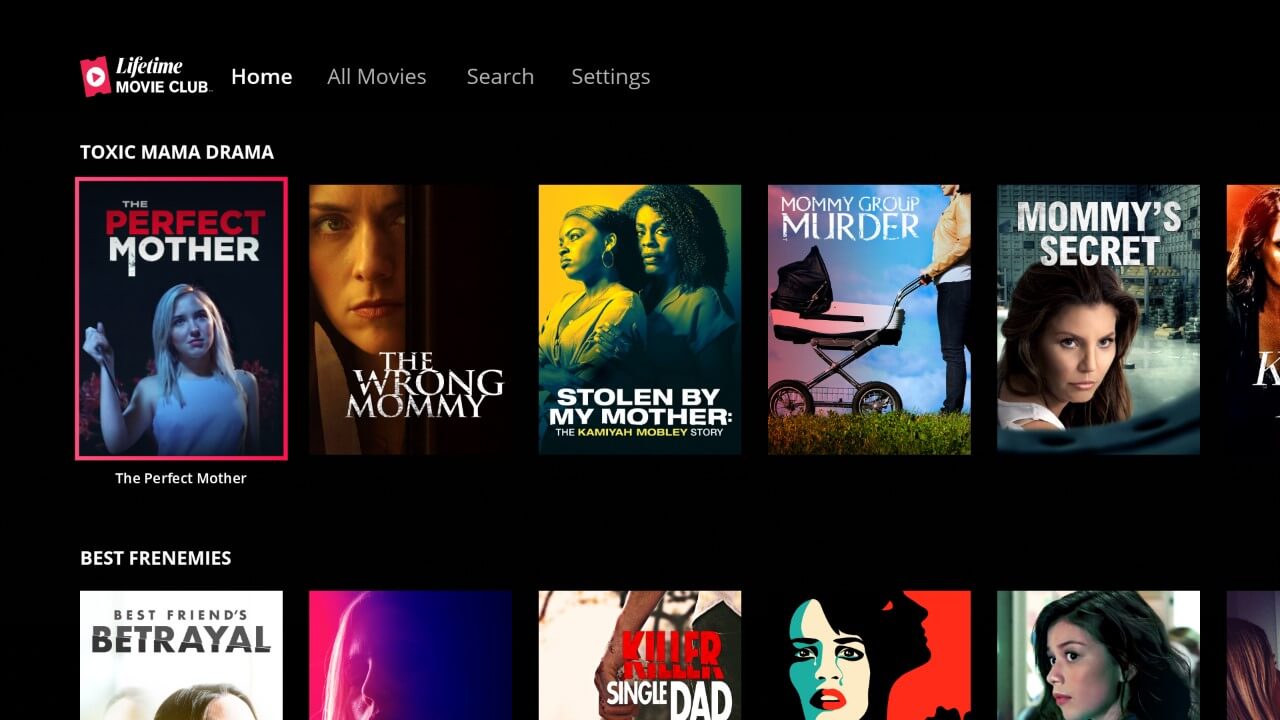
Have you signed up for Lifetime Movie Club to get access to over 2,000 titles in their streaming library, but now you’re looking to cancel your subscription? Maybe you just finished up the free trial and don’t want to continue the service. Or perhaps you’ve decided it’s no longer worth the monthly or yearly fee.
Whatever the reason may be, canceling Lifetime Movie Club is a quick and easy process. You just need to know the right steps based on how you signed up.
In this detailed guide, you’ll learn:
- What Lifetime Movie Club is and how it works
- When you might want to cancel your subscription
- Step-by-step instructions to cancel directly through Lifetime Movie Club
- How to cancel if you subscribed on Roku, Apple devices, Google Play or Amazon Prime Video
- What happens after you cancel your subscription
- Helpful answers to frequently asked questions about canceling
By the end, you’ll know exactly how to cancel your Lifetime Movie Club subscription through any platform so you can stop payments and end your membership.
What is Lifetime Movie Club?
Before going into how to cancel, let’s start with an overview of what Lifetime Movie Club is and how their service works.
Lifetime Movie Club is a streaming video subscription service that provides on-demand access to movies from Lifetime. The service has over 2,000 Lifetime original movies, miniseries and acquired theatrical releases in its library.
When you sign up for Lifetime Movie Club, you get unlimited, commercial-free access to stream their full collection of titles. New and exclusive premieres are added each week.
Lifetime Movie Club offers a 7-day free trial so you can test it out risk-free. After the trial ends, there are two paid subscription options:
- Monthly plan: $4.99/month, cancel anytime
- Annual plan: $49.99/year, 15% savings compared to month-to-month
You can stream Lifetime Movie Club on a variety of devices including smart TVs, iOS and Android mobile apps, Apple TV, Amazon Fire TV and Roku devices. Accounts allow unlimited simultaneous streams.
Now that you understand the Lifetime Movie Club service, let’s look at reasons you might want to cancel your subscription.
When Should You Cancel Lifetime Movie Club?
Here are some of the most common reasons people decide to cancel their Lifetime Movie Club membership:
- After the 7-day free trial: You just wanted to try out the service but don’t plan to continue the paid subscription. Be sure to cancel before the trial ends to avoid being charged.
- To save money: The monthly or yearly cost doesn’t fit your budget anymore or isn’t worth it for the amount of movies you watch.
- You finished your favorite movies: You’ve already streamed all of the movies you were most interested in watching from their library.
- To take a break: You want to temporarily pause your membership with the option to reactivate later.
- Switching services: You found another streaming service you prefer such as Netflix or Hulu and no longer want Lifetime Movie Club.
No matter what your reason for leaving, the cancellation process is quick and straightforward. Keep reading to learn how.
Step-by-Step: How to Cancel Lifetime Movie Club on the Website
If you signed up for your Lifetime Movie Club subscription directly on their website, follow these simple steps to cancel:
- Go to Lifetimemovieclub.com and log into your account.
- Click on your name in the upper right corner of the page.
- Select “My Account” from the drop-down menu.
- Find and click on the “Cancel Subscription” link.
- Confirm that you want to cancel by clicking “Complete Cancellation”.
- Check the email associated with your Lifetime Movie Club account to verify the cancellation went through.
And that’s it! The cancellation will take effect at the end of your current billing period. You can continue streaming until then.
This straightforward process works if you’re within your free trial or a paid subscription. It’s also the standard way to cancel no matter how you originally signed up – through the Lifetime Movie Club website, iOS/Android apps, Roku channel or elsewhere.
But what if you didn’t subscribe directly on their site and instead signed up through a third-party platform? Then you’ll need to cancel through that specific provider.
Next we’ll go through how to cancel your Lifetime Movie Club subscription on Roku, Apple devices, Google Play or Amazon Prime Video.
How to Cancel Lifetime Movie Club on Roku
If you bought your Lifetime Movie Club subscription on your Roku device, don’t worry – you can still cancel right from your Roku.
Here are the steps to cancel your Roku channel subscription:
- From the Roku home screen, navigate to highlight the Lifetime Movie Club channel.
- Press the asterisk (*) button on your Roku remote.
- Select “Manage Subscription” from the options menu.
- Choose “Cancel Subscription”.
- Confirm cancellation on the following screen.
Cancelling will stop payments at the end of your current billing cycle. You can also cancel anytime from your Roku account online – just go to my.roku.com and select “Manage Subscriptions”.
Now let’s go over how to cancel from an iOS device or Apple TV.
Canceling Lifetime Movie Club on Apple Devices
If you subscribed to Lifetime Movie Club through your Apple ID, you will manage and cancel the subscription through your Apple account settings.
Follow these steps to cancel Lifetime Movie Club on an iPhone, iPad or Apple TV:
- Open the Settings app.
- Tap on your name at the top of the screen.
- Select “iTunes & App Store”.
- Tap your Apple ID.
- Choose “View Apple ID”.
- Scroll down and tap on “Subscriptions”.
- Select your Lifetime Movie Club subscription.
- Tap “Cancel Subscription” to confirm cancellation.
Terminating your membership through your Apple account means you won’t be charged again at the end of your current billing cycle. You’ll continue to have access on your devices in the meantime.
Next up is how to cancel if you subscribed on an Android device via the Google Play Store.
Canceling Lifetime Movie Club through Google Play
If you signed up for Lifetime Movie Club using your Google account on an Android phone or tablet, follow these instructions to cancel your subscription:
- On your Android device, open up the Google Play Store app.
- Make sure you are signed into the correct Google account that the Lifetime Movie Club subscription is under.
- Tap the menu icon in the top left corner.
- Select “Subscriptions” from the menu.
- Choose your Lifetime Movie Club subscription.
- Tap “Cancel Subscription”.
- Confirm the cancellation.
Terminating through Google Play will immediately stop renewal of your membership at the end of the current billing period.
Lastly, let’s discuss how to cancel if you subscribed on Amazon Prime Video.
How to Cancel Lifetime Movie Club on Amazon Prime Video?
Lifetime Movie Club is available as a premium add-on channel for Amazon Prime members. If you want to cancel your Lifetime Movie Club subscription on Amazon, here are the steps:
- Go to Amazon and sign into your account.
- Navigate to “Your Memberships & Subscriptions”.
- Locate your Lifetime Movie Club subscription.
- Click the “Manage Subscription” button next to it.
- Under the “Advanced Controls” link, click the button to go to the main subscription page.
- Select the option to cancel your Lifetime Movie Club subscription and confirm.
Once canceled on Amazon, your subscription will not renew at the end of the current billing period. You’ll continue to have access until then.
Now that you know how to cancel your Lifetime Movie Club subscription through their website or any third-party platform, let’s discuss what happens next.
What Happens When You Cancel Lifetime Movie Club?
Here are some key things to expect after canceling your Lifetime Movie Club membership:
- Access until billing date: Your subscription remains active until the end of your current billing period, whether monthly or annually. You’ll have uninterrupted access until then.
- No partial refunds: Cancelling does not entitle you to a refund for any unused days remaining in the period. Lifetime Movie Club does not offer prorated refunds.
- Membership can be reactivated: Even after cancelling, you can restart your Lifetime Movie Club membership anytime. Just sign back up on their website.
- Free trial avoids charges: Be sure to cancel before the end of your 7-day free trial to avoid being charged a subscription fee.
- Cancellation is platform-specific: Make sure to cancel using the same platform or provider that you originally subscribed through. Canceling on the Lifetime Movie Club website will not cancel a subscription made on Amazon, for example.
- Email confirmation: Once you cancel, you should receive a confirmation email informing you that your Lifetime Movie Club membership has been successfully cancelled.
- Automatic renewal stops: Cancellation ensures you will not be charged again at the end of the current billing period. Automatic renewal of your subscription is terminated.
- Instant cancellation: Cancellation generally takes effect immediately after going through the steps for your provider. However, third-party platforms may take up to 24 hours.
- Keep app access: Even after cancelling through your account, you’ll still have access to use the Lifetime Movie Club app and stream content until the end of your current billing cycle.
- Cancel anytime: You can cancel Lifetime Movie Club whether you are in a monthly subscription or annual plan and at any point in your billing cycle.
Don’t Get Charged After Your Free Trial Ends
If you signed up for the 7-day free trial of Lifetime Movie Club, make sure to cancel before the trial period ends. Otherwise, you’ll be charged for a paid subscription.
Follow the cancellation steps for the platform you subscribed on to ensure your membership ends after the free trial. If you cancel during the trial period, you can still enjoy access until the 7 days are up. But your subscription will not continue.
Be sure to cancel at least 24 hours before the free trial ends to be safe.
Answers to Frequently Asked Questions About Cancelling
Here are some helpful answers to common questions about canceling your Lifetime Movie Club subscription:
Can I get a refund for unused months if I cancel mid-cycle?
No, Lifetime Movie Club does not offer prorated or partial refunds if you cancel before your billing cycle is up. You’ll retain access until the end of the period.
What happens if I cancel my free trial before it ends?
Your subscription will terminate at the end of the 7-day free trial period. You’ll avoid being charged a membership fee.
If I cancel and change my mind, can I reactivate?
Yes, you can easily restart your Lifetime Movie Club membership at any time by re-subscribing on their website. You won’t lose your previous viewing history or account.
Does deleting the app cancel my subscription?
No, you need to explicitly cancel your subscription through account settings for your specific provider. Removing the app does not terminate your membership.
How long does cancellation take to process?
Cancellation is typically effective immediately but can take up to 24 hours to complete depending on your provider. You’ll receive a confirmation email when it has been fully processed.
Can I cancel a gift subscription?
Unfortunately no. Only the gift recipient who activated the subscription can manage or cancel the Lifetime Movie Club membership online through their account.
In Summary
Canceling your Lifetime Movie Club subscription is quick and easy when you follow the right steps for how you originally signed up. You’ll continue having access until your billing date comes up again. At that point, automatic renewal will be disabled.
To recap, you can cancel directly through the Lifetime Movie Club website or your account settings on third-party platforms like Roku, Apple, Google Play and Amazon. Be sure to do so before your free trial ends to avoid unwanted charges.
Now you have all the information on how to cancel Lifetime Movie Club from any platform. Follow the instructions to successfully stop payments and terminate your subscription.