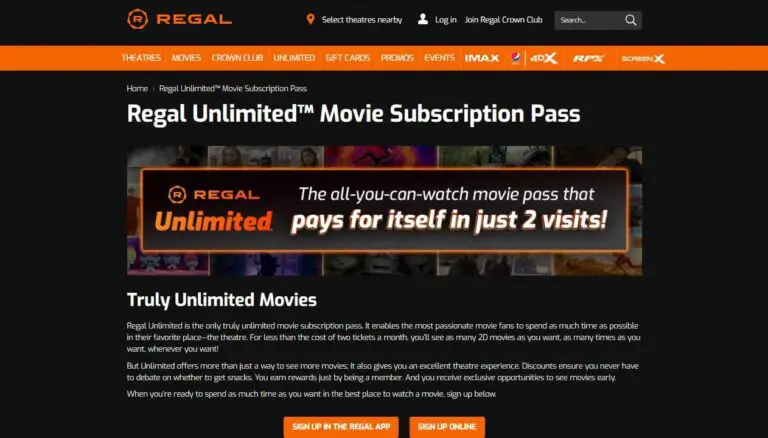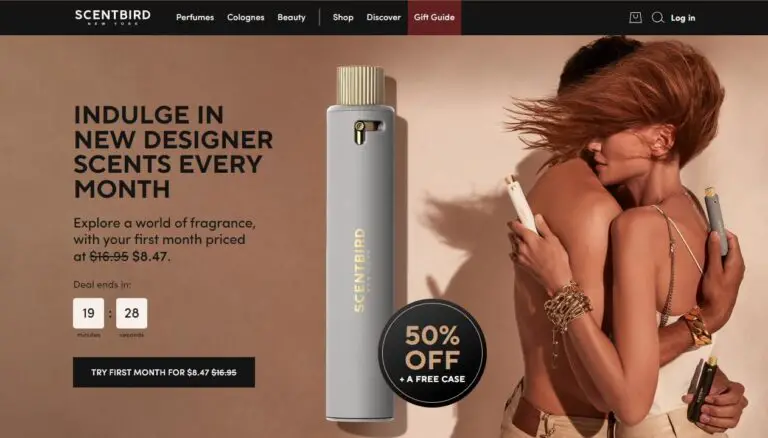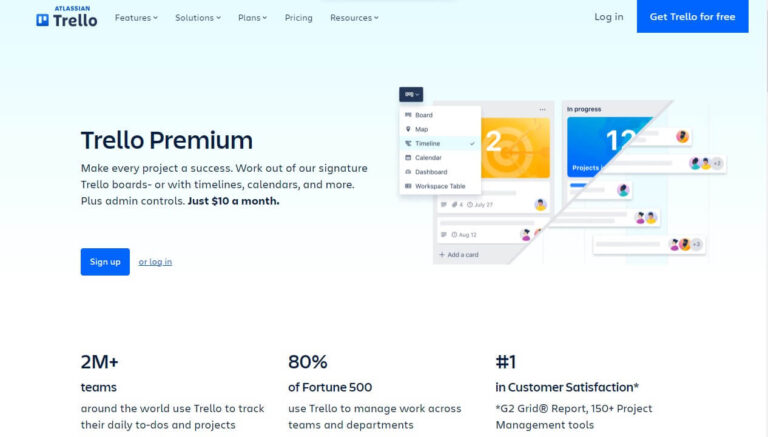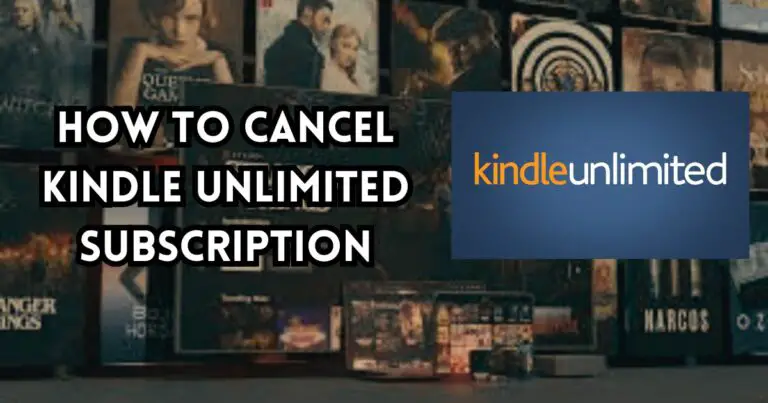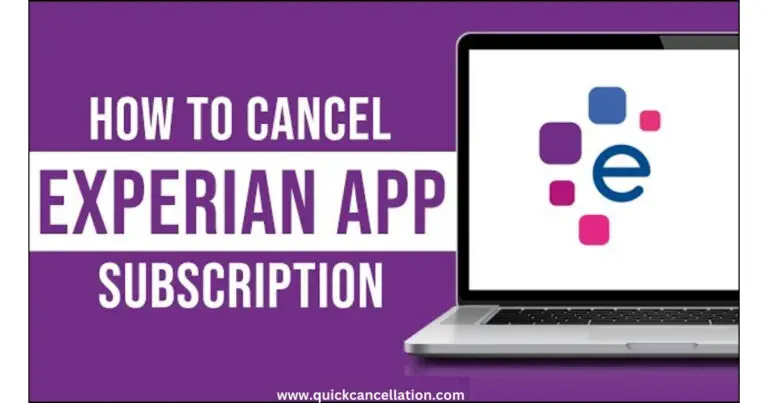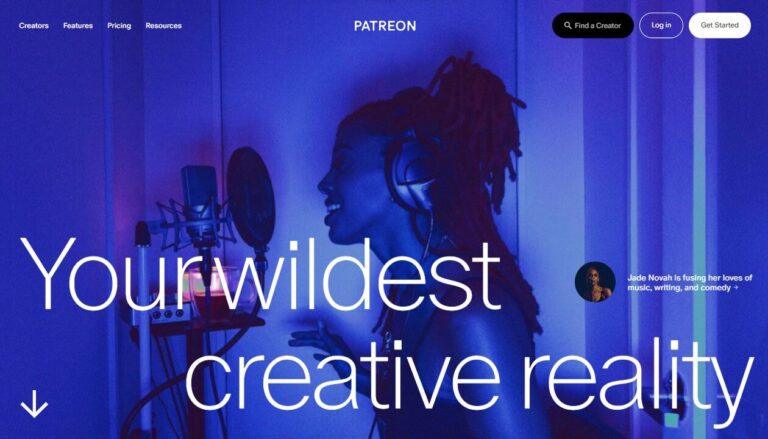how to cancel amazon prime membership
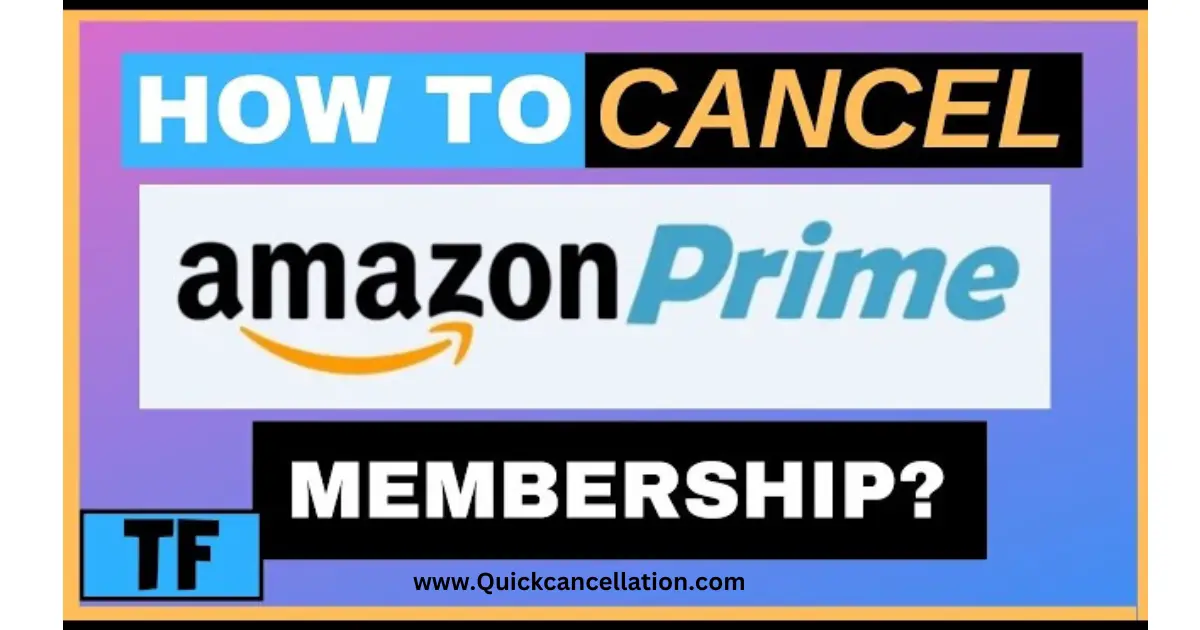
Amazon Prime is a popular membership service that gives you many great benefits, like free two-day shipping, access to Prime Video, Prime Music, and more. These offers are very beneficial but, there may be times when you don’t need or don’t want your Prime membership anymore.
If you’re thinking about How to cancel Amazon Prime membership, You don’t have much information about it or don’t know what you have to do.
Let’s explore How to cancel Amazon Prime membership, I will show you how you can cancel your membership simple step-by-step guide
How to Cancel Amazon Prime Membership (Step-by-Step)
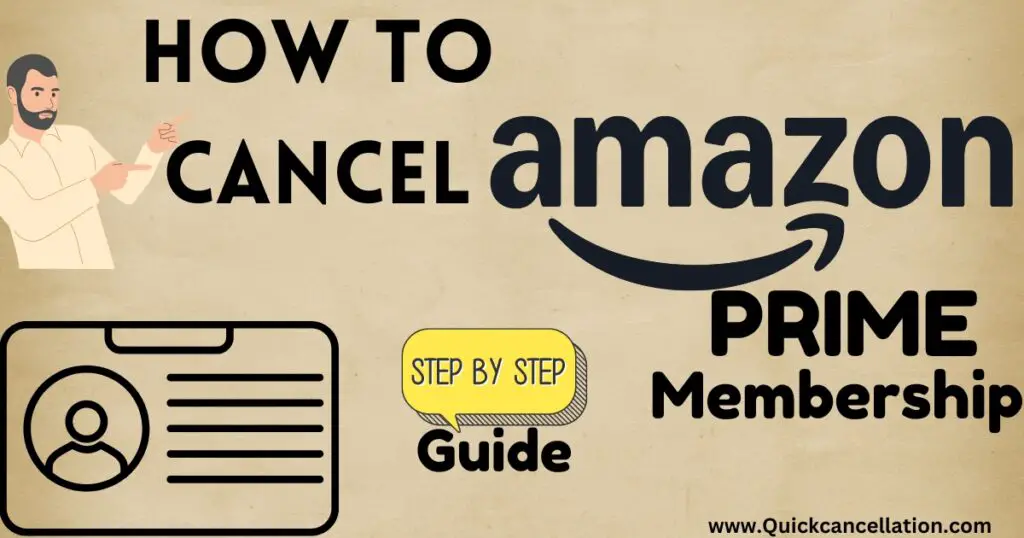
Canceling your Amazon Prime membership is simple. You can do it through the Amazon website or mobile app. Here’s how:
Step 1: Sign in to Your Amazon Account
Go to the Amazon website or open the Amazon app, then sign in using your email and password.
Step 2: Open Prime Membership Settings
Once you’re logged in, hover over your name (in the top right corner on a computer) and click on “Account & Lists.” From the drop-down menu, choose “Prime Membership.”
Step 3: Manage Your Membership
In the Prime membership section, look for “Manage Membership” or “End Membership and Benefits.”
Step 4: Confirm Cancellation
Amazon will ask if you’re sure about canceling. They may offer options like pausing your membership or sending a reminder before your next payment. If you’re ready to cancel, click End My Benefits or Do Not Continue.
Step 5: Final Confirmation
Amazon will ask you one last time to confirm. Click “Cancel Membership” to complete the process.
What Is Amazon Prime?
Amazon Prime is a subscription service that gives you lots of benefits, such as:
- Fast Shipping: Get free two-day shipping, same-day delivery in some areas, and other quick shipping options.
- Prime Video: Watch thousands of TV shows and movies, including Amazon Originals.
- Prime Music: Enjoy over 2 million songs with no ads.
- Prime Reading: Read from a rotating selection of eBooks and magazines.
- Twitch Prime: Get free monthly Twitch channel subscriptions and other gaming perks.
In the U.S., Prime costs $14.99 per month and $139 per year.
Reasons you Want to Cancel Amazon Prime
There are a few reasons why you might want to cancel your Amazon Prime membership:
- Cost: Prime can be pricey, and if you don’t use the benefits often, it might not be worth it.
- Less Shopping: If you’re not shopping online as much, the free shipping may not be as helpful.
- Free Trial: If you signed up for a free trial and don’t want to pay, make sure to cancel before it ends.
- Better Options: You might find other streaming services or shipping deals that fit your needs better.
- Seasonal Use: If you only need Prime during certain times, like the holidays, it may not be worth paying for all year.
How to cancel Amazon Prime on the Website
Here’s a simple way to cancel your Amazon Prime membership:
- Log in to your Amazon account.
- Go to “Account & Lists” and select “Prime Membership.”
- Click “Manage Membership” and choose “End Membership.”
- Follow the steps to confirm your cancellation.
how to cancel amazon prime membership on the Amazon App
Here’s how you can cancel your Amazon Prime membership using the app:
- Open the Amazon app on your phone.
- Tap the three lines (menu) in the bottom-right corner.
- Select “Your Account.”
- Scroll down and tap “Manage Prime Membership.”
- Tap “End Membership” and follow the steps to cancel.
how to cancel Amazon Prime Membership Free Trial
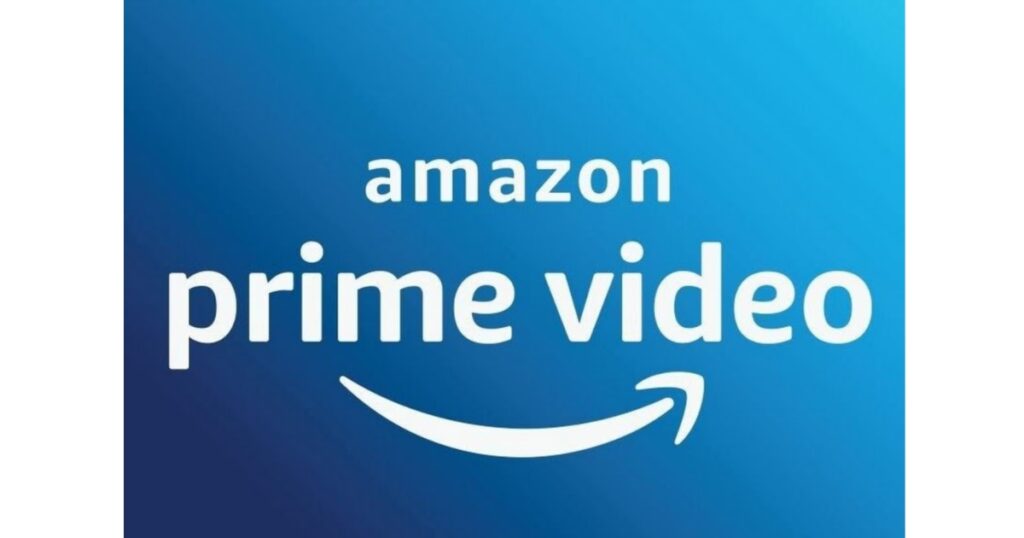
If you’re using a free trial of Amazon Prime, the process to cancel is the same. Here’s what to do:
- Sign in to your Amazon account.
- Go to the “Prime Membership” page under “Account & Lists.”
- Click “End Trial and Benefits” instead of “End Membership.”
- Confirm your cancellation.
Make sure to cancel before the trial ends to avoid being charged!
How to Cancel Amazon Prime Membership on Different Devices
Amazon Prime membership can be canceled using different devices like iPhones, Android phones, or even Amazon Fire tablets. Here’s how to cancel on each device:
iPhone:
- Open the Amazon app on your iPhone.
- Tap the menu icon (three lines) in the bottom-right corner.
- Select “Your Account” and tap “Prime Membership.”
- Tap “End Membership” and confirm your cancellation.
Android:
- Open the Amazon app on your Android phone.
- Tap the menu icon (three lines) at the bottom.
- Go to “Your Account” and tap “Prime Membership.”
- Choose “End Membership” and follow the steps.
Amazon Fire Tablet:
- Open the Amazon app on your Amazon Fire tablet.
- Tap the menu icon (three lines).
- Select “Your Account” and then Prime Membership.
- Follow the prompts to cancel your membership.
Other options instead of Amazon Prime
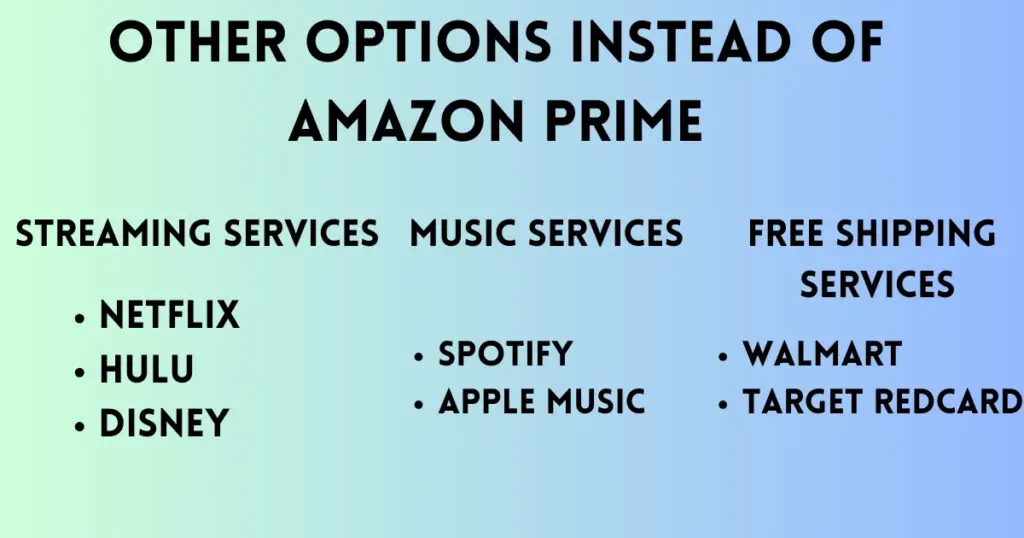
Streaming Services:
- Netflix: Offers many TV shows, movies, and original series.
- Hulu: Provides on-demand content and live TV options.
- Disney+: Perfect for families, with content from Disney, Marvel, and Star Wars.
Music Services:
- Spotify: Has a massive music library with free and premium plans.
- Apple Music: A popular choice with millions of songs and playlists.
Free Shipping Services:
- Walmart+: Includes free shipping on Walmart items and other perks like gas discounts.
- Target RedCard: Gives 5% off purchases and free shipping from Target.
How to Cancel Amazon Prime Membership and Get a Refund
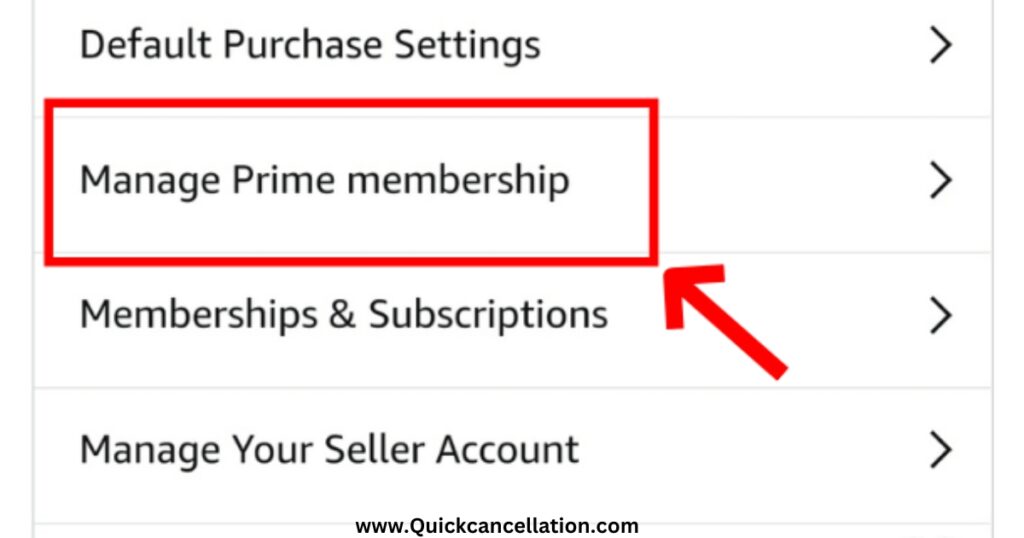
When you cancel your Amazon Prime membership, you might be eligible for a refund based on when you cancel and how much you’ve used the service.
- Full Refund: If you haven’t used any Prime benefits (like free shipping or streaming) after your last renewal, you could get a full refund.
- Partial Refund: If you’ve used some benefits and cancel in the middle of your membership, you may get a partial refund. This will depend on how much time is left and how much you’ve used.
- No Refund: If you’ve used most of the benefits or are close to your next billing date, you might not get a refund. However, you’ll still have access to Prime until the end of your current billing period.
Steps to Get a Refund:
Here are the steps to get a refund after canceling Amazon Prime:
- Cancel your membership through the Amazon website or app.
- After canceling, check your email for confirmation and refund details.
- If you’re eligible, the refund will be automatically processed and sent back to your original payment method.
How to Cancel Amazon Prime Membership Auto-Renewal
Amazon Prime memberships auto-renew unless you cancel. Here’s how to turn off auto-renewal:
- Confirm your cancellation
- Log in to your Amazon account.
- Go to “Account & Lists” and choose “Prime Membership.”
- Under “Manage Membership,” click “End Membership and Benefits.”
- When prompted, select “Do Not Continue” or “Turn Off Auto Renewal.”
How to Cancel Amazon Prime Membership in Canada
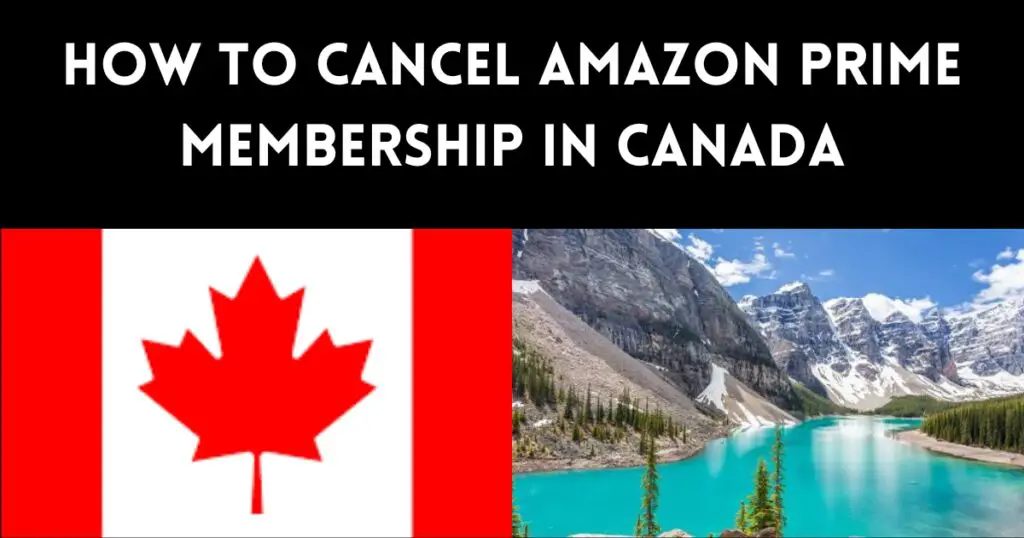
Canceling Amazon Prime in Canada is easy and similar to other countries.
- Log in to your Amazon.ca account.
- Hover over “Account & Lists” and select “Your Prime Membership.”
- Under “Manage Membership,” click “End Membership and Benefits.”
- Follow the steps to confirm your cancellation.
In Canada, the membership costs CAD 9.99 per month or CAD 99.00 per year.
How to Cancel Amazon Prime Membership in UAE
Canceling your Amazon Prime membership in the UAE is similar to canceling it in other regions. Here’s how to cancel in the UAE:
- Sign in to your Amazon.uae account.
- Navigate to “Account & Lists” and select “Prime Membership.”
- Under “Manage Membership,” click on “End Membership and Benefits.”
- Confirm the cancellation following the steps provided by Amazon.
If you’re in the UAE, the Prime membership costs AED 16 per month or AED 140 per year.
Read also: How to Cancel Crunchyroll Membership
How to Cancel Amazon Prime Membership in Australia
If you’re in Australia, canceling Amazon Prime is straightforward. Here’s how to do it:
- Log in to your Amazon.com.au account.
- Click on “Account & Lists” and then select “Your Prime Membership.”
- In the “Manage Membership” section, choose “End Membership and Benefits.”
- Follow the prompts to confirm your cancellation.
In Australia, Amazon Prime costs AUD 6.99 per month or AUD 59 per year.
Does Cancelling Amazon Prime End It Right Away?
No, when you cancel your Amazon Prime membership, it does not end immediately. You can still use all Prime benefits (like free shipping, Prime Video, and Prime Music) until your current billing period ends. This applies to both monthly and yearly plans.
For example, if you cancel today and your membership renews in two weeks, you can keep using Prime benefits for those two weeks. Once the billing period is over, your membership will be completely canceled, and you won’t be charged again.
Read also: How to Cancel Costco Membership | A Complete Guide
Conclusion
Canceling your Amazon Prime membership is easy. Just log in to your account, go to “Your Prime Membership,” and follow the steps to end your membership. You can keep enjoying your benefits until the end of your billing cycle. If you decide to cancel, remember that you won’t be charged again after your current period ends.
FAQs on how to cancel Amazon Prime membership
1. How to cancel Amazon Prime membership?
To cancel your Amazon Prime membership, log in to your Amazon account, go to “Account & Lists,” select “Your Prime Membership,” then click on “End Membership and Benefits.” Follow the steps to confirm your cancellation.
2. How do I stop Amazon Prime from charging me?
To stop Amazon Prime from charging you, cancel your membership by following the steps mentioned above. Make sure to confirm the cancellation, and you won’t be charged again after your current billing period ends.
3. How do you delete an Amazon Prime membership?
To delete your Amazon Prime membership, simply cancel it. Log in to your account, navigate to “Your Prime Membership,” and choose “End Membership and Benefits.” Follow the instructions to complete the cancellation.
4. How do I stop the auto-renewal of Amazon Prime?
To stop the auto-renewal of Amazon Prime, log in to your account and go to “Your Prime Membership.” Look for the “Manage Membership” section, select “End Membership and Benefits,” and follow the steps to turn off auto-renewal.
5. How do I cancel my Amazon Prime Video membership?
To cancel your Amazon Prime Video membership, log in to your Amazon account. Click on “Account & Lists,” then choose “Your Prime Membership.” Click on “End Membership and Benefits” and follow the steps to confirm your cancellation. If you only want to cancel Prime Video, make sure you pick the right option.