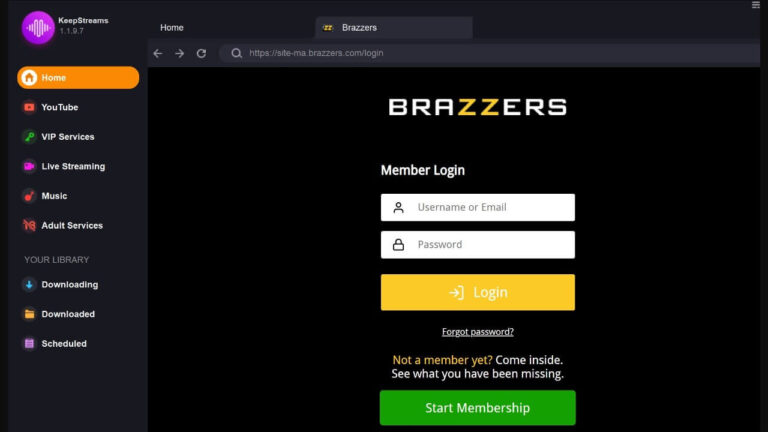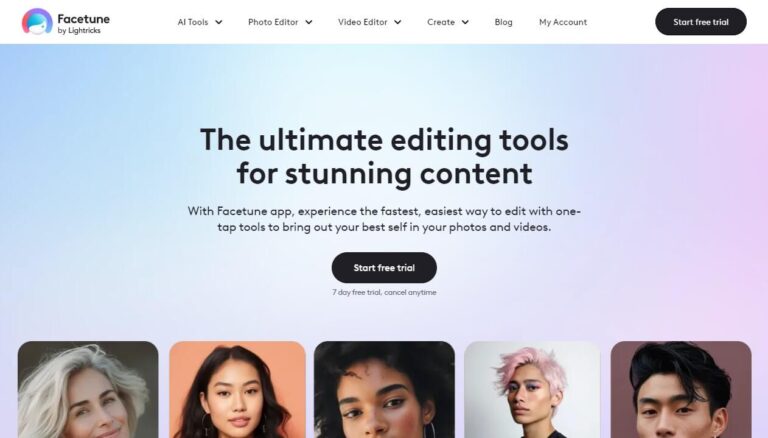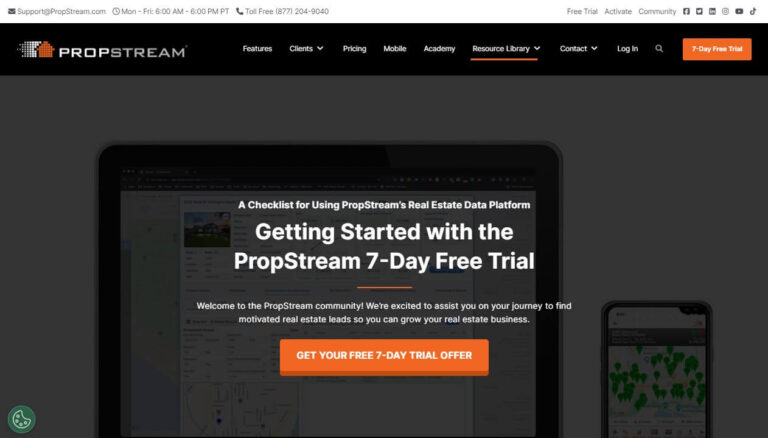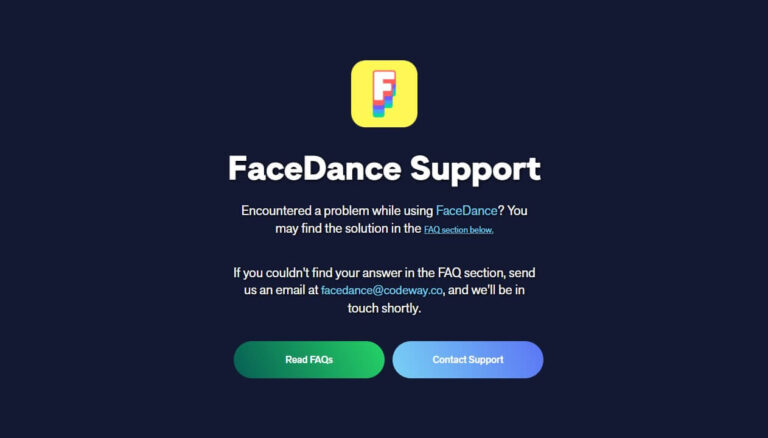How to Cancel PeopleLooker Trial Before Getting Charged?
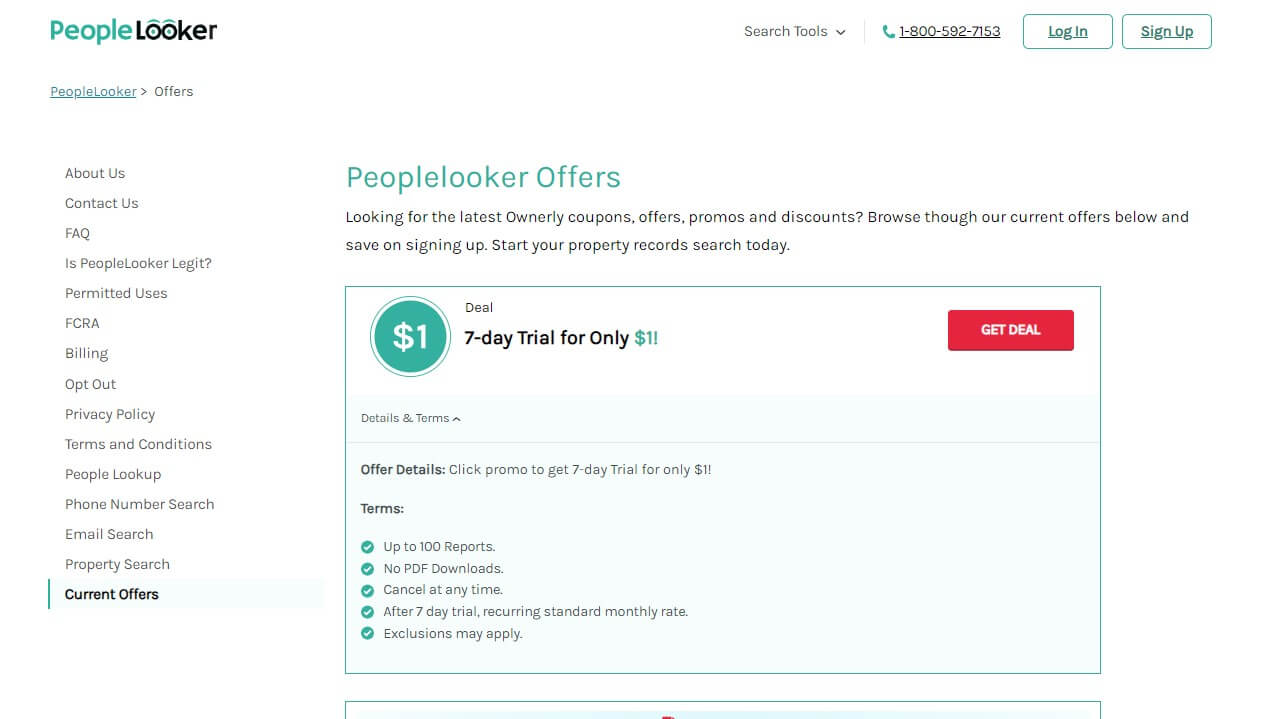
Have you recently signed up for a free trial of PeopleLooker but now want to cancel it? If so, you’ve come to the right place.
In this detailed guide, you’ll learn how to easily cancel your PeopleLooker free trial membership before it ends to avoid being charged.
We’ll cover the steps to cancel your trial subscription whether it’s before or after the free trial period ends. You’ll also learn how to cancel via email, phone, live chat, and through the PeopleLooker website and app.
By the end of this post, you’ll know exactly how to cancel PeopleLooker and avoid unintended charges.
An Introduction to PeopleLooker and Free Trial Accounts
PeopleLooker is an online background check and public records search service. It allows you to search for information on people, such as their address history, criminal records, relatives, bankruptcies, marriage/divorce details, and more.
PeopleLooker offers a free 7-day trial for new users to test out their platform. This allows you to try PeopleLooker’s various search tools and see if the service is right for you.
However, it’s important to note that the 7-day free trial will automatically convert to a paid membership after the trial period ends. If you don’t cancel your trial before those 7 days are up, you’ll start being billed on a monthly or yearly basis.
The conversion to a paid plan often catches people by surprise if they forget to cancel the trial. But thankfully, cancelling your PeopleLooker free trial is quick and straightforward if you know what to do.
So in this guide, we’ll walk through the steps to cancel your PeopleLooker trial membership before you get charged.
How to Cancel Your PeopleLooker Trial Before It Ends
Cancelling your free trial while it’s still active is the easiest way to avoid being charged. Here are the steps to cancel PeopleLooker before the 7-day trial ends:
Step 1: Log Into Your PeopleLooker Account
First, you’ll need to access your PeopleLooker account.
- Go to peoplelooker.com and click “Sign In” at the top right.
- Enter your account email and password to log in.
This will bring you to your PeopleLooker dashboard.
Step 2: Locate the “Manage Subscription” Section
Next, you need to navigate to the page to manage your subscription settings.
- After logging in, click on “My Account” at the top menu.
- On your account page, find and click the “Manage Subscription” link toward the bottom.
This is where your PeopleLooker membership details are managed.
Step 3: Click “Cancel Subscription” and Confirm Cancellation
Now you can cancel the free trial subscription:
- On the Manage Subscription page, click the “Cancel Subscription” button.
- On the cancellation confirmation popup, select the reason you are cancelling.
- Then click “Yes, Cancel Subscription” to confirm your cancellation.
That’s it! Your PeopleLooker free trial will now be cancelled and set to expire at the end of the 7-day trial period.
Step 4: Verify You Received a Cancellation Confirmation
You should receive a cancellation confirmation email after completing these steps.
- Check your inbox for an email from PeopleLooker confirming your subscription cancellation.
- Keep this email for your records, in case you need to dispute any charges in the future.
And with that, you’ve successfully cancelled your PeopleLooker free trial before getting charged!
How to Cancel PeopleLooker After Your Free Trial Ends
If your 7-day free trial has already expired and converted to a paid membership, don’t worry – you can still cancel your subscription easily.
Here is how to cancel your PeopleLooker membership after the free trial ends:
Step 1: Log Back Into Your PeopleLooker Account
As before, go to PeopleLooker.com, click “Sign In” and enter your login details.
Step 2: Find and Click “Cancel Membership”
- From your account dashboard, click on “My Account”.
- On your account details page, click the “Cancel Membership” button.
This will start the cancellation process.
Step 3: Confirm Cancellation on the Next Page
- Select the reason you are cancelling.
- Click “Yes, Cancel Membership” to confirm and complete the cancellation.
Your PeopleLooker membership will now be cancelled immediately.
Step 4: Check for a Cancellation Confirmation Email
You should get a cancellation confirmation email after completing these steps.
Keep in mind that cancelling after the trial ends means you won’t get a refund for any charges that have already been processed. But at least you won’t be charged again going forward.
How to Cancel a PeopleLooker Trial via Email, Phone or Chat
Don’t want to cancel through your account dashboard? No problem! You can also cancel your PeopleLooker free trial via:
- Phone
- Live chat
Here are the steps for each cancellation method:
Cancel by Email
To cancel your trial membership via email:
- Contact PeopleLooker customer support at support@peoplelooker.com
- Specify that you want to cancel your free trial membership
- Include your PeopleLooker account email address or member ID in the email
- Keep the confirmation email for your records after they confirm cancellation
Cancel by Phone
To cancel your free PeopleLooker trial over the phone:
- Call PeopleLooker at 1-800-592-7153
- Let the customer service agent know you want to cancel your free trial membership
- Have your account email or member ID number ready to provide
- Note down the cancellation confirmation details
Cancel via Live Chat
You can also cancel your PeopleLooker trial through live chat:
- Go to PeopleLooker.com and look for the “Chat With Us Live” box
- When connected with an agent, explain you want to cancel your free trial
- Provide your account email or member ID when requested
- Take a screenshot or note down the confirmation details
Be sure to grab a cancellation confirmation through any cancellation method for your records.
Some Important Details When Cancelling a PeopleLooker Trial
Here are some additional points to keep in mind when cancelling your PeopleLooker free trial:
- Cancelling will deactivate your account, but your search history will still be accessible if you log back in.
- If you signed up via the iOS app, cancel the subscription through your Apple ID account settings. For Google Play, cancel it on the Google Play app.
- You can easily reactivate your subscription anytime by logging back into your PeopleLooker account.
- Cancelling before the trial ends means you won’t be charged. Cancelling after means you won’t get a refund for any charges processed.
So in summary, be sure to cancel your PeopleLooker free trial before the 7 days are up to avoid getting unintentionally charged!
Step-by-Step Instructions to Avoid Being Charged After Your Trial
To recap, here is a quick step-by-step overview of cancelling your PeopleLooker free trial membership before you get charged:
- Log into your PeopleLooker account dashboard
- Go to “My Account” and click “Manage Subscription”
- Select “Cancel Subscription” and confirm cancellation
- Verify you received a cancellation confirmation email
- If the trial already ended, click “Cancel Membership” on your account instead
- Confirm cancellation again on the next page
- Check for a cancellation confirmation email for your records
Following these steps will ensure you avoid unwanted charges at the end of your 7-day free PeopleLooker trial.
Answers to Common PeopleLooker Trial Cancellation Questions
Here are answers to some frequently asked questions about cancelling a PeopleLooker free trial membership:
How long does it take to cancel a PeopleLooker trial?
It should only take about 5 minutes to cancel your PeopleLooker trial through your account dashboard or by phone, email, or live chat.
Can I get a refund if I forgot to cancel the free trial?
Unfortunately, PeopleLooker does not offer refunds if you forgot to cancel and got charged after the 7-day trial ended.
What happens if I cancel my PeopleLooker trial?
Your account will be deactivated if you cancel the trial, but you can still log in to access your search history. Your membership simply won’t renew.
Can I reactivate my PeopleLooker membership after cancelling?
Yes, you can restart your subscription anytime by logging back into your PeopleLooker account and reactivating it.
How do I cancel the iOS or Google Play app trial?
If you signed up for the free trial through PeopleLooker’s iOS app, you’ll need to cancel the subscription through your Apple ID account settings:
- Open the Settings app on your iPhone or iPad
- Tap on your name at the top
- Select Subscriptions
- Find the PeopleLooker subscription and tap on it
- Scroll down and tap “Cancel Subscription”
You can follow the official Apple instructions here if you need more details.
Similarly, for the Google Play app trial, you need to cancel through the Google Play Store:
- Open the Google Play Store app on your Android device
- Tap on the 3 lines menu icon and go to Subscriptions
- Find the PeopleLooker subscription and tap on it
- Scroll down and tap “Cancel subscription”
Cancelling the app trial ensures you won’t be charged at the end of the free trial period.
Recap and Conclusion
And there you have it – a complete guide on how to cancel your PeopleLooker free trial membership before you get charged.
To quickly recap:
- PeopleLooker offers a 7-day free trial to try their background check services
- The trial auto-converts to a paid plan after 7 days
- You need to cancel the trial before it ends to avoid being charged
- Cancelling is quick through your account, phone, email, or live chat
- If the trial already ended, immediately cancel the paid membership
- Be sure to get a cancellation confirmation for your records
- You can always restart your subscription by reactivating your account
I hope this guide gave you a clear understanding of how to cancel your PeopleLooker trial subscription. Now you know exactly how to avoid those unexpected membership charges.
Have any other questions about cancelling your free trial? Let me know in the comments!