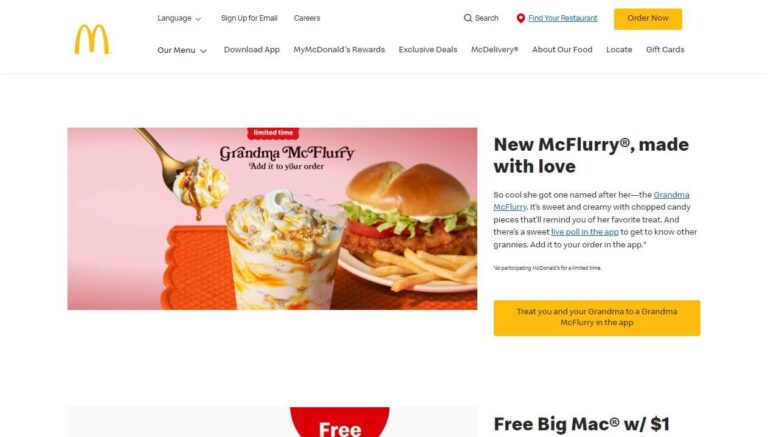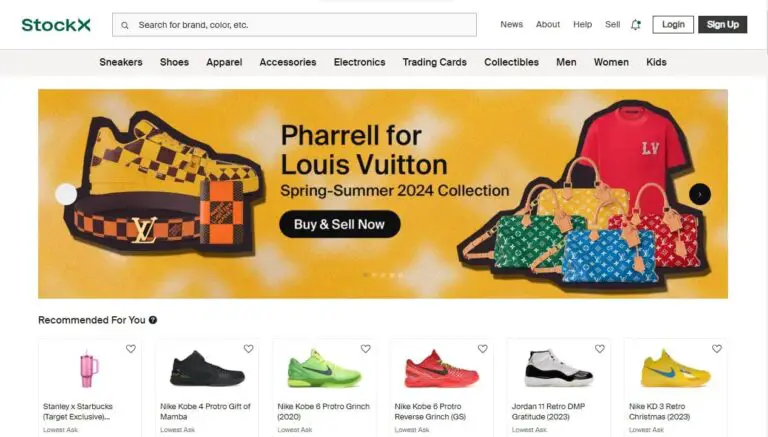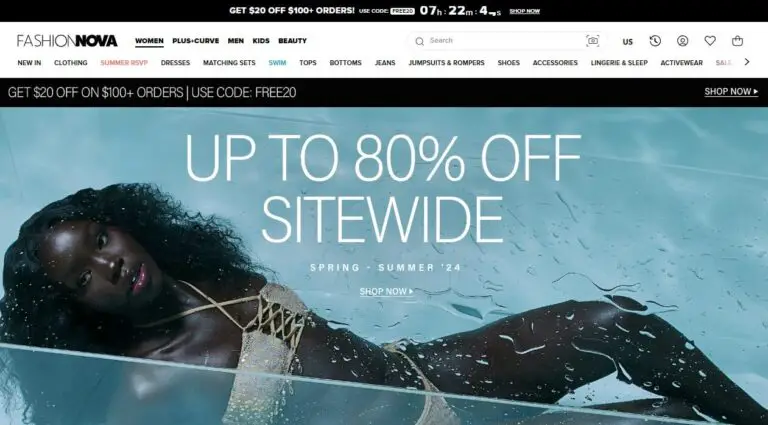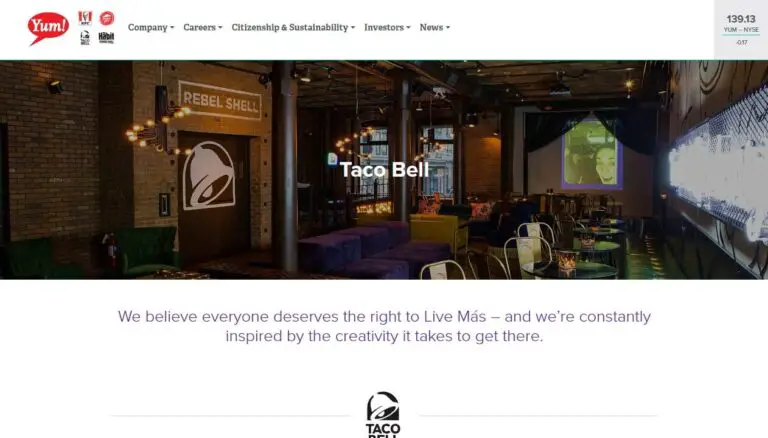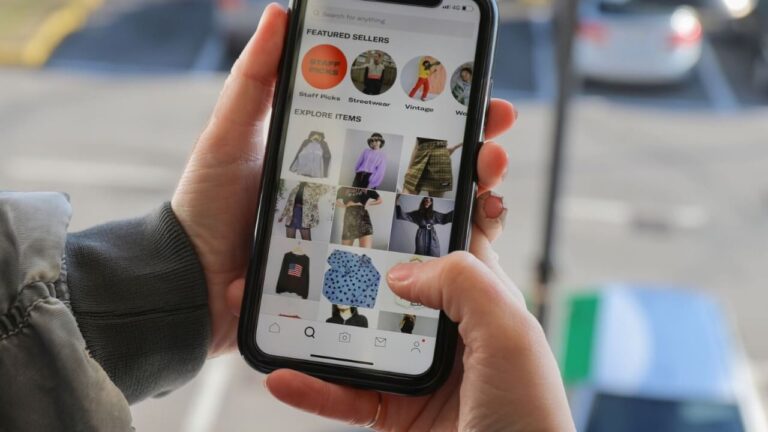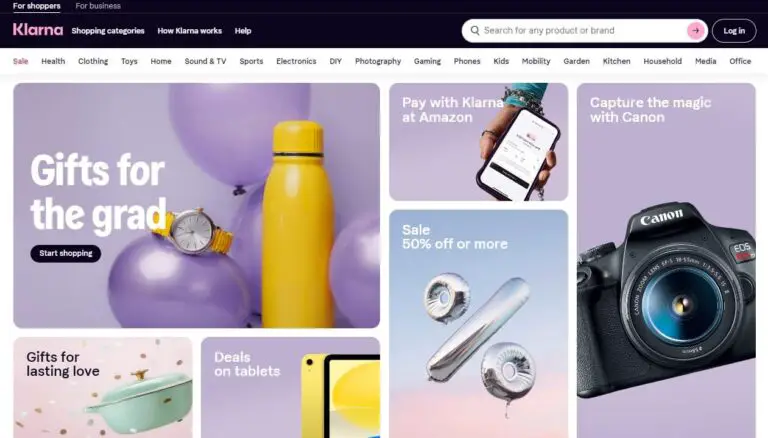How to Cancel a Postmates Order: A Comprehensive Guide
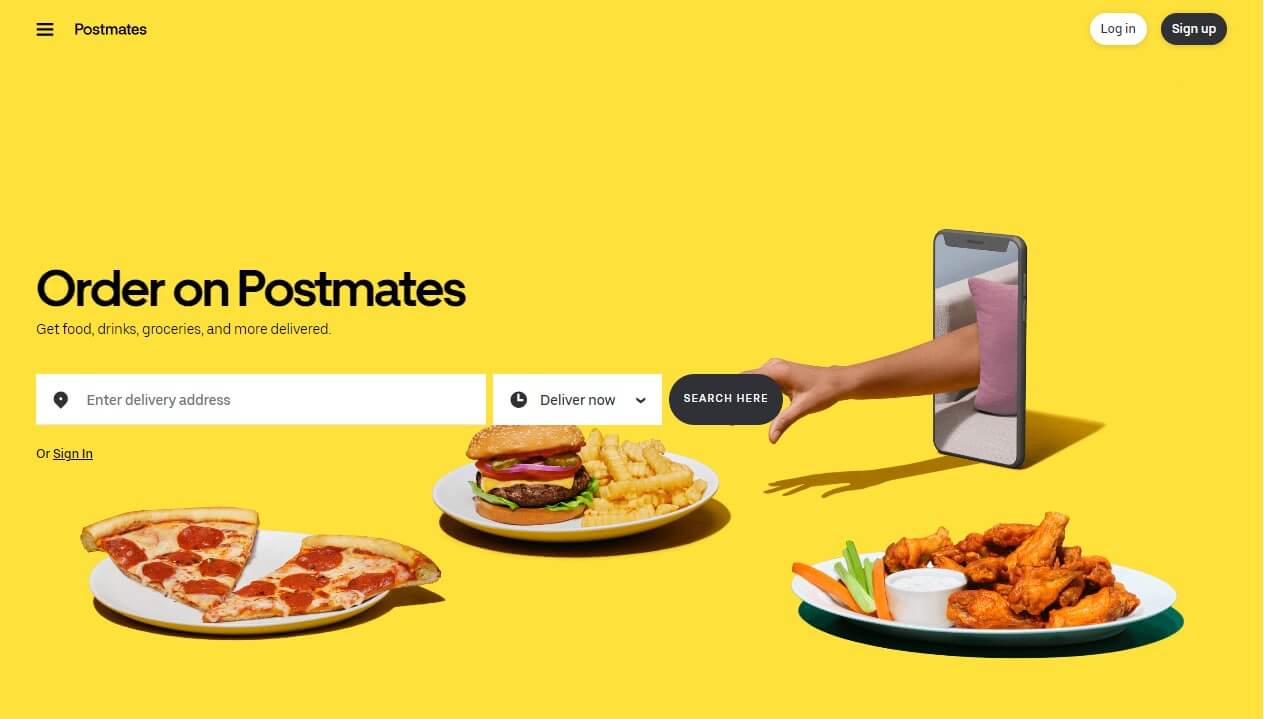
Are you a frequent user of Postmates, the popular food delivery service? If so, you’ve likely experienced a situation where you needed to cancel an order, whether due to a change of plans, an incorrect order, or any other reason. Canceling a Postmates order might seem like a straightforward process, but it’s essential to understand the implications and follow the proper steps to avoid any unnecessary charges or hassles.
Have you ever wondered: “How can I cancel my Postmates order efficiently and without any complications?”
The short answer is: By following the specific steps outlined by Postmates for canceling orders at different stages of the delivery process, you can cancel your order with minimal fuss and potentially receive a full or partial refund, depending on the circumstances.
This guide covers Postmates’ cancellation policy, instructions for canceling orders on the mobile app and computer, the refund process for incorrect or missing items, and frequently asked questions.
Understanding Postmates’ Cancellation Policy
Before diving into the cancellation process, it’s crucial to understand Postmates’ cancellation policy and the stages involved. The amount you’ll be refunded or charged depends on the stage at which you cancel the order.
- Stage 1: Canceling before the order is placed
- If you cancel your order before Postmates has placed it with the restaurant, you’ll receive a full refund with no additional charges.
- Stage 2: Canceling after the order is placed but before the courier picks it up
- If you cancel after the order has been placed with the restaurant but before the courier has picked it up, you’ll be charged a small cancellation fee to cover the restaurant’s costs.
- Stage 3: Canceling after the courier has picked up the order
- Suppose you cancel after the courier has already picked up your order from the restaurant. In that case, you’ll be required to pay the full price of the order, including any applicable fees, as Postmates needs to compensate the courier and the restaurant for their time and efforts.
The cancellation policy may vary by location and order details. Understanding these general stages can help you decide when to cancel to minimize charges.
How to Cancel a Postmates Order on the Mobile App
For many users, the most convenient way to cancel a Postmates order is through the mobile app, available for both iOS and Android devices. Here’s a step-by-step guide for canceling an order on the Postmates app:
Canceling an Order on iPhone
- Open the Postmates app on your iPhone and tap your profile icon in the top-left corner of the screen.
- Under the “Recent Orders” section, find the order you want to cancel and tap on it.
- Pull up on the bottom part of the screen to view your order status.
- At the bottom of the order details menu, tap “Help.”
- In the pop-up menu, tap “Cancel Order.”
- Select the reason for cancellation from the provided options.
- Review the details of what you’ll be charged (if applicable), and if you’re sure you want to proceed, tap “Cancel Order” to confirm.
Canceling an Order on Android
- Open the Postmates app on your Android device.
- Navigate to the “Settings” menu, then tap “Deliveries.”
- Tap “Contact Support.”
- Select the order you want to cancel.
- Choose “Items damaged, missing, or incorrect” as the reason for cancellation.
- The next screen will provide you with options to describe the issue. You can also type in a custom reason by tapping “Something Else.”
- Follow the on-screen instructions to complete the cancellation process.
You can cancel your Postmates order from your mobile device. The refund amount will depend on when you cancel, according to Postmates’ cancellation policy.
How to Cancel a Postmates Order on a Computer
If you prefer to cancel your Postmates order from a computer or don’t have access to the mobile app, you can do so through the Postmates website. Here’s how:
- Sign in to your Postmates account on the website (postmates.com).
- Click on your avatar icon in the top-right corner of the screen.
- Select “Deliveries” from the menu.
- Find the order you want to cancel and click on it.
- Click “Contact Support” to initiate the cancellation process.
- Follow the on-screen instructions to provide the reason for cancellation and complete the process.
While the process for canceling an order on a computer is slightly different from the mobile app, the overall steps are similar. Postmates will guide you through the necessary steps to cancel your order and provide information about any applicable charges or refunds.
Getting a Refund for Incorrect or Missing Items
Occasionally, you may receive an order from Postmates that is incorrect or has missing items. In such cases, Postmates allows you to request a refund within 48 hours of receiving the order. Here’s how you can report missing or incorrect items and request a refund:
Reporting Missing or Incorrect Items on iPhone
- Open the Postmates app on your iPhone.
- Go to your order history page, designated by a clock icon.
- Select the order for which you’d like to request a refund.
- Tap “Items damaged, missing, or incorrect.”
- Choose the specific issue from the provided options or type in a custom reason by selecting “Something Else.”
Reporting Missing or Incorrect Items on Android
- Open the Postmates app on your Android device.
- Navigate to “Settings” > “Deliveries” > “Contact Support.”
- Select the order for which you’d like to request a refund.
- Choose “Items damaged, missing, or incorrect” as the reason.
- Describe the issue by selecting from the provided options or typing in a custom reason.
Reporting Missing or Incorrect Items on a Computer
- Sign in to your Postmates account on the website (postmates.com).
- Click on your avatar icon in the top-right corner of the screen.
- Select “Deliveries” and choose the order for which you’d like to request a refund.
- Click “Contact Support” and provide details about the missing or incorrect items.
Postmates takes these reports seriously and will work with you to resolve the issue and provide a refund or other appropriate resolution within the 48-hour window.
Tips for a Smooth Cancellation Process
To ensure a hassle-free cancellation experience and increase your chances of receiving a full or partial refund, here are some tips to keep in mind:
- Cancel as soon as possible: The earlier you cancel your order, the better your chances of avoiding unnecessary charges or fees. As soon as you realize you need to cancel, initiate the process promptly.
- Provide a clear and valid reason: When canceling your order, be sure to provide a clear and valid reason for the cancellation. This will help Postmates understand your situation and process your request accordingly.
- Check your order status: Before canceling your order, it’s a good idea to check the order status to ensure you’re aware of the stage of the delivery process. This will help you understand the potential charges or refunds you may incur based on Postmates’ cancellation policy.
- Be patient and follow up if needed: Depending on the circumstances, the refund process may take some time. Be patient and follow up with Postmates if you don’t receive a resolution within a reasonable timeframe.
By following these tips, you can navigate the cancellation process smoothly and increase your chances of a satisfactory outcome.
Frequently Asked Questions (FAQs)
To address some common concerns and queries regarding canceling Postmates orders, here are answers to frequently asked questions:
What if I accidentally accepted a Postmates order as a driver?
If you accidentally accepted an order as a Postmates driver, contact Postmates support immediately. They can guide you through the proper steps to cancel the order without any penalties or negative impact on your driver rating.
Can I get a refund if Postmates takes too long to deliver my order?
Postmates aims to deliver orders within a reasonable timeframe, but delays can happen. If your order is significantly delayed, you can contact Postmates support and request a refund or other compensation. However, it’s important to note that refunds are not guaranteed in such cases and are evaluated on a case-by-case basis.
What happens if Postmates cancels my order?
In rare cases, Postmates may need to cancel your order due to unforeseen circumstances, such as a restaurant being unexpectedly closed or a courier experiencing an emergency. If Postmates cancels your order, you will typically receive a full refund, including any service fees or delivery charges.
Postmates will notify you of the cancellation through the app or via email, and the refund should be processed automatically. However, if you don’t receive the refund within a reasonable timeframe, you can contact Postmates support to inquire about the status and ensure that the refund is processed correctly.
Can I cancel a scheduled Postmates order in advance?
Yes, you can cancel a scheduled Postmates order in advance without any issues or charges. If you’ve scheduled an order for a future time or date, you can cancel it through the app or website before the scheduled delivery time, and you’ll receive a full refund.
Will I be charged a cancellation fee if I cancel due to a restaurant being closed?
If you attempt to cancel an order because the restaurant you ordered from is unexpectedly closed, Postmates will typically waive any cancellation fees. However, it’s best to contact Postmates support and explain the situation to ensure that you don’t incur any unnecessary charges.
Real-Life Examples and Scenarios
To better understand the practical applications of canceling a Postmates order, let’s consider a few real-life examples and scenarios:
- Change of Plans: You’ve ordered dinner from your favorite restaurant through Postmates, but your friend calls and invites you over for a home-cooked meal. In this case, you can cancel your Postmates order before the restaurant starts preparing it and receive a full refund.
- Incorrect Order Details: You accidentally entered the wrong delivery address or made a mistake in your order details. As soon as you realize the error, you can cancel the order and place a new one with the correct information, potentially avoiding any additional charges if you catch the mistake early enough.
- Unavailable Items: Sometimes, restaurants may run out of certain menu items or make substitutions without prior notice. If you receive an order with missing or substituted items that you didn’t approve, you can request a refund for those specific items within 48 hours.
- Delayed Delivery: While Postmates strives to deliver orders promptly, there may be instances where the delivery is significantly delayed due to traffic, weather conditions, or other factors beyond their control. In such cases, you can contact Postmates support to discuss potential refund options or request a credit for a future order.
These examples highlight the importance of understanding Postmates’ cancellation policy and following the proper steps to ensure a smooth resolution, whether it’s a full refund, partial refund, or credit for future orders.
Postmates Alternatives and Competitor Comparison
While Postmates is a popular food delivery service, it’s not the only option available. Here’s a brief comparison of Postmates’ cancellation policy with some of its competitors:
- DoorDash: DoorDash’s cancellation policy is similar to Postmates, allowing you to cancel orders before the restaurant starts preparing them for a full refund. However, if the restaurant has already started preparing your order, you may be charged a cancellation fee or the full order amount.
- Uber Eats: With Uber Eats, you can cancel orders for a full refund before the restaurant confirms the order. However, once the order is confirmed, you may be charged a cancellation fee or the full order amount, depending on the stage of the delivery process.
- GrubHub: GrubHub’s cancellation policy allows you to cancel orders for a full refund before the restaurant has accepted and started preparing the order. After that point, you may be charged a cancellation fee or the full order amount.
Cancellation policies are generally similar, but specific terms and fees may vary. Review the service’s cancellation policy before placing an order to understand your options and potential costs.
Final Thoughts and Recap
Canceling a Postmates order doesn’t have to be a daunting task if you follow the proper steps and understand the company’s cancellation policy. Remember, the earlier you cancel your order, the better your chances of receiving a full refund or avoiding unnecessary charges.
To recap, here are the key points to keep in mind when canceling a Postmates order:
- Understand the different stages of cancellation (before order placement, after order placement but before pickup, and after pickup) and their respective implications.
- Cancel your order through the Postmates app (for iOS or Android) or the website by following the step-by-step instructions provided.
- If you receive an incorrect or missing order, report it within 48 hours to request a refund or other resolution.
- Follow the provided tips for a smooth cancellation process, such as canceling as soon as possible, providing clear reasons, and checking your order status.
- Be aware of the potential charges or refunds based on the stage at which you cancel your order, as outlined in Postmates’ cancellation policy.
By understanding and following these guidelines, you can navigate the Postmates cancellation process with ease, ensuring a hassle-free experience and minimizing any unnecessary costs or frustrations.