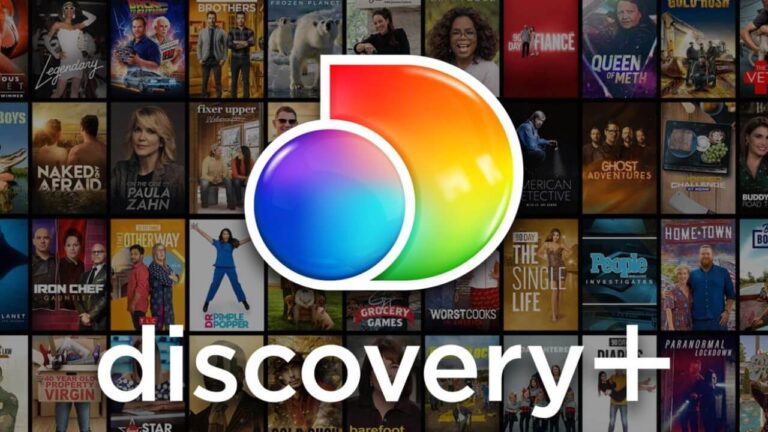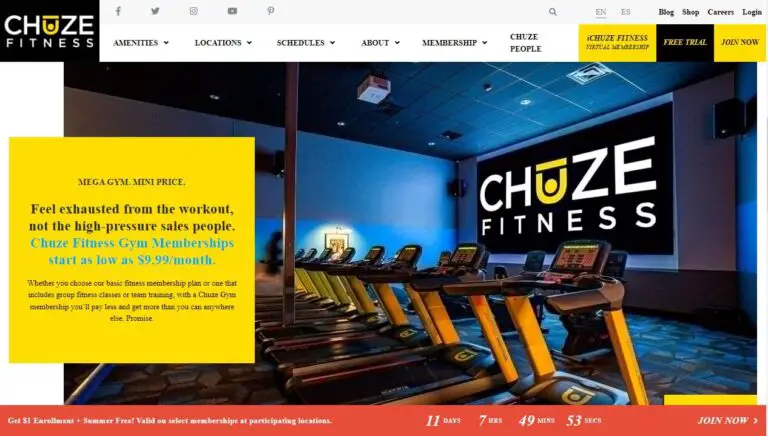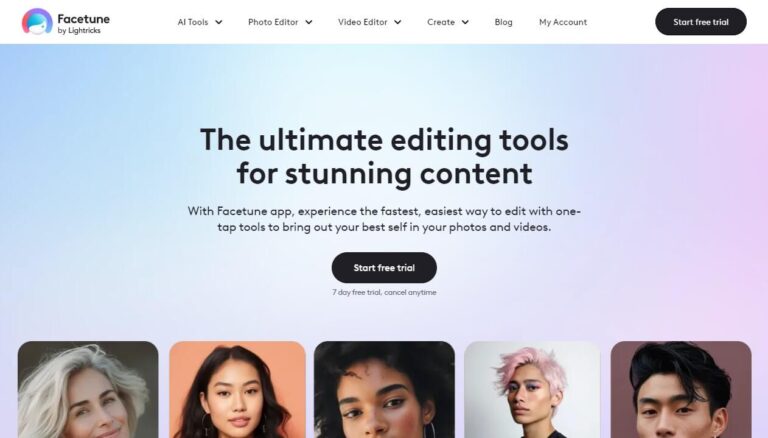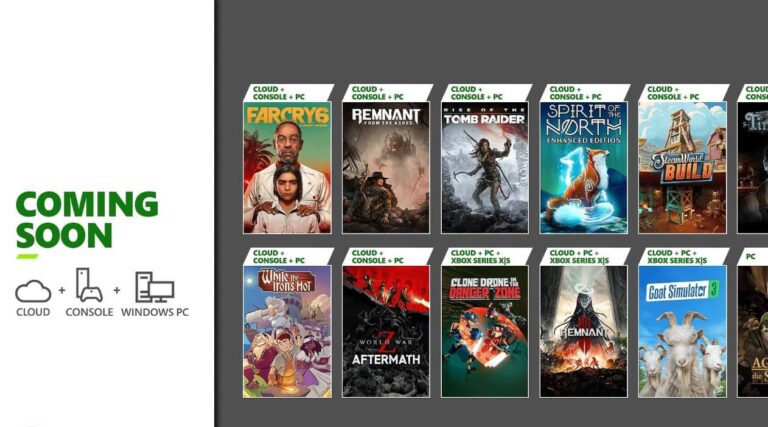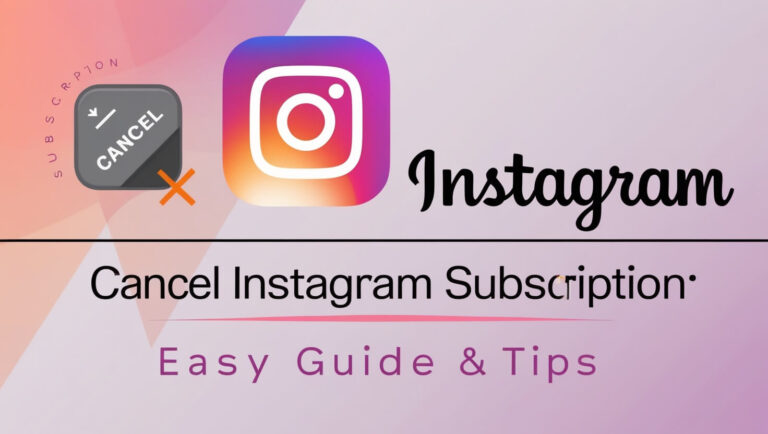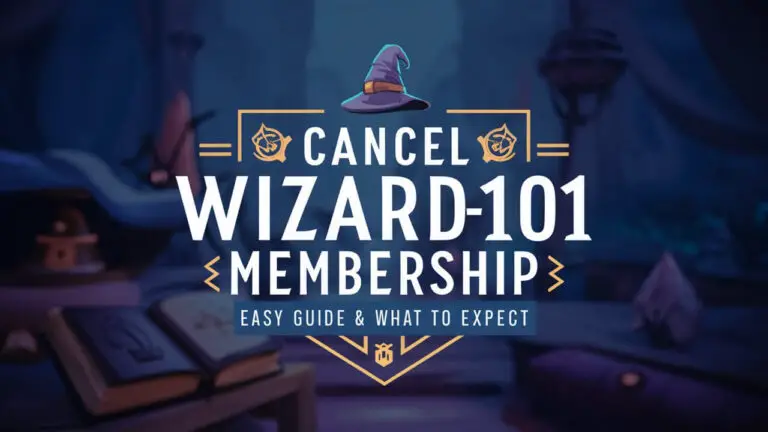How to Easily Cancel Showtime in 5 Minutes on Any Device?
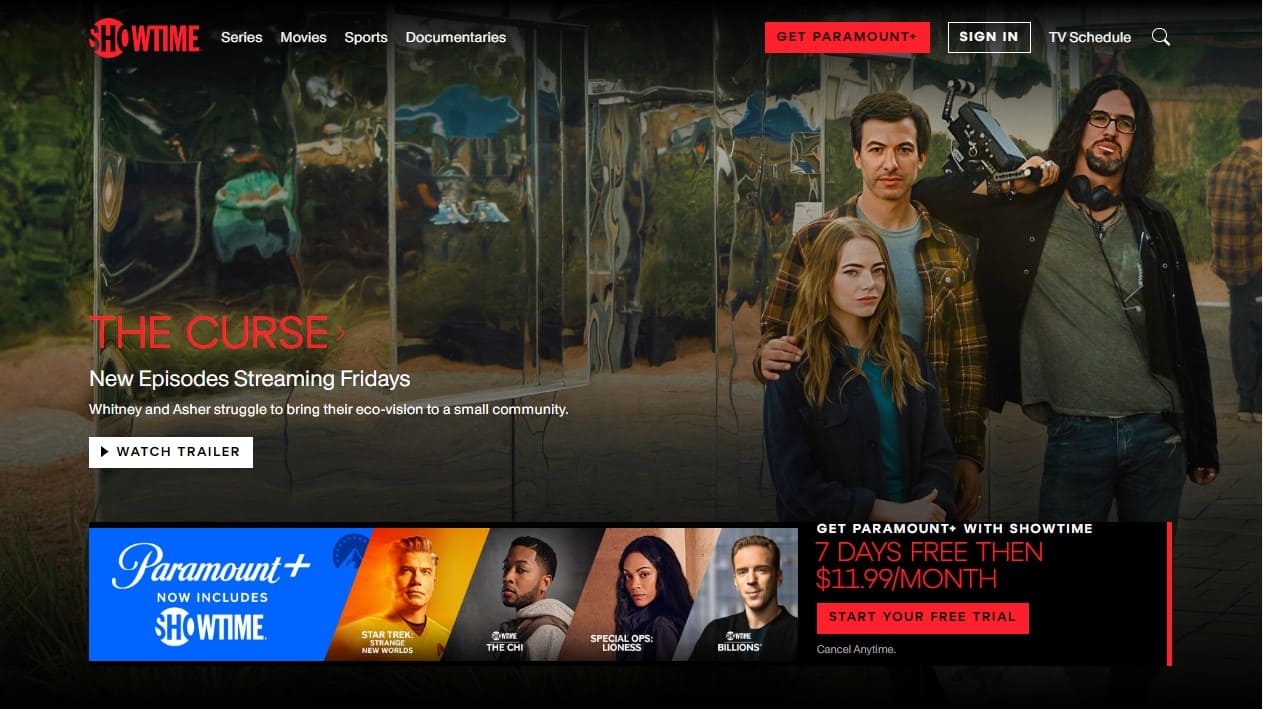
Have you recently found yourself wanting to cancel Showtime but unsure how to go about it? With so many ways to subscribe these days, the cancellation process can indeed get confusing.
Well, fret not! By the end of this comprehensive guide, canceling your Showtime streaming service will be a breeze.
Whether you signed up directly via their website, through Amazon Prime, Hulu add-on, Roku, Apple devices, etc., we’ve got you covered on the steps needed to cancel Showtime across any platform or provider.
Below we’ll explore:
- Determining where you originally subscribed to Showtime
- Walkthroughs for cancellation via Showtime website and mobile app
- How to cancel Showtime subscriptions through Amazon Prime Video, Hulu, Roku and more
- What to expect after canceling your Showtime subscription
- Troubleshooting tips if you face issues during cancellation
- Next steps after axing Showtime, including alternative services worth checking out
So without further ado, let’s get right to it!
Determine Where You Originally Signed Up for Showtime
Before going through cancellation steps, first confirm where and how you originally got Showtime access.
Did you subscribe directly via Showtime.com? Or is it an add-on through another provider like Amazon Prime or Hulu?
Knowing the initial source is key since cancellation methods can vary depending on that first point of entry.
Here are some common ways people signup for Showtime initially:
- Directly through Showtime.com website or mobile app
- As an Amazon Prime Video Channel (add-on)
- Via the Hulu service as a premium add-on
- Through a Roku device
- On an Apple iPhone, iPad or Apple TV
- On an LG Smart TV or other connected TV platform
- Through a live TV streaming provider like YouTube TV or Sling TV
Once you’ve confirmed your starting point, read on for the instructions tailored to that specific path.
Cancel Showtime Through the Showtime Website and App
If you subscribed to Showtime directly on Showtime.com or using their official mobile apps, then cancellation is straightforward:
On a web browser:
- Go to Showtime.com and log in to your account
- Click your profile icon and select “Account Settings”
- Choose “Your Account”
- Click on “Cancel Your Subscription” and confirm
On iPhone/iPad:
- Open the Settings app
- Scroll down and tap your Apple ID
- Choose “Subscriptions”
- Select the Showtime subscription
- Tap “Cancel Subscription” and confirm
On Android devices:
- Open the Google Play Store app
- Tap the hamburger menu icon
- Choose “Subscriptions”
- Select “Showtime Subscription”
- Tap “Cancel Subscription” and confirm
And that’s all there is to it!
By canceling directly through Showtime’s website or mobile apps, you immediately stop automatic renewal going forward.
Just keep in mind there are no refunds provided, but you can continue accessing Showtime until your current billing cycle ends.
Cancel Showtime Through Amazon Prime Video
For many folks, Showtime access comes through an Amazon Prime membership. By linking your Prime account, you can add Showtime as a premium “channel” and enjoy shows like Billions, Dexter: New Blood, Yellowjackets and more.
But what if you want to ax the add-on?
Canceling Showtime through Amazon Prime Video simply requires hopping over to your Amazon account management settings.
You’ve got two options – via Amazon’s website or mobile shopping app.
Use the Amazon Website to Cancel Showtime
To cancel Showtime using Amazon’s website:
- Head to Amazon.com and log in
- Hover over “Accounts & Lists” and choose “Your Memberships & Subscriptions”
- On this page scroll down and locate “Showtime Subscription” under all your memberships
- Click “Cancel Subscription” next to Showtime listing
- Confirm cancellation on the next screen
And done! You’ve now canceled Showtime on Amazon Prime Video via the website.
Cancel Showtime Via the Amazon Mobile App
Prefer managing your Prime membership on-the-go? The steps are quite similar using Amazon’s mobile shopping app:
- Launch the Amazon app on your iPhone, Android device or Fire tablet
- Tap the ≡ menu icon and select “Your Account”
- Choose “Membership & Subscriptions”
- Tap into “Prime Video Channels”
- Locate and select your Showtime subscription
- Click “Cancel Channel” and confirm
Following those steps cuts off Showtime access through Amazon Prime Video using the mobile app instead.
Cancel a Showtime Free Trial on Amazon Before You’re Charged
Now, say you took advantage of Amazon’s 30-day free trial for Showtime to binge Yellowjackets or catch up on Billions.
If you forget to cancel before the month ends, Amazon starts charging your card monthly.
Yikes!
To cancel your Showtime free trial on Amazon and avoid surprise charges, simply:
- Visit Amazon.com and log into your account
- Follow same steps as above to manage subscriptions
- Locate “Showtime” and select “Cancel Subscription” before day 30
And the free preview ends without becoming a paid subscription.
So be sure to add a calendar reminder to cancel Showtime on Amazon before 30 days if currently on a free trial!
Cancel Showtime Through Other Platforms and Services
In addition to Amazon Prime Video, Showtime offers subscription access across a wide variety of platforms and services.
Here’s a quick look at how to cancel Showtime through some other popular options:
Via Hulu:
- Log into your Hulu account through a web browser
- Click your profile icon > Manage Account
- Choose “Manage Add-ons”
- Locate Showtime and click the cancel button
Through Roku:
- On your Roku device’s Home screen, highlight the Showtime channel
- Press the asterisk button on Roku remote to bring up options
- Select “Manage Subscription” > “Cancel Subscription”
For Apple devices:
- On your iPhone, iPad or TV, open Settings > [Your Name] > Subscriptions
- Select Showtime listing
- Toggle OFF auto-renewal
Using Android device:
- Open the Google Play Store app > Menu > Subscriptions
- Choose “Showtime Subscription”
- Tap “Cancel Subscription” > Confirm
And when it comes to canceling through live TV provider platforms like YouTube TV or Sling TV, you would simply visit their respective websites or apps and manage add-ons.
Contact Showtime Support If You Have Issues Canceling
Despite the overall straightforward cancellation process, you may occasionally encounter hiccups ending your Showtime subscription.
Don’t panic – help is available!
You can contact Showtime customer support for assistance canceling your account through:
- Live chat – Available directly through Showtime.com
- Email – Support inquiries can be sent to support@showtime.com
- Phone – Call (855) 661-7469 to speak with a Showtime rep
When reaching out about cancellation difficulties, having details like your account credentials, subscription details and billing information on hand helps expedite resolution.
And Showtime’s customer service team can guide you through any stubborn cancellation issues until fully resolved.
What to Expect After Canceling Showtime
Once you’ve followed the steps to successfully ax Showtime, here’s an overview of what happens next:
- Your subscription and monthly auto-renewals stop
- You retain access until the current billing cycle finishes
- Showtime states no refunds are given for unused portions
- On next billing date, no more charges for Showtime service
So in essence, canceling instantly stops ongoing payments at the next billing cycle but you can continue streaming Showtime until then.
Just be sure to cancel well before that renewal date or risk getting charged again!
And if you canceled mid-cycle, check your account settings to see the exact end date where Showtime access stops.
That way there are no surprises down the road.
Alternative Streaming Services to Consider After Showtime
Once your Showtime subscription is officially canceled, it may leave you looking for that next binge-worthy show.
Here are a few suggestions of other top streaming services with premium shows worth checking out:
- HBO Max – Offers buzzy originals like The White Lotus, Barry, Euphoria and so much more
- Paramount+ – Features Yellowstone universe shows, Star Trek: Discovery, The Good Fight
- AppleTV+ – Home of hit comedies like Ted Lasso and Mythic Quest plus award-winning dramas
- Hulu – Popular for TV classics, next-day network shows, and acclaimed Hulu Originals
- Netflix – Of course, the OG streaming giant needs no introduction!
The Bottom Lines
Like we said earlier, terminating your Showtime membership is actually quite easy once you where know to look within your account.
The key is simply identifying where you initially signed up for Showtime access – whether directly from their site or through a provider like Amazon Prime or Hulu.
From there, you can follow the step-by-step instructions provided to cancel Showtime across any platform. Reach out for customer support if you encounter any hiccups during cancellation.
And be sure to cancel before your next renewal date or risk additional unwanted charges. For a reminder, login to view your subscription status and exact end date.
We hope this guide helped relieve those tensions around how to remove Showtime from your monthly expenses. Now go forth and binge to your heart’s content on another streaming service!