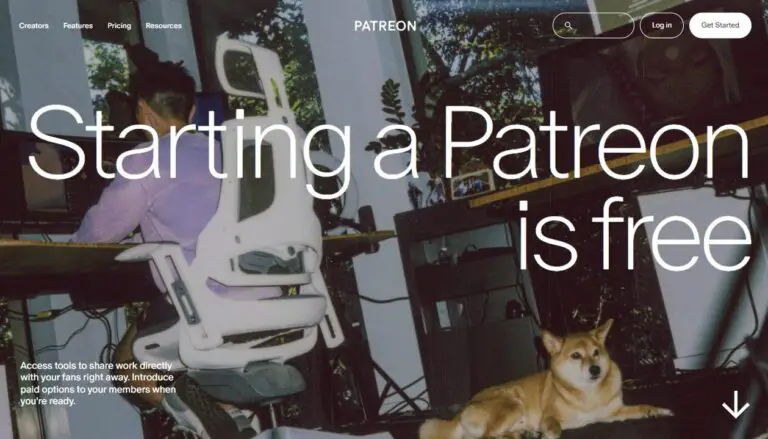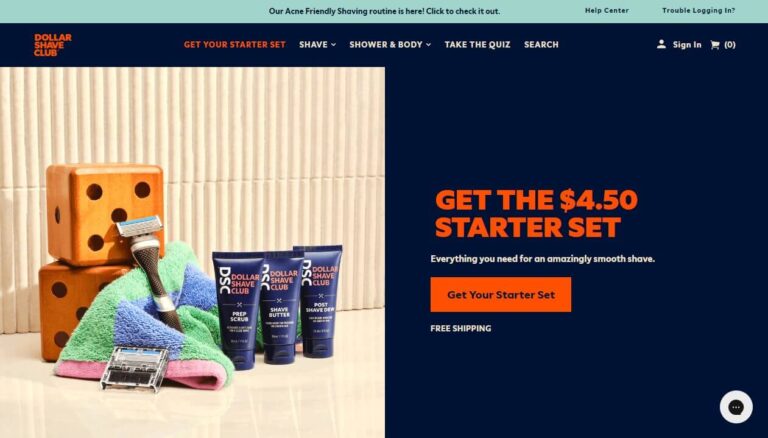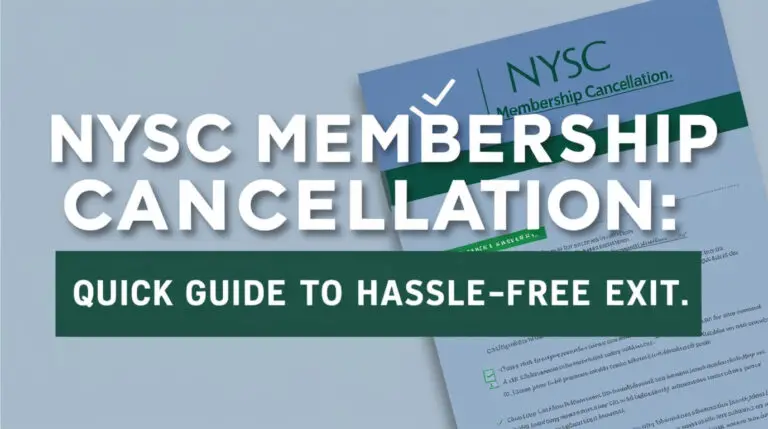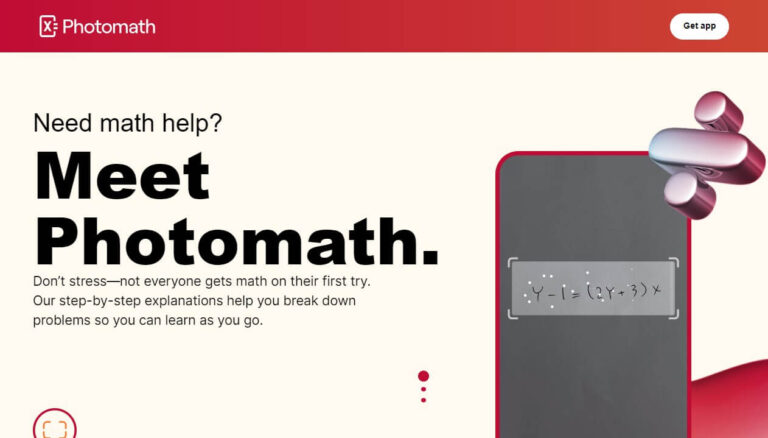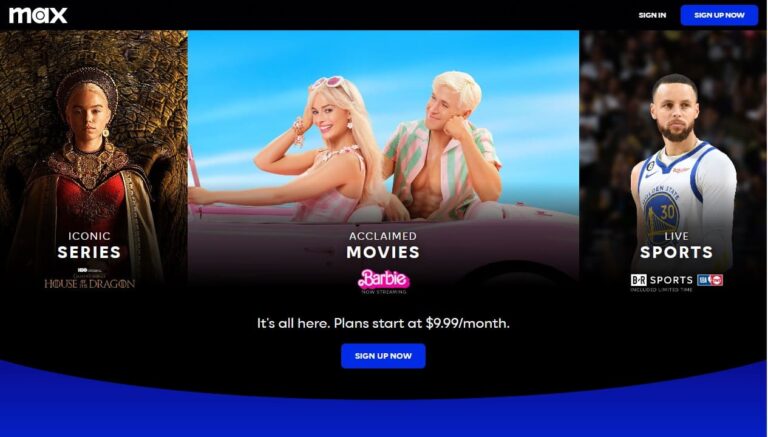Cancel Mailchimp Subscription: Easy Steps & Alternatives
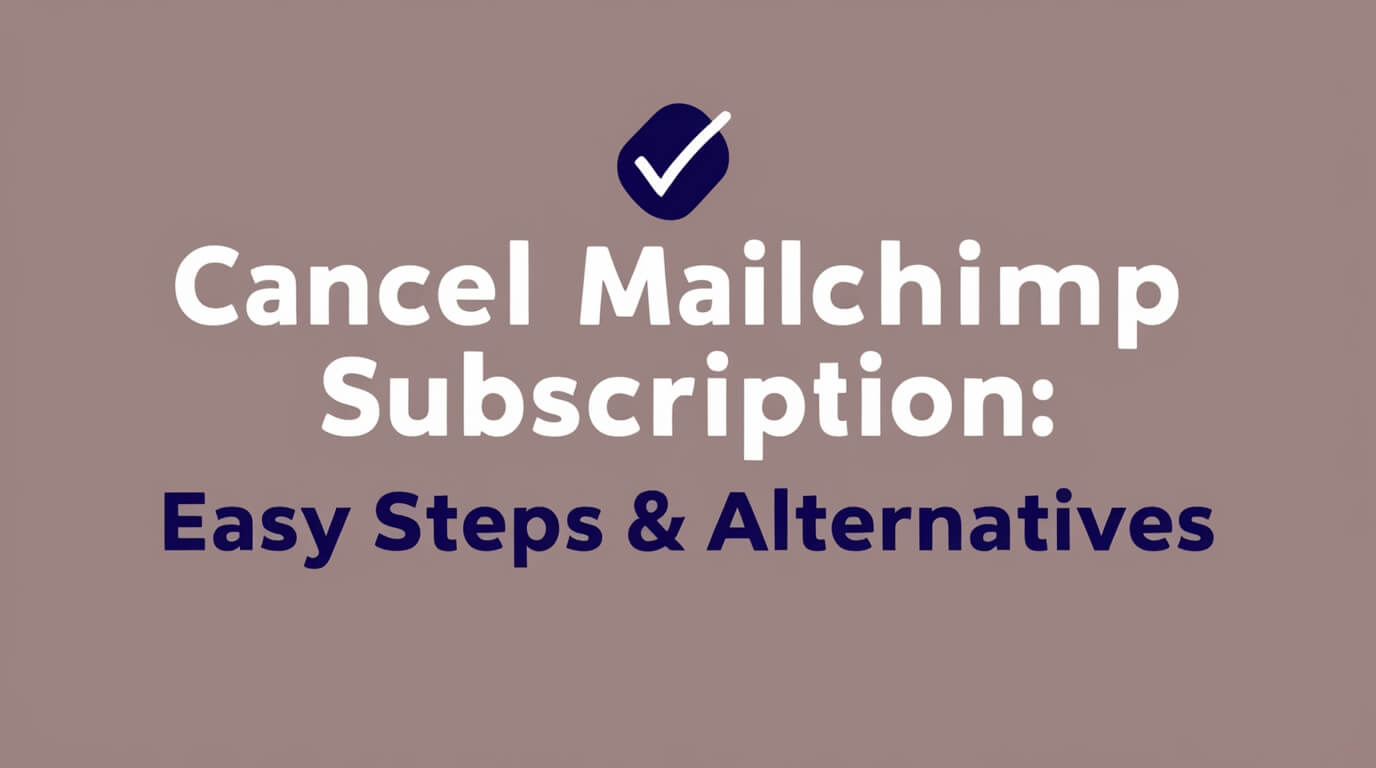
To cancel your Mailchimp subscription, log into your account, go to Account & Billing, click Settings, then Manage my Plan, and select Delete my Account. You’ll need to confirm your decision by typing “DELETE” when prompted. This guide covers everything you need to know about canceling Mailchimp, from preparation to alternatives and aftermath.
Email marketing is a powerful tool for businesses, but sometimes you need to make changes. Whether you’re switching providers or taking a break from email campaigns, knowing how to cancel your Mailchimp subscription is crucial. Let’s dive into the details.
Understanding Your Mailchimp Account
Before you hit that cancel button, it’s important to know what you’re working with.
Types of Mailchimp plans
Mailchimp offers several plans:
- Free
- Essentials
- Standard
- Premium
Each plan has different features and pricing. Your cancellation process might vary slightly depending on your plan.
Billing cycles and payment methods
Mailchimp bills monthly or yearly. If you’re on a yearly plan, canceling mid-cycle won’t get you a refund. It’s smart to time your cancellation right before your next billing date.
Preparing to Cancel Your Mailchimp Subscription
Don’t rush into canceling. Take these steps first:
Backing up your data
Once you cancel, you’ll lose access to your Mailchimp data. Export your contacts, campaign reports, and any other important information. You’ll thank yourself later.
To export your data:
- Go to Audience
- Click “Export Audience”
- Choose your export options
- Wait for the export email
Checking for outstanding balances
Mailchimp won’t let you cancel if you owe money. Check your billing section and clear any unpaid invoices.
Evaluating the impact on your email marketing
Canceling Mailchimp will affect your email marketing. Consider:
- How will you communicate with your audience?
- Do you have a replacement service lined up?
- Will this pause hurt your business relationships?
Think it through before you pull the plug.
Step-by-Step Guide to Canceling Your Mailchimp Subscription
Ready to cancel? Here’s how:
Logging into your Mailchimp account
First things first, head to Mailchimp.com and log in. Can’t remember your password? Use the “Forgot password” link to reset it.
Navigating to account settings
Once you’re in, look for your profile icon. It’s usually in the top right corner. Click it and select “Account & billing” or “Account” depending on your account type.
Initiating the cancellation process
Follow these steps:
- Click the “Settings” drop-down
- Choose “Manage my plan” or “Pause or delete account”
- Select “Delete my account”
Confirming your cancellation
Mailchimp will ask you to confirm. They might show you some alternatives or offer to chat with support. If you’re sure:
- Enter your password
- Click “Permanently Delete Account”
- In the pop-up, type “DELETE” (all caps)
- Click “Delete Your Account”
And that’s it. Your Mailchimp subscription is now canceled.
Alternative Options for Canceling Your Mailchimp Subscription
Not sure if you want to cancel completely? Mailchimp offers some middle-ground options.
Pausing your Mailchimp account
Need a break? You can pause your account twice a year. Here’s how:
- Go to “Account & Billing”
- Click “Settings” then “Manage my Plan”
- Choose “Pause my Account”
- Type “Pause” when prompted
- Click “Pause my Plan”
Your account will be on hold, and you won’t be billed.
Downgrading your Mailchimp plan
If cost is the issue, consider downgrading:
- Go to “Account & Billing”
- Click “Billing” then “Monthly plans or credits”
- Select “Change Plan”
- Choose a lower-tier plan
- Click “Downgrade”
- Review and confirm
Your new, cheaper plan will start the next billing cycle.
Switching to Pay As You Go credits
For infrequent senders, Pay As You Go might be perfect:
- Go to “Account & Billing”
- Click “Billing” then “Monthly plans or credits”
- Choose “Buy Credits”
- Select your credit amount
- Complete the purchase
Now you only pay for what you use.
What Happens After You Cancel Your Mailchimp Subscription
Canceled your subscription? Here’s what to expect:
Data deletion and retention policies
Mailchimp will delete your data, including:
- Contact lists
- Campaign archives
- Reports
They don’t keep this information, so make sure you’ve backed up everything important.
Account recovery possibilities
Change your mind? You’re out of luck. Once an account is deleted, it’s gone for good. Mailchimp can’t recover deleted accounts.
Impact on past campaigns and reports
Your sent campaigns will still exist in your subscribers’ inboxes. But you won’t be able to access reports or analytics after canceling.
Canceling Specific Mailchimp Features
Sometimes you don’t need to cancel everything. Here’s how to manage specific features:
How to cancel a Mailchimp campaign in progress
Oops! Sent a campaign by mistake? You can cancel it if:
- It’s sent to 10,000+ recipients
- It’s still in progress
To cancel a campaign:
- Go to “Analytics” then “Reports”
- Find your campaign and click “View Report”
- Click “Need to stop this delivery?”
- Type “Cancel” to confirm
Removing payment methods from your Mailchimp account
Want to remove a card on file? Here’s how:
- Go to “Account & Billing”
- Click “Billing” then “Billing information”
- In “Payment Method,” click “Remove”
- Confirm by clicking “Remove” again
Remember, you need an active payment method for paid plans.
Troubleshooting Common Issues When Canceling Mailchimp
Hitting some snags? Let’s solve the:
Dealing with outstanding balances
Can’t cancel because of an unpaid balance? You’ll need to clear it first:
- Go to “Account & Billing”
- Click “Billing” then “Payment History”
- Find and pay any outstanding invoices
Once paid, try canceling again.
Resolving technical glitches during cancellation
If you’re seeing errors:
- Clear your browser cache
- Try a different browser
- Check your internet connection
Still no luck? Contact Mailchimp support for help.
Alternatives to Mailchimp: Exploring Other Email Marketing Platforms
Leaving Mailchimp but still need email marketing? Consider these options:
Comparing features and pricing
Popular alternatives include:
- Constant Contact
- SendinBlue
- ConvertKit
- ActiveCampaign
Each has unique features and pricing. Research to find the best fit for your needs.
Transitioning your email marketing strategy
When switching platforms:
- Export your Mailchimp data
- Clean your email list
- Set up your new platform
- Import your contacts
- Test everything before sending
Take it slow to ensure a smooth transition.
Frequently Asked Questions About Canceling Mailchimp Subscriptions
Let’s tackle some common questions:
Can I reactivate my account after canceling?
No, once you cancel, your account is permanently deleted. You’d need to create a new account if you want to use Mailchimp again.
Will I receive a refund after canceling?
Mailchimp doesn’t offer refunds for canceled accounts. If you’re on a yearly plan, you’ll lose any remaining time you’ve paid for.
How do I export my contact lists before canceling?
To export contacts:
- Go to “Audience”
- Click “Export Audience”
- Choose your export options
- Wait for the email with your export file
Do this before canceling to keep your valuable contact information.
Conclusion
Canceling your Mailchimp subscription doesn’t have to be a headache. By following this guide, you can smoothly end your service, explore alternatives, or even find ways to stick with Mailchimp on different terms. Remember to back up your data, clear any balances, and consider your overall marketing strategy before making the final decision.
Email marketing remains a powerful tool for businesses. Whether you’re taking a break or switching providers, make sure your next steps align with your business goals. And who knows? You might find that a different Mailchimp plan or a pause is all you need to refresh your email marketing approach.