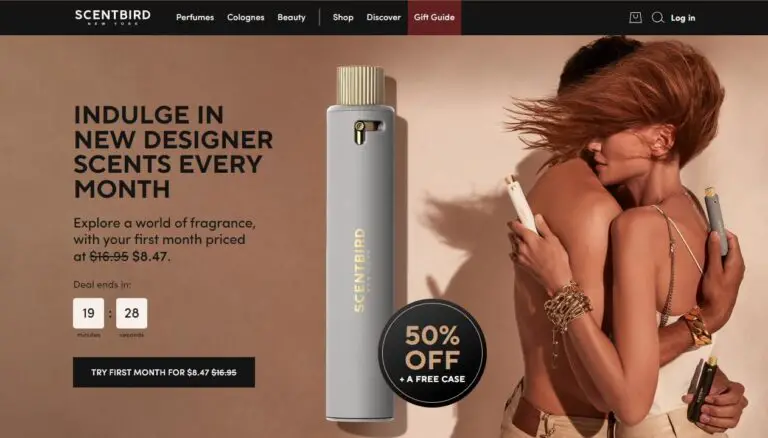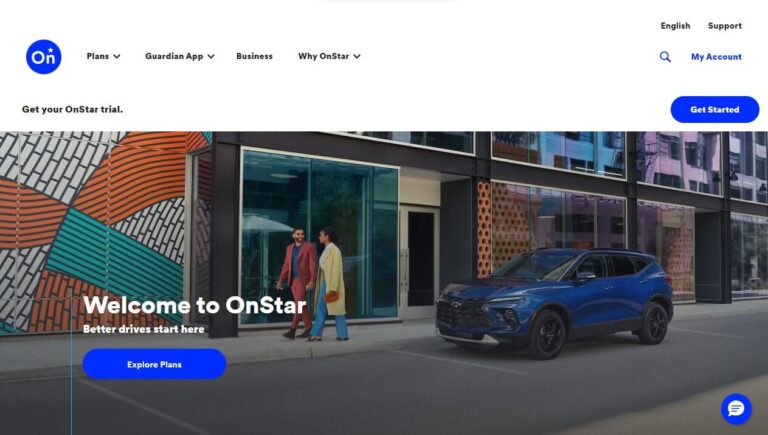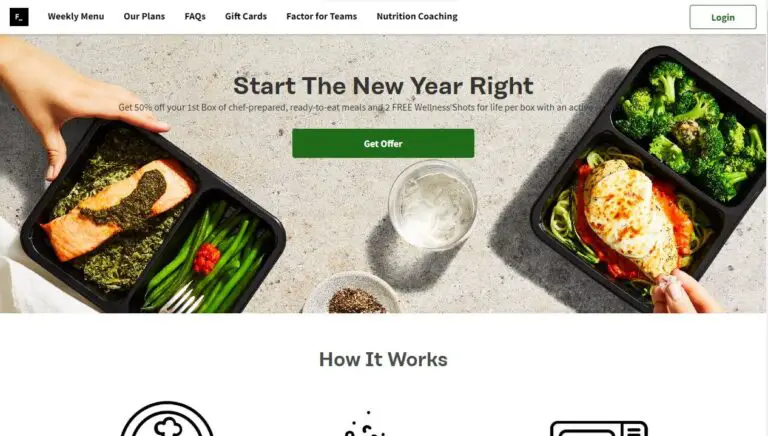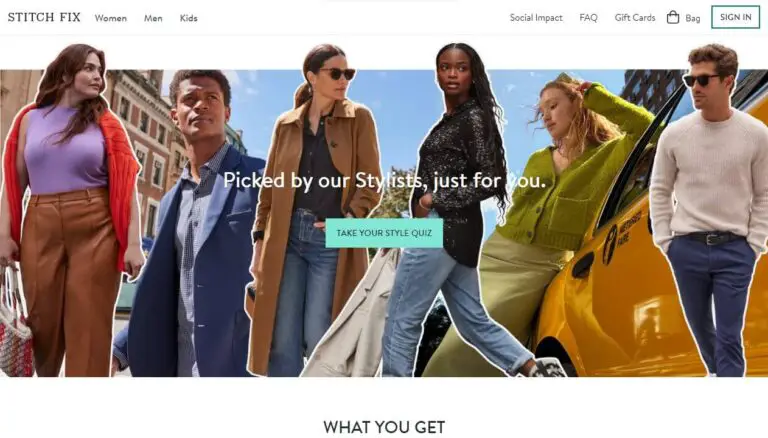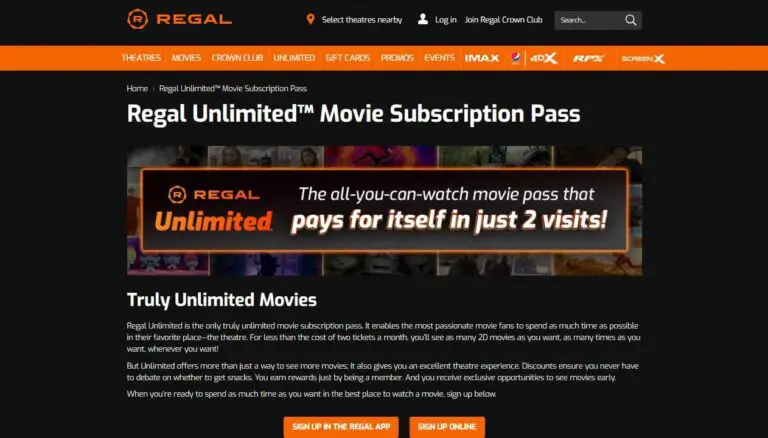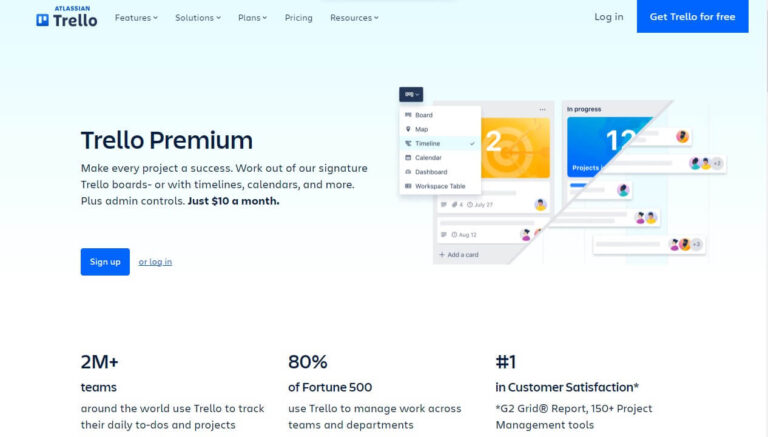How to Easily Cancel your Paramount+ Subscription in 2024
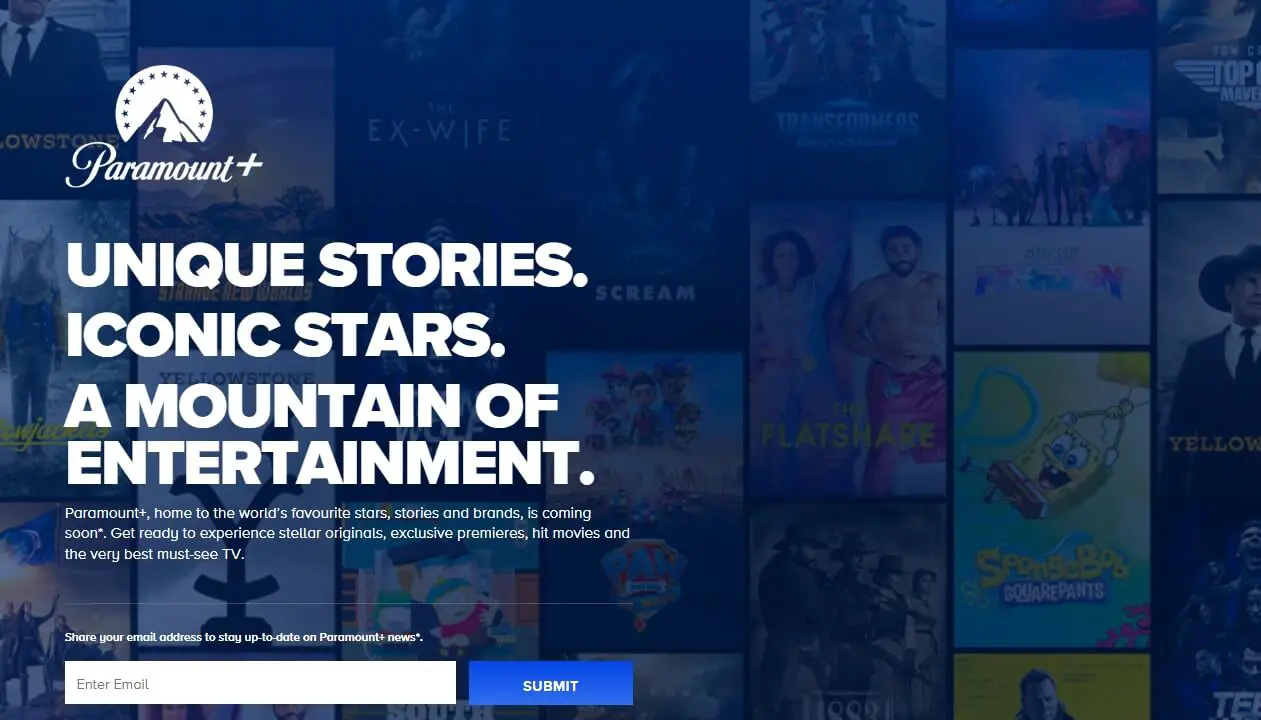
Streaming services have exploded in popularity over the last few years. With so much great content spread across various platforms, it’s tempting to subscribe to multiple options all at once. However, with tightening budgets it can quickly become costly to maintain several streaming subscriptions.
If you’ve decided it’s time to cancel your Paramount+ account, this step-by-step guide will show you exactly how to do it properly based on how you originally signed up. We’ll cover instructions for cancelling via the Paramount+ website, iPhone/iPad, Android devices, Amazon Prime Video, Roku, Apple TV, and more.
By the end of this guide, you’ll know the quick process to end your Paramount+ subscription, confirm when you’ll lose access with the current billing cycle, whether you can resubscribe in the future, and key takeaways for streamlined cancellation. Let’s get started!
Which Platform Did You Use to Subscribe to Paramount+?
The most important thing to know about cancelling a Paramount+ subscription is that you must use the same platform or billing method that you originally signed up with.
For example, if you subscribed by creating an account on ParamountPlus.com directly, you’ll manage cancellation through their website. But other common sign-up platforms include:
- iPhone or iPad via the App Store
- Android phone or tablet through the Google Play Store
- Amazon Prime Video channel add-on
- Roku device billing
- Apple TV settings
Before going further, think back to when and how you created your account and started your Paramount+ subscription. Where you enrolled is where you’ll need to process ending your membership.
If you’re unsure, you may need to explore a couple platforms to locate the active subscription tied to your account and payment details. Review your previous credit card bills if necessary to jog your memory on the associated vendor name.
Once you’ve identified the correct platform, then continue to the specific cancellation steps in the next sections.
Step-by-Step Instructions to Cancel Paramount+
Ready to cut ties with Paramount+? Using the correct platform, you can cancel a Paramount+ subscription quickly and easily in just a few clicks or taps.
Let’s look at how to cancel through some of the most popular sign-up methods:
Cancel Paramount+ Via the Website
If you directly signed up at ParamountPlus.com to create your account, follow these instructions to cancel your streaming subscription through their website:
- Pull up the Paramount+ website on your computer and log into your account
- Click on your profile icon in the top right corner
- Select Account from the dropdown menu
- Scroll down and click the “Cancel Subscription” button
- Select your reason for cancelling
- Click “Complete Cancellation”
And that’s it – your Paramount+ subscription will be cancelled in their system!
You’ll still have access until your current billing cycle ends, but will not be charged again going forward. Let’s look at other common sign-up platforms too…
Cancel Paramount+ on an iPhone or iPad
If you signed up and pay for Paramount+ access through your Apple ID in the iOS App Store, then you’ll need to visit the App Store to cancel the ongoing subscription.
Here are the steps to cancel Paramount+ on iPhone or iPad:
- Open the Settings app on your iOS device
- Tap on your name at the top, then on “Subscriptions”
- Locate and select your active Paramount+ subscription
- Tap the “Cancel Subscription” button
- Confirm cancellation in pop-up prompt
Once confirmed in the App Store, your Paramount+ account and subscription will stop at the next billing date.
Although you can manage and view subscriptions in the TV app as well, actual cancellation has to happen in the App Store where payment details are stored.
How to Cancel Paramount+ on Android Devices
Similarly to iPhone and iPad, cancelling subscriptions made in the Google Play Store on Android phones or tablets has to happen in the Play Store itself:
- Open the Google Play Store app on your Android device
- Tap the hamburger menu icon in top left
- Select Subscriptions option
- Locate Paramount+ in list of active subscriptions
- Tap Cancel subscription button
- Confirm cancellation in popup
Once again, after confirming the Paramount+ cancellation in the Play Store you’ll have access until the renewal date and then will not be charged moving forward.
Cancel a Paramount+ Subscription via Amazon Prime Video
Amazon Prime members can add premium channel subscriptions to their account for additional shows and movies. If you signed up for Paramount+ this way through Amazon, here’s how to cancel:
- Visit
amazon.com/yourmembershipsandsubscriptionswebsite - Identify Paramount+ in list of active subscription benefits
- Click the “Cancel Subscription” button
- Select a reason for cancelling
- Confirm cancellation is final in last popup
Similar to other platforms, you’ll retain Paramount+ access until your current pre-paid period expires after processing cancellation via Amazon Prime Video.
How to Cancel Paramount Plus on a Roku Device
If you directly subscribed and pay for Paramount+ through a Roku account, use these steps to sever recurring payments:
- Press the star
*button on Roku remote while in Paramount app - Select Manage Subscription option
- Identify active Paramount+ subscription
- Choose “Cancel Subscription”
- Pick reason and confirm cancellation
That’s all it takes to disconnect billing through Roku platform. You’ll still be able to stream Paramount Plus until current prepaid month or year expires.
When Will My Paramount+ Access End After Cancelling?
An important detail to note about cancelling any streaming service subscription is that you’ll retain access until the end of your current billing period.
Whether you pre-paid monthly or annually, cancellation simply means that Paramount+ will not renew charges at the next payment due date.
So if you pre-paid for a full year of service but choose to cancel the subscription halfway through, you’ll still be able to stream Paramount Plus for the remainder of the year that you already funded access for. No immediate loss of account functionality.
But once that prepaid stretch expires, your Paramount+ access will end unless you reactivate recurring charges.
Quick examples:
- Monthly subscriber cancels January 15th -> can still use service until February 1st bill date
- Annual subscriber cancels June 5th -> can still use service until next renewal August 1st
So in short, cancelling buys you time until the current payment period you already funded ends.
Can I Resubscribe to Paramount+ After Cancelling?
Yes, absolutely! Just because you need to cancel Paramount+ for a bit doesn’t mean you can never return.
If down the road you find yourself missing the live CBS feeds or Star Trek catalog, you can resume your Paramount Plus subscription anytime.
To reactive a cancelled Paramount+ account, simply log back into your profile on their website or mobile app and re-initiate payment and streaming access.
- If paying month-to-month, just choose your plan to instantly reconnect service
- For annual subscriptions, you’d renew for another full year from repurchase date
The process mirrors the initial sign-up flow you went through. And in most cases you won’t lose your previous viewing history and favorites either.
Pretty straightforward to resume whenever the mood strikes for more Yellowstone, NFL games, or other Paramount+ programming!
Key Takeaways on How to Cancel Paramount+
To wrap things up, here are the critical takeaways to smoothly cancel your Paramount Plus subscription:
- You must cancel through same platform or billing method used to subscribe originally
- Visit Account section on correct platform and locate active Paramount+ subscription
- Select option to “Cancel Subscription” or “Cancel” depending on vendor
- Confirm cancellation details in popup prompts
- Account access continues until end of current billing period
- Can easily resume Paramount+ later by resubscribing if wanted
And that’s it! Well equipped now to sever ties with Paramount Plus but also restart the subscription hassle-free.
We covered exact steps tailored to major platforms like Paramount Plus website, iPhone and Android mobile apps, Amazon Prime Video, Roku, and Apple TV.
Just determine where you setup that initial recurring payment and head there to cancel further billing. Takes just a minute!
Did this guide help you successfully cancel Paramount+? What other streaming services are on the chopping block? Share any cord-cutting tips in the comments!
Conclusion
In summary, this article provided detailed cancellation instructions for the Paramount+ streaming service across every major platform including website, iPhone, iPad, Android devices, Amazon Prime Video, Roku, and Apple TV. Follow the step-by-step process for the vendor associated with your account to halt future subscription charges while still granting access until your prepaid term expires. You can also easily reactive your membership down the road. Cancel Paramount+ in just minutes and take control of your video streaming budget.