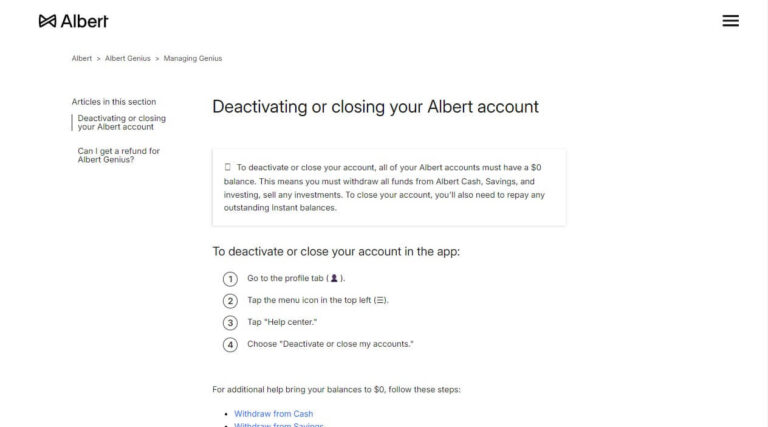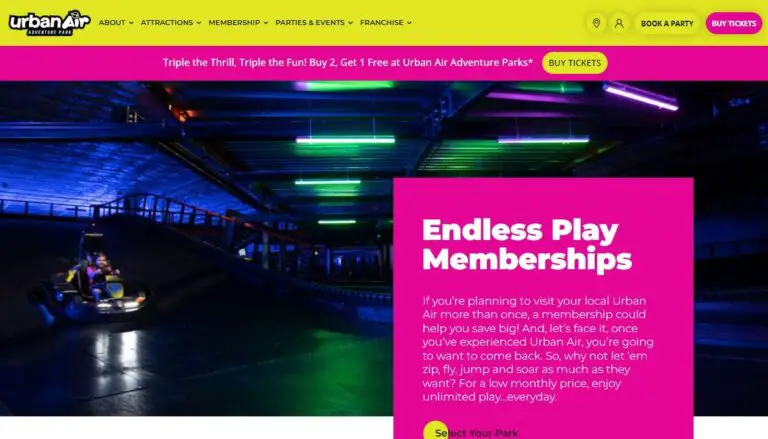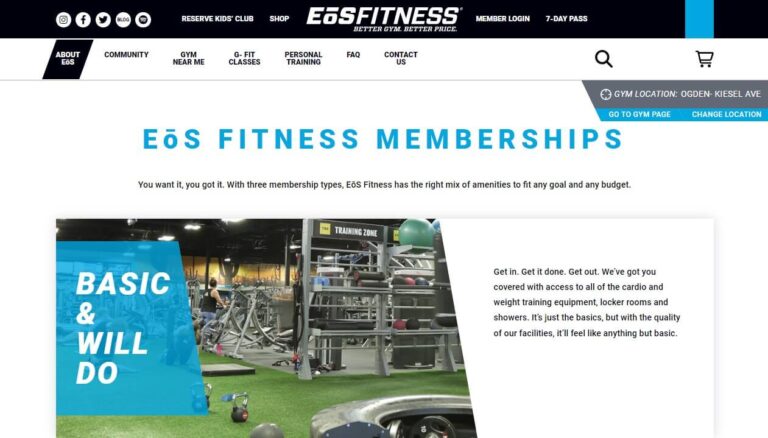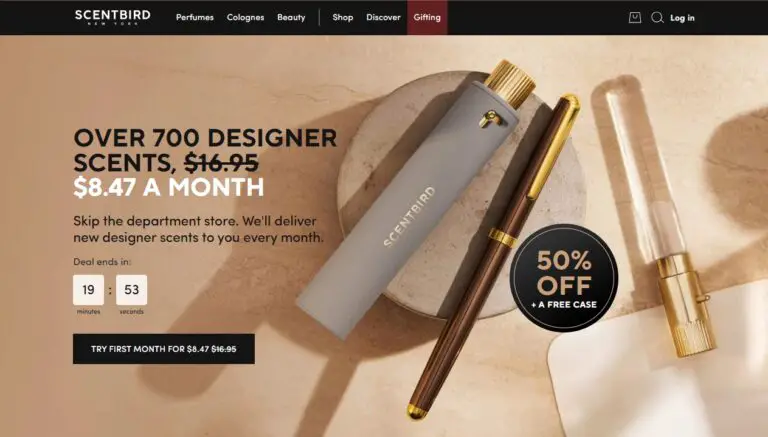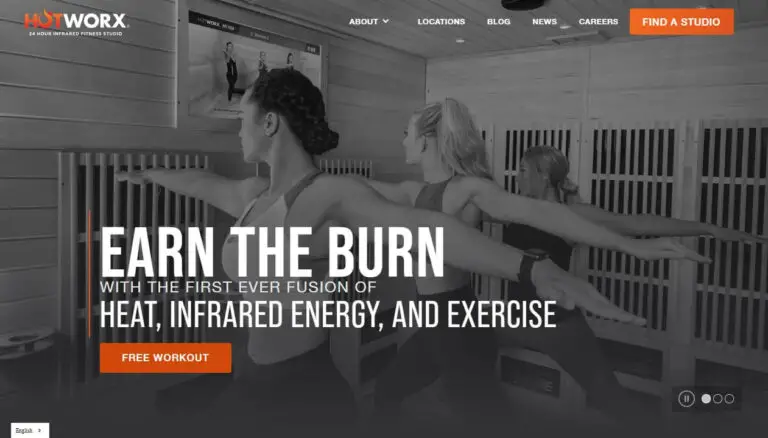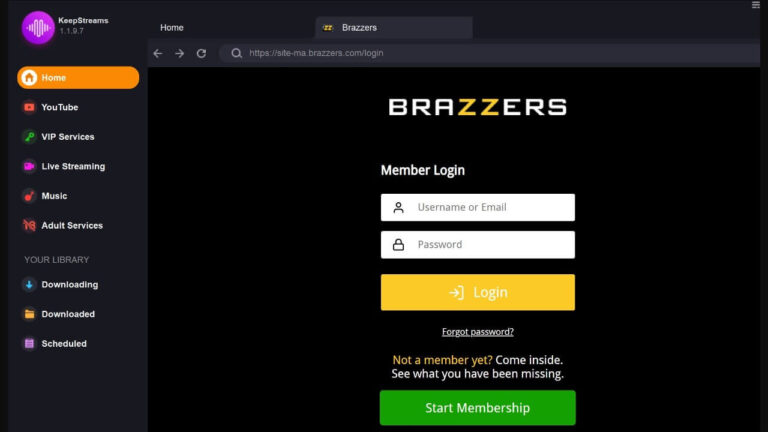Cancel Picsart Subscription: Easy Steps for All Devices
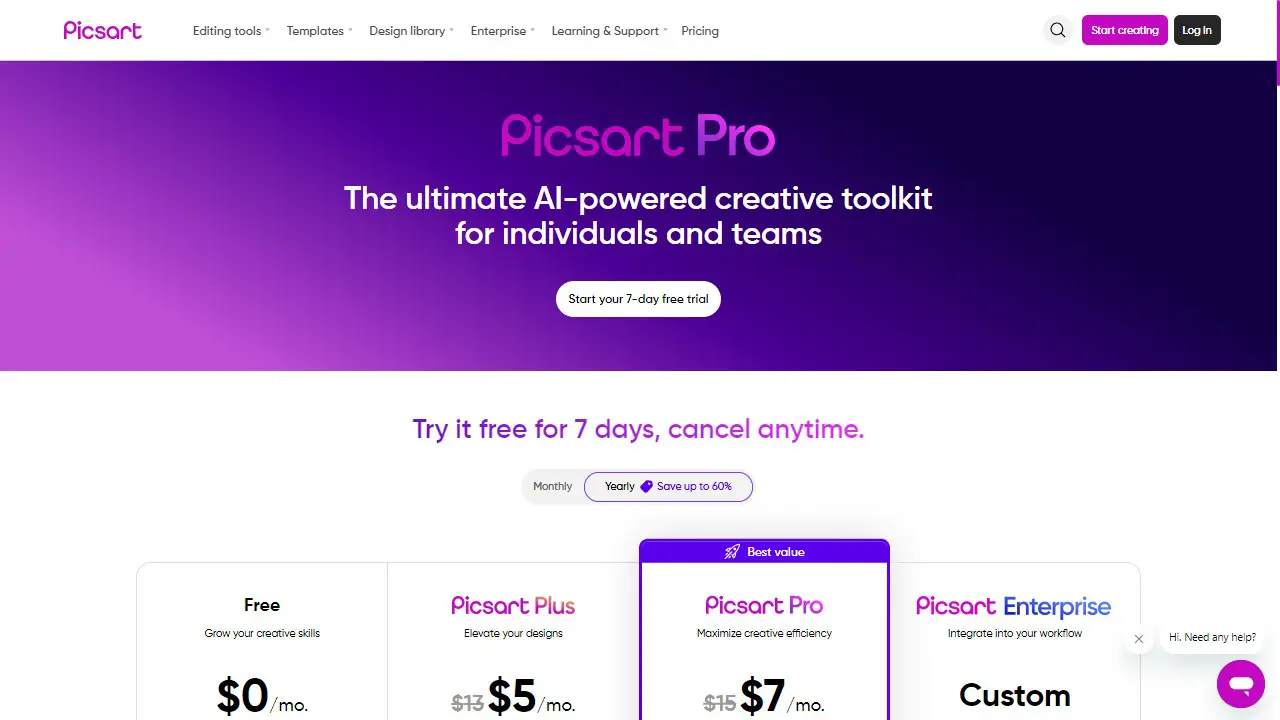
Thinking of ending your Picsart subscription? No problem. This guide explains how to cancel on different devices and platforms. We’ll also answer common questions and share tips for handling subscriptions. Whether you’re cutting costs or just don’t use Picsart much anymore, you’ll find what you need here. Let’s get started with canceling your Picsart subscription.
Understanding Picsart Subscriptions
Before we dive into the cancellation process, let’s take a quick look at what Picsart offers.
Types of Picsart subscriptions
Picsart offers several subscription options:
- Free
- Picsart Plus
- Picsart Pro
- Picsart Enterprise
Each plan comes with its own set of features and pricing.
Benefits and features of Picsart Pro
Picsart Pro includes:
- Ad-free experience
- Exclusive filters and effects
- Access to premium stickers and fonts
- High-resolution exports
Knowing what you’re giving up can help you decide if canceling is the right choice for you.
Reasons to Cancel Your Picsart Subscription
People cancel their Picsart subscriptions for various reasons. Let’s explore some common ones.
Cost considerations
At $7 per month or $84 per year, Picsart Pro isn’t the most expensive app out there. But if you’re on a tight budget, every dollar counts. Canceling could save you a decent amount over time.
Underutilization of features
Maybe you signed up with big plans, but now you barely open the app. If you’re not getting your money’s worth, it might be time to cancel.
Exploring alternatives
The world of photo editing apps is vast. You might have found a free alternative or a different paid app that better suits your needs.
Canceling Picsart Subscription on Mobile Devices
Many users subscribe through their mobile devices. Here’s how to cancel on both iOS and Android.
Steps to cancel on iOS devices
- Open the Settings app on your iPhone or iPad
- Tap your Apple ID at the top of the screen
- Select “Subscriptions”
- Find Picsart in the list and tap it
- Tap “Cancel Subscription”
- Confirm your choice
Canceling subscription on Android devices
- Open the Google Play Store app
- Tap the menu icon (three horizontal lines)
- Select “Subscriptions”
- Find Picsart and tap “Cancel subscription”
- Follow the prompts to confirm
Troubleshooting common issues on mobile
Sometimes, things don’t go as smoothly as we’d like. Here are some common issues and solutions:
- Can’t find the subscription: Make sure you’re signed in with the correct account
- Subscription not showing: Check if you subscribed through a different platform
- “Cancel” button greyed out: Your subscription might already be set to expire
Canceling Picsart Subscription on Desktop
If you signed up on your computer, here’s how to cancel.
Canceling through the Picsart website
- Go to www.picsart.com and log in
- Click on your profile picture
- Select “Settings”
- Go to “Billing & Subscriptions”
- Click “Cancel subscription”
Managing subscriptions via app stores
You can also manage your subscription through the app store you used to subscribe to:
- For Apple: Go to the App Store, click your profile, then “Subscriptions”
- For Google Play: Visit play.google.com/store/account and go to “Subscriptions”
Canceling through the Windows Store
If you subscribed through the Windows app:
- Open the Microsoft Store
- Click on the three dots next to your profile picture
- Select “Payment options”
- Find Picsart and click “Manage”
- Choose “Cancel subscription”
What Happens After Canceling Your Picsart Subscription?
Canceling doesn’t mean immediate loss of access. Let’s look at what to expect.
Access to premium features post-cancellation
After canceling, you’ll still have access to premium features until the end of your current billing cycle. This gives you time to wrap up any projects you’re working on.
Refund policies and procedures
Picsart doesn’t typically offer refunds for canceled subscriptions. You’ll continue to have access until the end of your paid period. If you believe you have a case for a refund, you’ll need to contact Picsart support directly.
Preventing Unwanted Renewals
Nobody likes unexpected charges. Here’s how to stay on top of your subscriptions.
Setting reminders for subscription expiration
Use your phone’s calendar or a reminder app to alert you a few days before your subscription is set to renew. This gives you time to cancel if you no longer want the service.
Managing auto-renewal settings
Most subscriptions are auto-renewed by default. Here’s how to turn that off:
- Go to your subscription settings
- Look for an option like “Auto-renew” or “Recurring billing”
- Toggle it off
This way, your subscription will end automatically when the current period is over.
Alternatives to Picsart
If you’re canceling Picsart but still need photo editing tools, don’t worry. There are plenty of options out there.
Free photo editing options
- GIMP: A powerful, open-source alternative to Photoshop
- Canva: Great for creating graphics and simple edits
- Snapseed: A feature-rich mobile editing app
Other paid subscriptions to consider
- Adobe Creative Cloud: Includes Photoshop and Lightroom
- Affinity Photo: A one-time purchase with professional-grade tools
- Pixlr: Offers both free and premium plans
Frequently Asked Questions About Canceling Picsart Subscription
Let’s address some common concerns about canceling your Picsart subscription.
Can I get a refund after canceling?
Picsart doesn’t typically offer refunds for canceled subscriptions. You’ll have access to premium features until the end of your current billing cycle.
Will I lose my edited photos after cancellation?
No, you won’t lose your edited photos. However, you may lose access to some premium features used to create them.
How do I resubscribe if I change my mind?
If you decide to resubscribe:
- Open the Picsart app
- Go to your profile settings
- Look for a “Restore Purchase” or “Resubscribe” option
- Follow the prompts to reinstate your subscription
Tips for Managing Subscriptions Effectively
Subscriptions can quickly add up. Here are some tips to keep them under control.
Keeping track of active subscriptions
Create a spreadsheet or use a subscription tracking app to monitor your active subscriptions. Include details like cost, billing date, and cancellation instructions.
Evaluating subscription value regularly
Set a quarterly reminder to review your subscriptions. Ask yourself:
- Am I using this service enough to justify the cost?
- Are there cheaper alternatives that would work just as well?
- Could I downgrade to a less expensive plan?
Regular evaluations can help you avoid paying for services you no longer need or use.
Contacting Picsart Support for Cancellation Assistance
Sometimes, you might need extra help. Here’s when and how to contact Picsart support.
When to reach out to customer support
Contact support if:
- You can’t find your subscription in your account
- The cancellation button isn’t working
- You’re having trouble accessing your account
Preparing information for support requests
Before contacting support, have this information ready:
- Your Picsart username
- The email address associated with your account
- Your subscription type and when you subscribed
- A clear description of the issue you’re facing
This will help the support team assist you more efficiently.
Making an Informed Decision About Your Picsart Subscription
Canceling a subscription is a personal decision. Consider your usage, budget, and needs carefully. Remember, you can always resubscribe later if you find you miss the service.
If you decide to cancel, follow the steps outlined in this guide for your specific device and subscription type. Take control of your digital subscriptions and ensure you’re only paying for services that truly add value to your life.
Whether you’re a casual photo editor or a digital art enthusiast, there’s a solution out there that fits your needs and budget. Don’t be afraid to explore your options and find the perfect balance between features and cost.