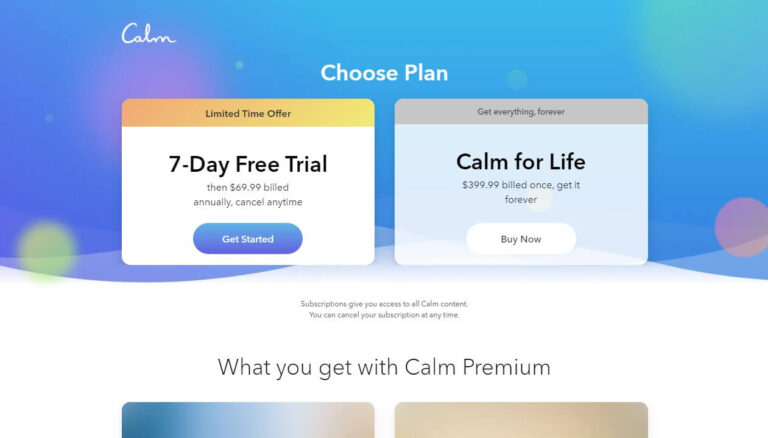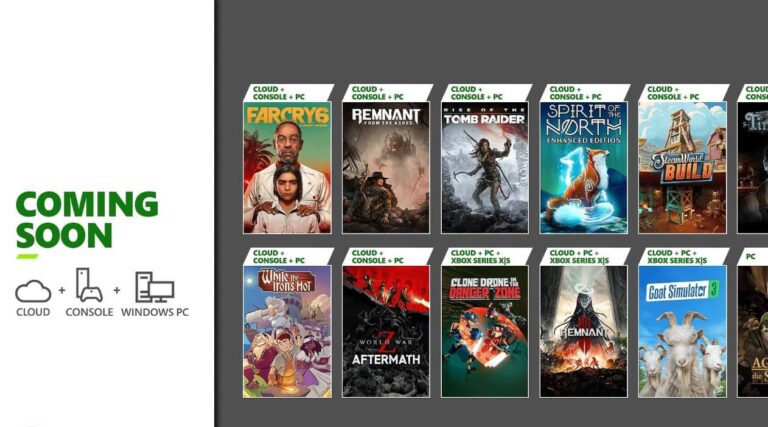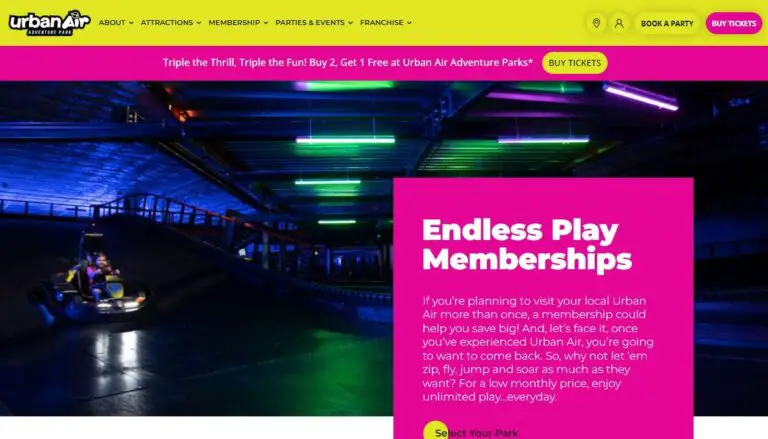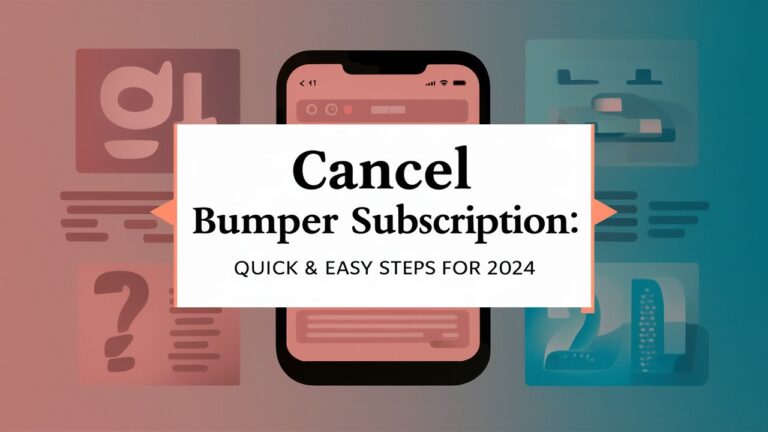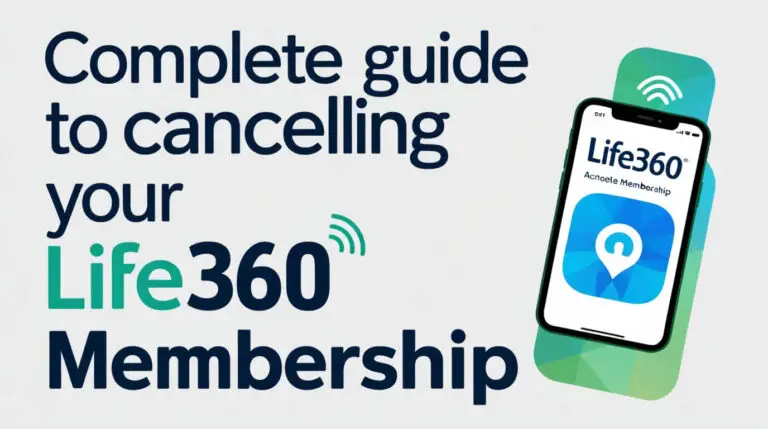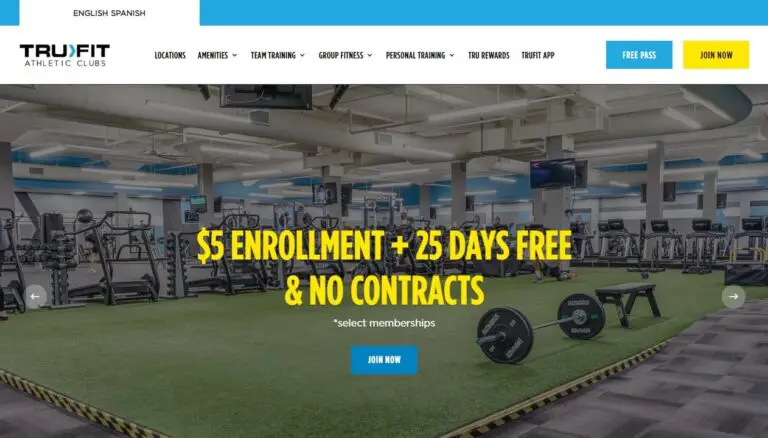Cancel AutoDS Subscription: Easy Steps & What to Expect
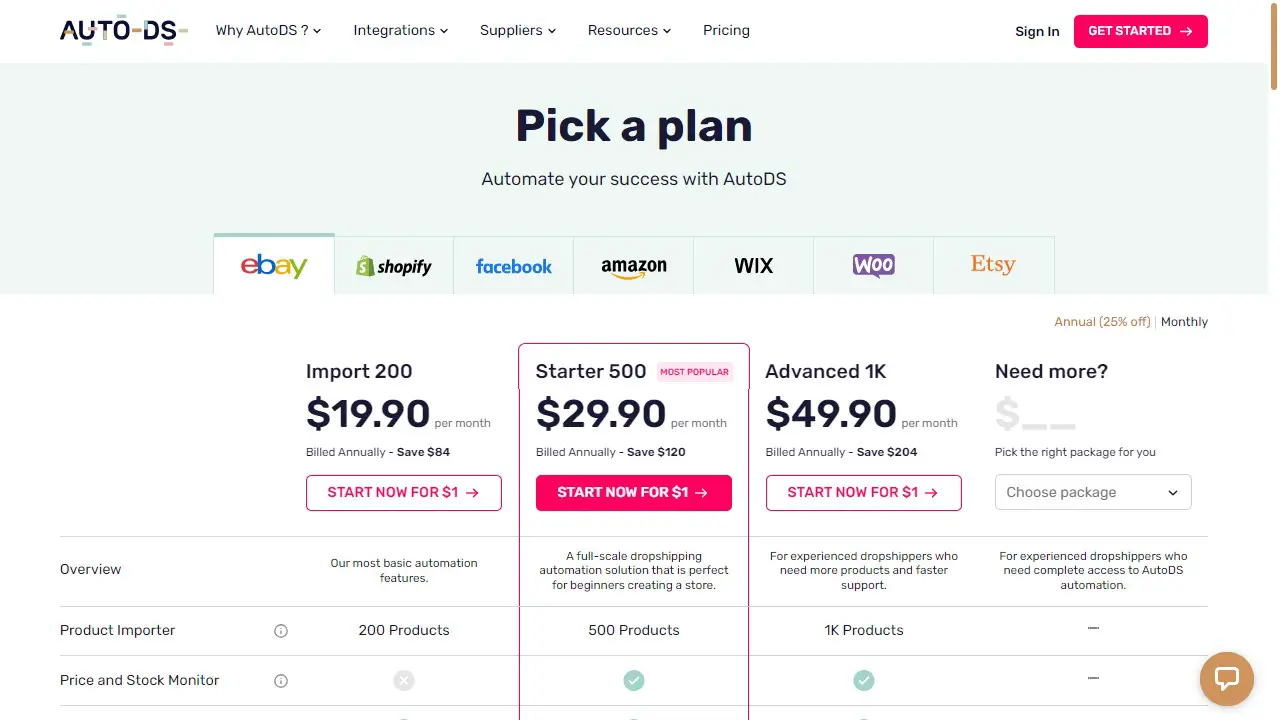
Want to end your AutoDS subscription? Here’s how to do it:
- Log in to your account
- Go to settings
- Find the cancellation page
- Confirm you want to cancel
This guide explains the process, talks about what happens after you cancel, and answers common questions. We’ll cover why people cancel AutoDS, other options to consider, and things to think about before you decide.
AutoDS helps many online sellers run their shops. But sometimes, you might need to stop using it. Maybe you’re trying a new service or taking a break from selling. Whatever the reason, it’s good to know how to cancel properly so you don’t get charged extra.
Let’s walk through canceling AutoDS, look at other choices, and answer questions to help you decide.
Understanding AutoDS and Its Subscription Model
What is AutoDS?
AutoDS is a cloud-based dropshipping platform designed to help online sellers automate their businesses. It offers features like product sourcing, inventory management, and order fulfillment. Many entrepreneurs use AutoDS to streamline their operations and save time.
AutoDS Subscription Plans and Pricing
AutoDS offers several subscription tiers to cater to different business needs:
- Free Trial: $1 for 14 days
- Import Plan: $19.90 per month
- Starter Plan: $29.90per month
- Advanced Plan: $49.90 per month
These plans auto-renew unless you cancel, so it’s crucial to understand how to end your subscription if needed.
Reasons to Cancel Your AutoDS Subscription
Common Challenges with AutoDS
While AutoDS can be helpful, some users may experience issues that lead them to cancel:
- Difficulty using the platform
- High costs compared to alternatives
- Limited features in lower-tier plans
- Unsatisfactory customer support
Alternatives to AutoDS
Before canceling, consider exploring other dropshipping tools:
- Oberlo
- Dropified
- SaleHoo
- Sprocket
These platforms might better suit your needs or budget.
Step-by-Step Guide to Canceling Your AutoDS Subscription
Accessing Your AutoDS Account Settings
To start the cancellation process:
- Log in to your AutoDS account
- Click on “Settings” in the main menu
- Select “Account & Billing”
Navigating to the Cancellation Page
Once in Account & Billing:
- Scroll to the bottom left of the page
- Look for the “Manage/Cancel Account” button
- Click on this button to proceed
Confirming Your Cancellation
To finalize your cancellation:
- Select “Cancel Subscription” from the options
- Read through any confirmation messages
- Confirm your decision to cancel
It’s important to follow these steps carefully to ensure your subscription is properly canceled.
What Happens After You Cancel Your AutoDS Subscription?
Immediate Effects on Your Account
After canceling:
- Your access to AutoDS features will continue until the end of your current billing cycle
- Automatic renewals will stop
- You won’t be able to use premium features once the billing cycle ends
Data Retention and Access
AutoDS typically retains your data for a limited time:
- Your account information and data are saved for 30 days
- After 30 days, your data may be permanently deleted
- Consider exporting any important information before canceling
Troubleshooting Common Cancellation Issues
Unable to Find Cancellation Option
If you can’t locate the cancellation button:
- Double-check that you’re in the correct Account & Billing section
- Try logging out and logging back in
- Clear your browser cache and cookies
- Contact AutoDS support if the issue persists
Cancellation Confirmation Not Received
If you don’t get a confirmation:
- Check your email’s spam folder
- Wait 24 hours for the confirmation to arrive
- Log into your account to verify the cancellation status
- Reach out to AutoDS support for assistance
Seeking Refunds for Your AutoDS Subscription
AutoDS Refund Policy
Understanding the refund policy is crucial:
- AutoDS generally doesn’t offer refunds for subscription payments
- Refunds may be considered on a case-by-case basis
- A fee of up to 10% may apply to approved refunds
How to Request a Refund
If you believe you’re eligible for a refund:
- Contact AutoDS support through their chat system
- Explain your situation and why you’re seeking a refund
- Provide any relevant account information or documentation
- Be patient and polite in your communication
Pausing Your AutoDS Subscription: An Alternative to Cancellation
When to Consider Pausing
Pausing might be a good option if:
- You’re taking a short break from dropshipping
- You want to reassess your business strategy
- You’re experiencing temporary financial constraints
How to Pause Your AutoDS Account
To pause your subscription:
- Go to Settings > Account & Billing
- Click “Manage/Cancel Account”
- Choose “Pause Account”
- Confirm your decision to pause
Remember, pausing is temporary and your account will reactivate after 30 days unless you take further action.
Managing Multiple AutoDS Plans
Canceling Individual Plans
If you have multiple plans:
- Go to Settings > Plans & Add-ons
- Select the specific plan you want to cancel
- Follow the cancellation steps for that individual plan
Canceling Your Entire AutoDS Account
To cancel everything:
- Cancel each plan individually first
- Then proceed with canceling your entire account
- Follow the steps outlined earlier in this guide
Preventing Unwanted Charges After Cancellation
Checking Your Payment Method
After canceling:
- Log into your payment account (PayPal, credit card, etc.)
- Review any recurring payment authorizations
- Cancel any AutoDS-related authorizations
Monitoring Your Bank Statements
To ensure no further charges:
- Check your bank or credit card statements regularly
- Look for any unexpected charges from AutoDS
- Dispute any unauthorized charges with your bank if necessary
Reactivating Your AutoDS Subscription
When and Why to Reactivate
You might consider reactivating if:
- Your business picks up again
- You’ve resolved any issues you had with the platform
- You’ve compared alternatives and prefer AutoDS
Steps to Reactivate Your Account
To reactivate:
- Log back into your AutoDS account
- Navigate to the subscription section
- Choose a new plan or reactivate your previous one
- Update your payment information if needed
Frequently Asked Questions About Canceling AutoDS
Can I cancel during my free trial?
Yes, you can cancel your AutoDS subscription during the 14-day trial period. Make sure to cancel before the trial ends to avoid being charged for the first month of service.
Will I lose my data after cancellation?
Your data is typically retained for 30 days after cancellation. After this period, it may be permanently deleted. It’s best to export any important information before canceling.
Can I get a partial refund for unused time?
AutoDS doesn’t usually offer partial refunds for unused subscription time. However, you can contact their support team to discuss your specific situation.
Alternatives to AutoDS: What to Consider After Cancellation
Popular AutoDS Alternatives
Consider these options after canceling:
- Oberlo: Ideal for Shopify users
- Dropified: Offers a wide range of features
- SaleHoo: Known for its supplier directory
- Spocket: Focuses on US and EU suppliers
Factors to Consider When Choosing a New Platform
When selecting an alternative:
- Pricing and plans
- Integration with your e-commerce platform
- Product sourcing options
- Automation features
- Customer support quality