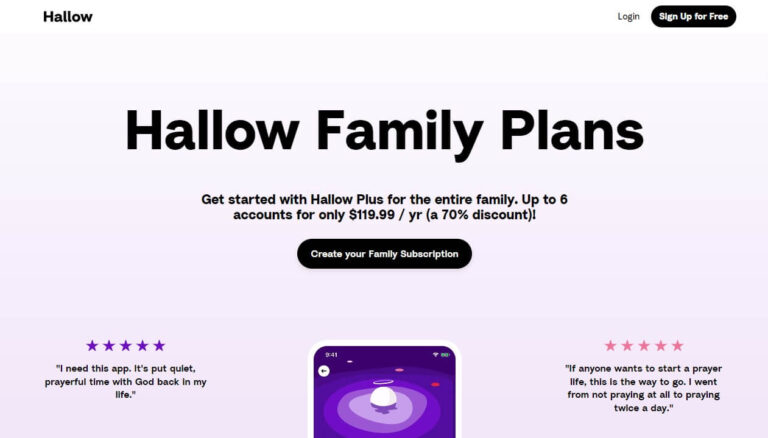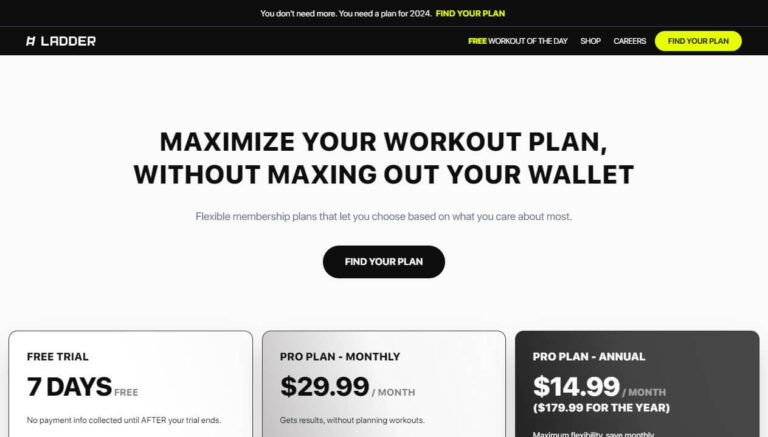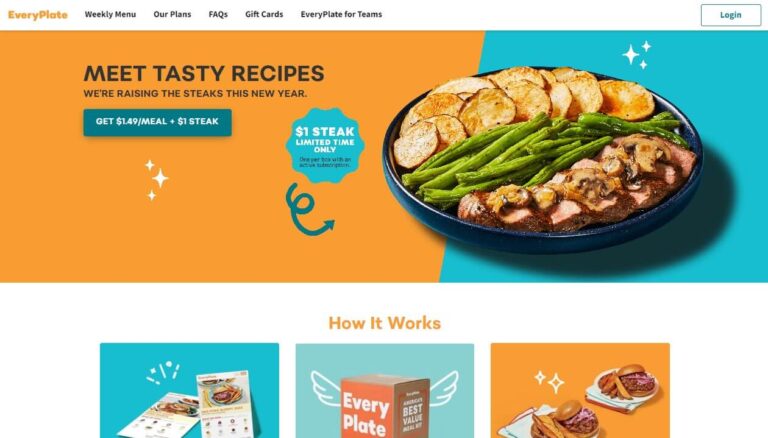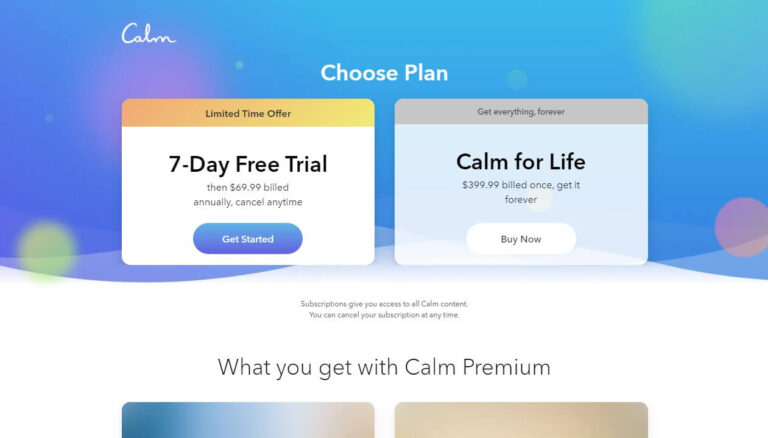Complete Guide to Cancelling Your PictureThis Subscription
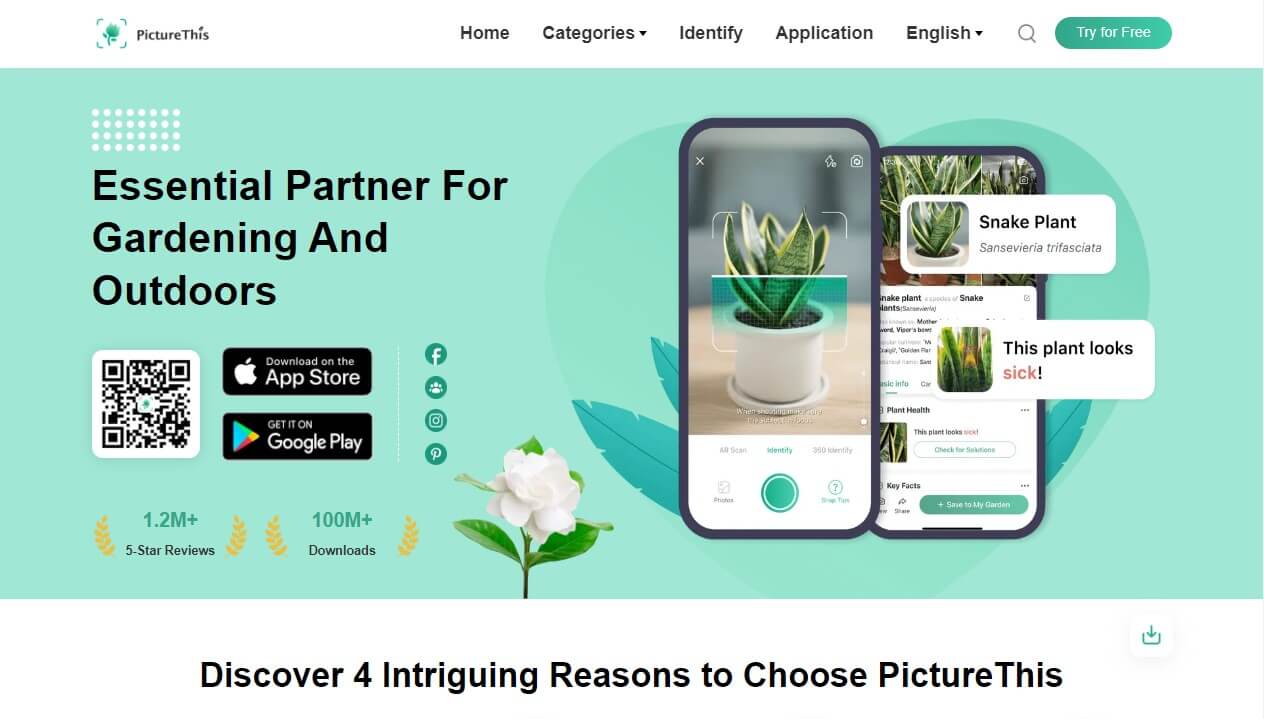
Have you found yourself stuck paying for a PictureThis subscription you no longer use or want? Ready to finally cancel it but don’t know where to start? If so, this detailed guide is for you!
By the end, you’ll know how to quickly and easily cancel your PictureThis subscription on any device, get refunds, delete your account, and troubleshoot any issues.
We’ll provide step-by-step instructions to cancel PictureThis on iPhone, Android, desktop, request money back during the free trial period, completely remove your account, and resolve any problems you encounter while cancelling.
Let’s get started!
An Introduction to PictureThis and Reasons You Might Want to Cancel
Before learning how to cancel, let’s briefly go over what PictureThis is and why you may want to cancel it.
PictureThis is a popular plant identification app that makes recognizing trees, flowers, succulents and more as easy as snapping a picture on your phone.
The app uses advanced image recognition technology to instantly identify over 17,000+ different plant species with 98% accuracy, just by analyzing a photo you take.
PictureThis provides helpful features for gardening and houseplant enthusiasts, including:
- Identifying plants, herbs, flowers by photo
- Getting detailed care tips for your plants
- Diagnosing plant diseases and problems
- Measuring light conditions
- Discovering ideal new plants to purchase
- Accessing extensive plant guides and expert advice
It’s a very useful app for anyone looking to expand their plant knowledge and become a better gardener. However, there are some reasons you may want to cancel your PictureThis subscription:
- To avoid recurring subscription charges
- You no longer use the app
- You want to try alternative plant identification apps
- Dissatisfaction with the service itself
- To get a refund if you act quickly
Whatever your reason for wanting to cancel, this guide will teach you how to easily remove your PictureThis subscription across any device.
Specifically, we’ll cover step-by-step how to:
- Cancel your PictureThis subscription on iPhone, Android, desktop and other platforms
- Get refunds when cancelling within the free trial period
- Fully delete your PictureThis account after cancelling
- Troubleshoot any issues that arise during cancellation
Let’s get started!
Step-by-Step Guide to Cancelling PictureThis on iPhone and iPad
If you originally subscribed to PictureThis directly through the App Store on your iPhone or iPad, you can easily manage and cancel it through your device settings:
- Open the Settings app and tap on your Apple ID profile icon at the top of the screen.
- On the next page, select “Subscriptions” to view your list of active subscriptions.
- Under Active, locate the entry for “PictureThis – Plant Identifier” and tap it.
- On the PictureThis subscription page, tap the red “Cancel Subscription” button at the bottom.
- Confirm your cancellation in the pop-up prompt.
This immediately cancels your PictureThis subscription and stops any future recurring charges. You’ll retain access until the end of your current billing period when the cancellation takes effect.
How to Cancel PictureThis Free Trial on iPhone
If you are trying to cancel your PictureThis subscription within the 7-day free trial period, the process is almost identical:
- Open Settings > [Your Name] > Subscriptions.
- Select your PictureThis subscription.
- Tap “Cancel Free Trial” instead of “Cancel Subscription”.
- Confirm cancellation.
Be sure to cancel at least 24 hours before your free trial ends to avoid being charged.
Cancelling PictureThis through your iPhone settings is quick and easy! You can also cancel subscriptions directly from the App Store app if preferred.
Step-by-Step Instructions to Cancel PictureThis on Android
Did you subscribe to PictureThis through the Google Play Store on an Android device? If so, you can cancel it right from your Android phone or tablet:
- Open the Play Store app and tap the hamburger menu icon.
- Select “Subscriptions” from the menu.
- Under Active, tap your PictureThis subscription.
- On the next page, select “Cancel Subscription”.
- Confirm cancellation in the popup window.
This immediately stops recurring billing charges for your PictureThis subscription. You’ll continue to have access until your next scheduled payment date.
How to Cancel PictureThis Free Trial on Android
If you want to cancel within the 7-day free trial period on Android, follow these steps:
- Go to Play Store > Menu > Subscriptions.
- Tap your PictureThis subscription.
- Select “Cancel Free Trial” instead of “Cancel Subscription”.
- Confirm cancellation.
Be absolutely sure to cancel at least 24 hours before your free trial ends to avoid being charged.
And that’s all there is to it! Cancelling your PictureThis subscription on Android is quick and painless.
How to Get a Refund for Your PictureThis Subscription
Did you miss the window to cancel your PictureThis subscription within the 7-day free trial and get charged? Not to worry, you can still request a refund.
Here are two ways to potentially get your money back:
- Cancel immediately – If for some reason you’re still within the trial period, cancel ASAP to avoid charges.
- Request refund after cancelling – Reach out to PictureThis customer support via email or chat and politely ask for a refund. Provide details on why you’re dissatisfied or cancelled.
Refund success depends on your subscription status and length. Newer users on free trials have higher odds compared to long-time monthly subscribers.
But it never hurts to ask! Be sure to cancel first before requesting money back.
How to Cancel Your PictureThis Subscription on Desktop
If you subscribed to PictureThis on your Mac or Windows PC, you can cancel your subscription through the desktop app store:
Cancel PictureThis on Mac
- Open the App Store and click your profile icon.
- Click “View Information” and sign into your Apple ID if prompted.
- Select “Subscriptions” then click “Manage”.
- Next to PictureThis, click “Edit” then “Cancel Subscription”.
Cancel PictureThis on Windows PC
- Open iTunes and click “Account” > “View My Account”.
- Sign in with your Apple ID if required.
- Click “Manage” next to “Subscriptions”.
- Next to PictureThis, click “Edit” then “Cancel Subscription”.
And that’s it! Following these steps will cancel your PictureThis subscription and stop recurring billing charges through the desktop app store.
How to Completely Delete Your PictureThis Account
Cancelling your subscription is step one, but if you want to fully delete your PictureThis account, you’ll need to take an extra step:
Contact PictureThis Customer Support
The only way to completely remove your PictureThis account is to reach out to their customer service team via:
- Email: support@picturethisai.com
- In-app support chat
- Online request form
Be sure to cancel any active subscriptions first before requesting full account deletion.
Note that it may take 1-2 billing cycles for PictureThis to completely delete your account data after receiving a removal request. But customer service is the only way to fully erase your account.
Troubleshooting PictureThis Cancellation Problems
While cancellation is typically straightforward, some users may encounter issues getting their PictureThis subscription cancelled or refunded.
Here are some troubleshooting tips for common cancellation problems:
- Double check your subscription status first – make sure it didn’t already expire or cancel automatically.
- Carefully look for hidden cancellation links – they can be buried in account menus and settings.
- Try different cancellation methods – if mobile or desktop don’t work, swap platforms.
- Contact customer support for assistance cancelling or getting refunds if needed.
- Review PictureThis’s terms and policies – they may restrict cancellation in certain scenarios.
With persistence across all cancellation avenues, you should eventually succeed cancelling your PictureThis subscription.
Frequently Asked Questions About Cancelling PictureThis
Now let’s review answers to some commonly asked questions about cancelling your PictureThis subscription:
How do I unsubscribe if there is no cancel button?
If no cancel button exists in the app, try cancelling through the app store or by emailing PictureThis customer service to request cancellation.
Can I reactivate my subscription later if I change my mind?
Yes, you can easily restart your PictureThis membership if you cancel then decide you want to resubscribe. Just reinstall the app and select a plan.
Is my PictureThis account deleted after I cancel my subscription?
No, cancellation only stops new charges. To fully delete your account, you must contact PictureThis customer support after cancelling.