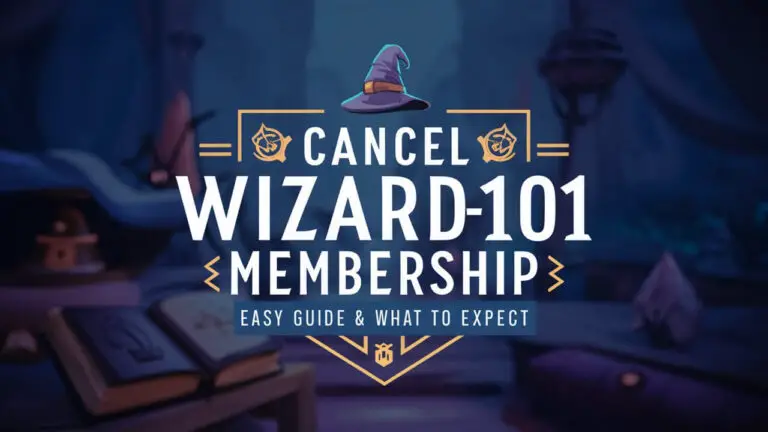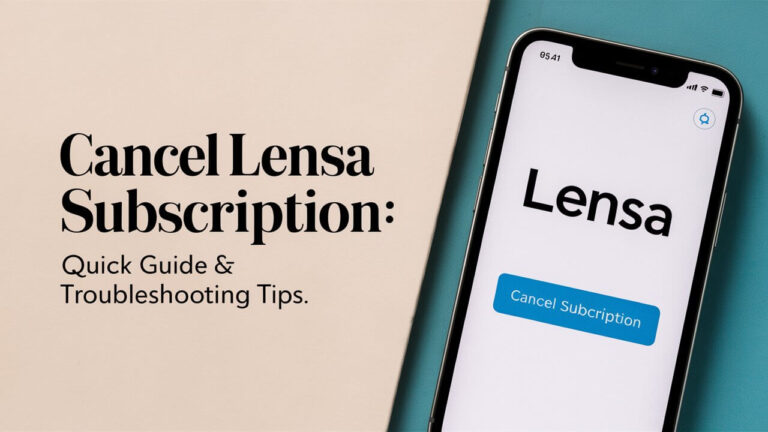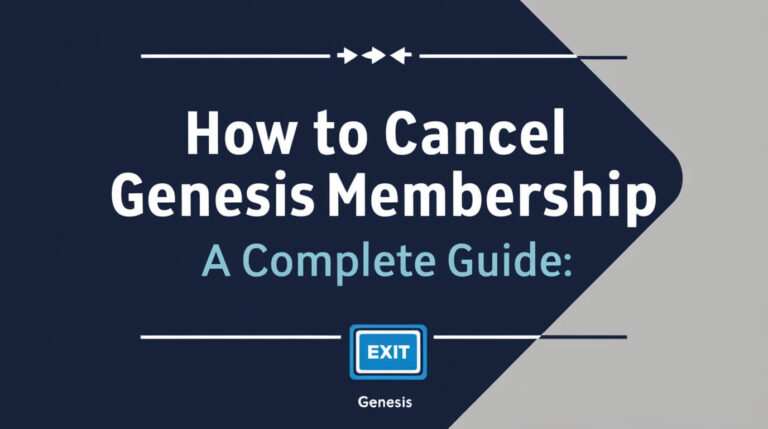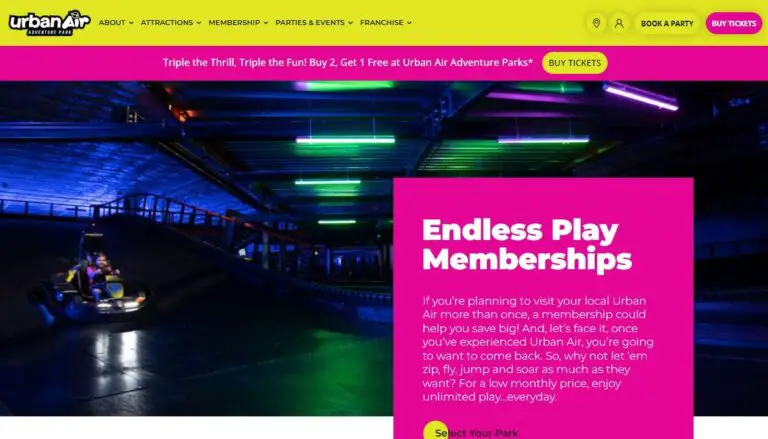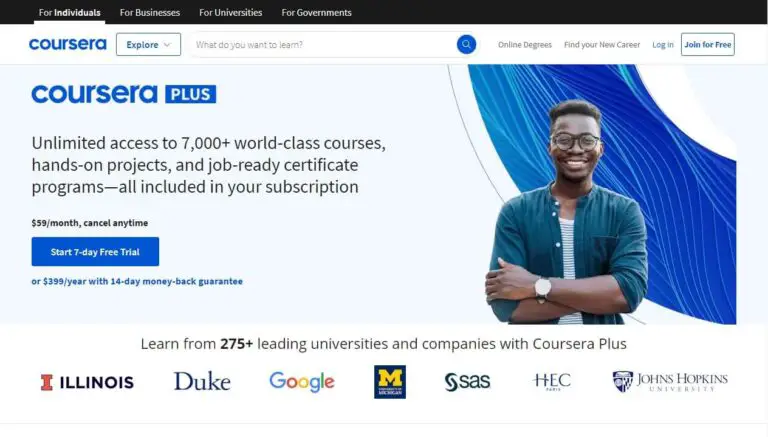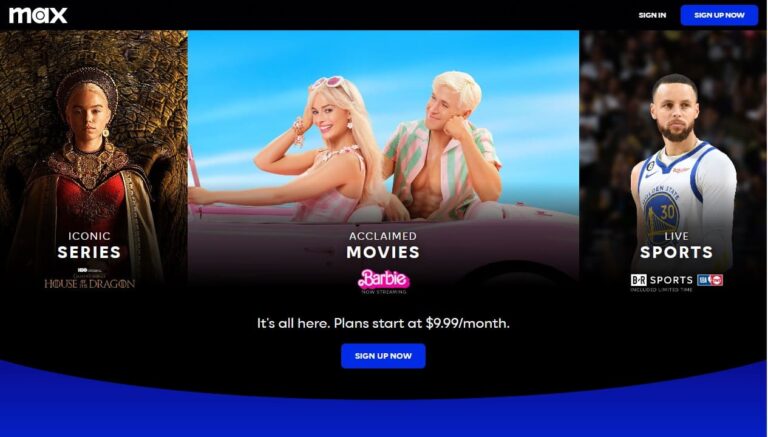How to Cancel Paramount Plus

Paramount Plus is a popular app where you can watch lots of shows, movies, and even live sports. But sometimes, you might not need it anymore. Maybe you want to save some money or try other apps. Cancel your Paramount Plus subscription, which is very simple.
In this guide, I’ll show you step-by-step instructions on how to cancel Paramount Plus subscription, no matter how you sign up. We’ll also explore how to cancel on different devices, what happens after you cancel, and how to take care of your account.
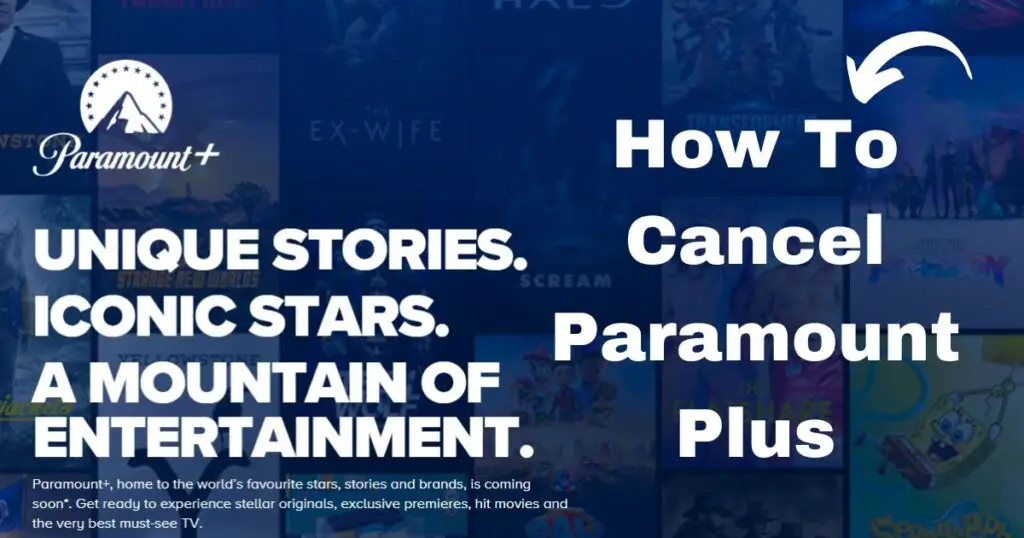
How to Cancel Paramount Plus Subscription
There are many ways to How to Cancel Paramount Plus Subscription. Here are some of them.
Canceling Through the Paramount Plus Website
- Log In: Go to the Paramount Plus website and sign in to your account.
- Go to Account Settings: Click your profile picture in the top right corner and choose “Account.”
- Find the Subscription Section: Scroll down to “Subscription & Billing.”
- Cancel Subscription: Click “Cancel Subscription” and follow the steps to confirm.
How to Cancel Paramount Plus on iOS Devices (iPhone/iPad)
- Open Settings: Go to the “Settings” app on your device.
- Tap on Your Name: Tap your name at the top of the screen to open your Apple ID settings.
- Select Subscriptions: Tap “Subscriptions.”
- Find Paramount Plus: Look for Paramount Plus in the list.
- Cancel Subscription: Tap “Cancel Subscription” and confirm.
How to Cancel Paramount Plus on Android Devices
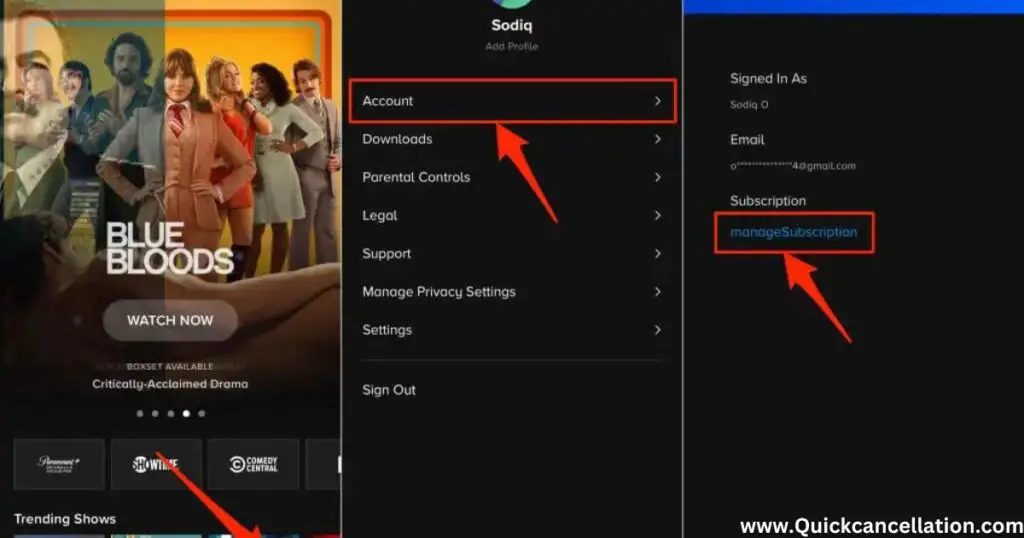
- Open Google Play Store: Launch the Google Play Store app on your Android device.
- Tap on Menu: Tap the three horizontal lines in the top left corner.
- Select Subscriptions: Tap “Subscriptions.”
- Find Paramount Plus: Locate Paramount Plus in the list.
- Cancel Subscription: Tap “Cancel Subscription” and follow the instructions.
How to Cancel Paramount Plus on Amazon Fire TV
- Go to Amazon Website: Log in to your Amazon account online.
- Open Memberships & Subscriptions: Go to “Your Memberships & Subscriptions.”
- Find Paramount Plus: Look for Paramount Plus in the list.
- Manage Subscription: Click “Manage Subscription” and then “Cancel Subscription.”
How to Cancel Paramount Plus Through Roku
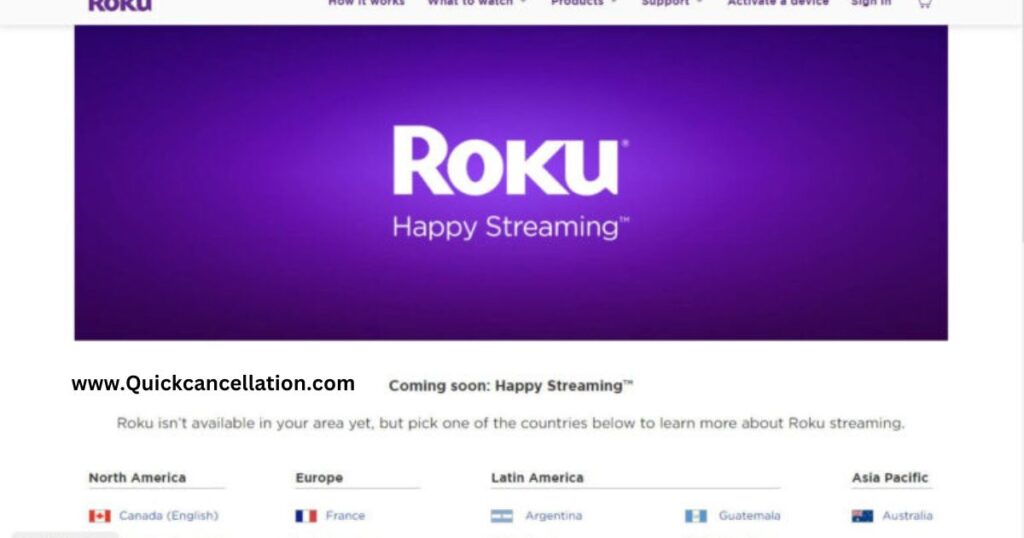
- Press Home Button: On your Roku remote, press the Home button.
- Navigate to Paramount Plus: Find the Paramount Plus channel on your home screen.
- Press the Star Button: Press the Star button (*) on your remote to open the options menu.
- Manage Subscription: Select “Manage Subscription” and then “Cancel Subscription.”
How to Cancel Paramount Plus Through Apple TV
- Open Settings: Go to the “Settings” app on your Apple TV.
- Select Users & Accounts: Choose “Users & Accounts.”
- Choose Your Account: Select your account and go to “Subscriptions.”
- Find Paramount Plus: Look for Paramount Plus in the list.
- Cancel Subscription: Click “Cancel Subscription” and confirm.
How to Cancel Paramount Plus Through Google Play
- Open Google Play Store: Launch the Google Play Store app.
- Go to Subscriptions: Tap your profile icon and select “Subscriptions.”
- Select Paramount Plus: Find Paramount Plus in the list.
- Cancel Subscription: Tap “Cancel Subscription” and follow the prompts
What is Paramount Plus?
Paramount Plus is a streaming app from ViacomCBS. It took the place of CBS All Access. You can watch lots of fun things on it, like popular TV shows, movies, live sports, and news.
There are different subscription options. You can pick one with ads (those are the commercials) or one without ads, so you can enjoy your shows without interruptions.
Reasons to Cancel Your Subscription
There are a few reasons you might want to cancel your Paramount Plus subscription:
- Technical Issues: If the app keeps freezing or not working well, it can be really annoying.y-step.
- Cost: You might want to save money each month.
- Content: Maybe you’re not enjoying the shows or movies anymore, or you’ve seen everything you wanted to watch.
- Too Many Subscriptions: You might have too many apps and want to keep things simple.
- Limited Time: Perhaps you don’t have enough time to watch as much as you used to.
Things to Consider Before Cancelling
Before you cancel, here are some things to think about:
- Check for Promotions: Sometimes, the app has special deals or discounts. You might get a better price if you stay.
- Pause Option: Instead of canceling, see if you can pause your subscription. This lets you take a break without losing your favorites.
- Backup Your Data: If you have favorite shows or a watch list, write them down. Once you cancel, you might not be able to get that info back if you sign up again later.
- Talk to Others: If you share your account with family or friends, let them know before you cancel. They might be surprised if they can’t watch anymore.
What Happens After You Cancel?
After you cancel your subscription, you can still watch shows and movies until the end of your current billing period. Once that period ends, you won’t be able to watch anything on Paramount Plus anymore.
- Account Information: Your account details and preferences will be saved for a while. If you decide to sign up again, you won’t lose everything.
- Watch History: If you re-subscribe within a certain time, your watch history and settings might still be available, but this isn’t always guaranteed.
Are Refunds Possible?
Paramount Plus usually doesn’t give refunds for partial months. You can keep using the service until your current billing cycle ends. However, there are a few exceptions:
Promotions: If you signed up with a special deal, the refund rules might be different.rt directly.
Technical Issues: If you have had ongoing problems with the app, you can reach out to Paramount Plus support to see if you can get a refund.
How to Check if Your Cancellation Was Successful
To check if your cancellation was successful, follow these steps:
- Check Your Email: Look for a confirmation email from Paramount Plus that says your subscription has been canceled.
- Log in to Your Account: Go to your account settings on the Paramount Plus website or app and check your subscription status. It should say “Canceled” or show when it ends.
- Check Your Billing Statement: Make sure you’re not being charged for the next billing cycle.
How to Restart Your Paramount Plus Subscription
If you want to come back to Paramount Plus, it’s easy to reactivate your account:
Reactivate Subscription: Look for the option to reactivate your subscription and follow the steps. pick up right where you left off.
- Log In: Visit the Paramount Plus website and sign in to your account.
- Go to Account Settings: Click on your profile and choose Account.
Read also: How to Cancel Winc Membership: A Comprehensive Guide
Easy Streaming Options to Check Out
If you’re looking for other streaming options besides Paramount Plus, here are some great choices:
- Netflix: Has a wide variety of TV shows, movies, and original content.
- Hulu: Offers a mix of on-demand shows and live TV.
- Disney+: Perfect for fans of Disney, Marvel, Star Wars, and National Geographic.
- HBO Max: Known for its high-quality shows and movies from HBO and Warner Bros.
- Amazon Prime Video: Features many TV shows and movies, plus you get perks like free shipping on Amazon.
How to Cancel Paramount Plus Through Amazon Prime
If you signed up for Paramount Plus through Amazon Prime, follow these steps to cancel:
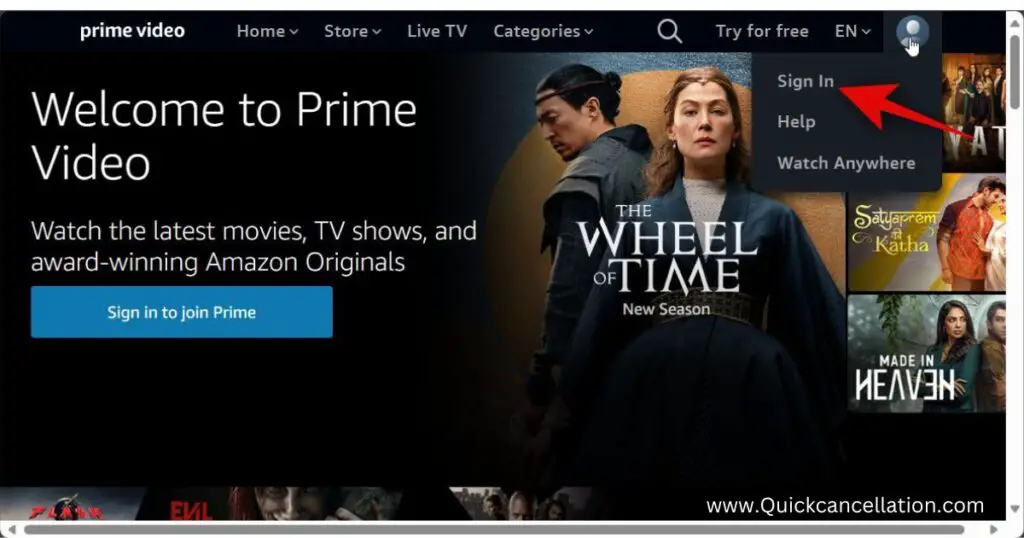
- Go to Amazon: Open the Amazon website or app and log in to your account.
- Navigate to Your Account: Click on “Accounts & Lists” and then select “Your Memberships & Subscriptions.”
- Find Paramount Plus: Look for Paramount Plus in the list of subscriptions.
- Manage Subscription: Click on “Manage Subscription” next to Paramount Plus.
- Cancel Subscription: Select “Cancel Subscription” and follow the prompts to confirm your cancellation.
Read also: how to cancel crunch fitness membership
Conclusion
Canceling your Paramount Plus subscription is simple, no matter how you signed up. If you use the website, an iOS or Android device, Roku, Amazon Fire TV, Apple TV, or Google Play, you can easily follow the steps we’ve shared.
If you’re thinking about canceling, you can pause your subscription instead. When you’re ready to come back, reactivating your account is easy, and all your settings will still be there.
FAQs on how to cancel paramount plus
How to cancel Paramount Plus subscription?
Log in to the Paramount Plus website or app. Go to your account settings, find “Subscription,” and click “Cancel Subscription.” Follow the steps to finish.
How to cancel Paramount Plus on Amazon UK?
Log in to your Amazon account. Go to “Accounts & Lists,” then “Your Memberships & Subscriptions.” Find Paramount Plus and click “Manage Subscription.” Choose “Cancel Subscription” and follow the prompts.
How to cancel Paramount Plus on Xfinity?
Log in to your Xfinity account. Go to the “Account” section and select “Subscriptions.” Find Paramount Plus and click to cancel it. Follow the steps on the screen.
How do I delete my Paramount Plus profile?
Log in to your Paramount Plus account. Go to account settings and select “Manage Profiles.” Choose the profile you want to delete and click the option to remove it. Confirm to finish.
How to cancel Paramount Plus on TV?
To cancel on your TV, go to the Paramount Plus app. Find the account or settings option, select “Subscription,” and choose “Cancel Subscription.” Follow the prompts to complete it.
How to cancel Paramount Plus on Roku?
Press the Home button on your Roku remote. Find the Paramount Plus channel, press the * (star) button on your remote, and select “Manage Subscription.” Choose “Cancel Subscription” and follow the steps.