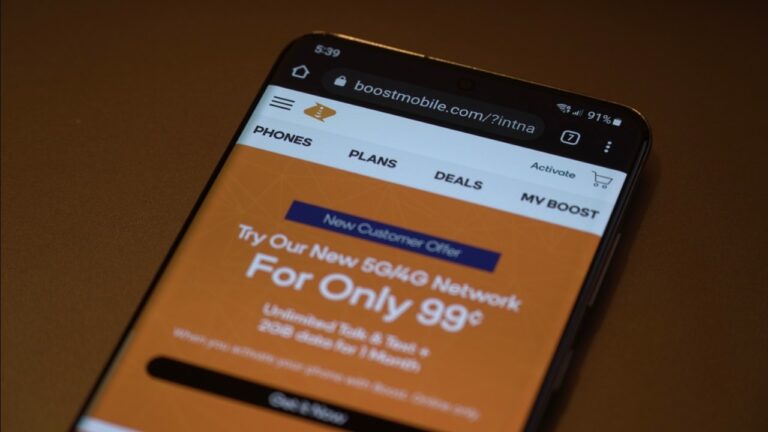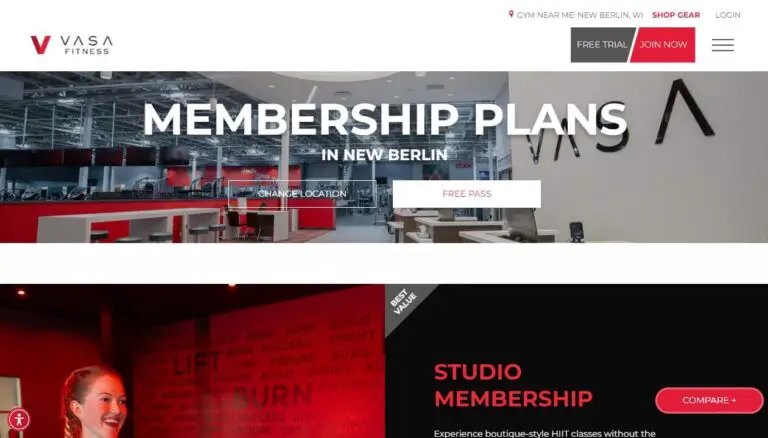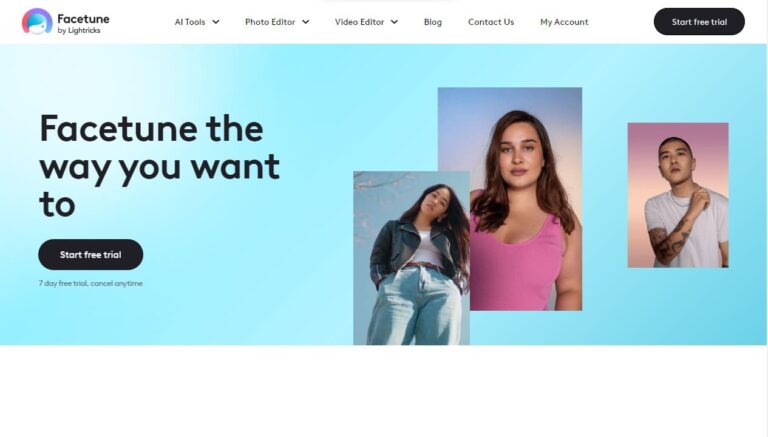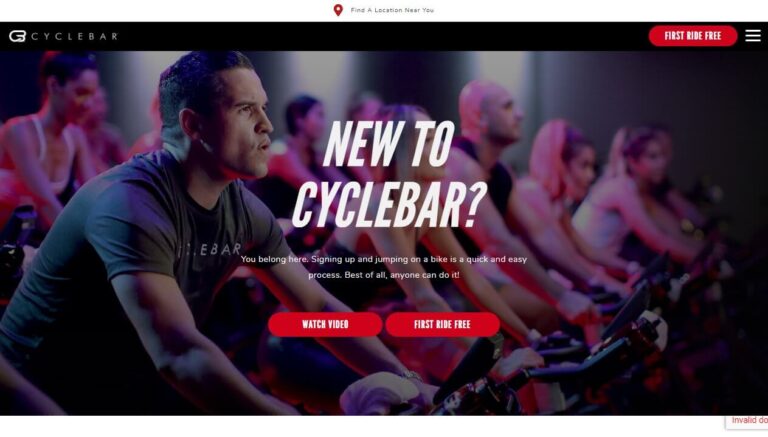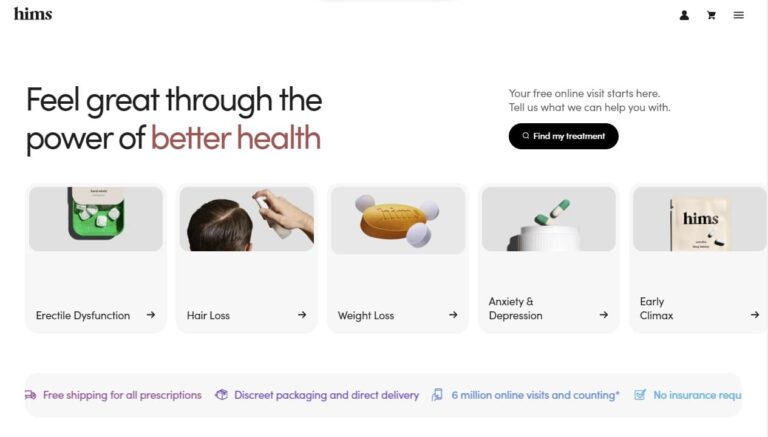How to Cancel Paramount+ Subscription: Full Guide
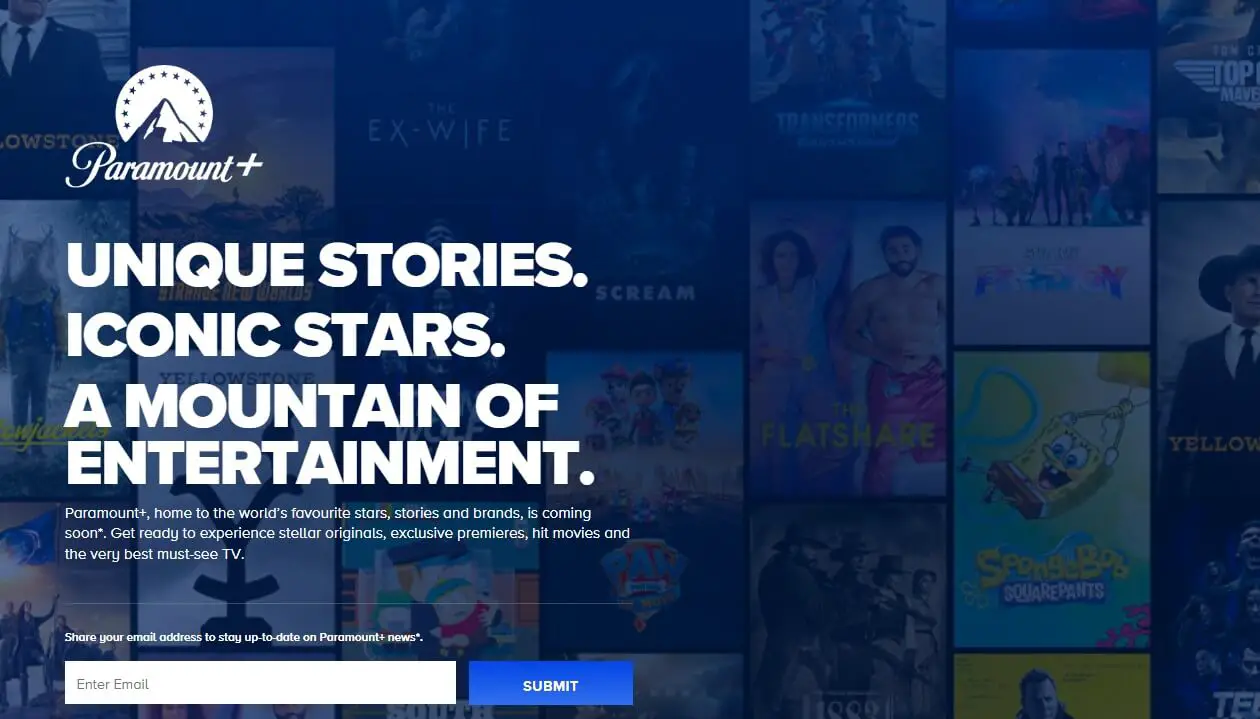
Paramount+ is a popular streaming service, but you may want to cancel your subscription at some point. Maybe you’ve watched most of the shows you’re interested in, faced technical issues, or found the cost too high compared to other options. Whatever the reason, this guide explains how to smoothly cancel on any device.
The simple way: Go to your account or billing section on the platform where you signed up (website, app, smart TV, etc.). Find your Paramount+ subscription and follow the cancel or unsubscribe steps for that platform.
Before we get into the step-by-step instructions, let’s briefly cover what Paramount+ offers and why people cancel streaming services.
What is Paramount+ and Why Cancel?
Paramount+ (formerly CBS All Access) is a popular streaming service owned by Paramount Global. It offers on-demand access to thousands of TV episodes, movies, and exclusive original content from channels like CBS, Comedy Central, Nickelodeon, MTV, and the Paramount Pictures library.
While Paramount+ provides great entertainment value, there are several reasons why subscribers may want to cancel:
- You’ve watched most of the content you’re interested in.
- Technical issues or streaming quality problems persist.
- The price increase makes it unaffordable compared to other options.
- You want to cut costs by reducing the number of streaming services you subscribe to.
No matter your reason, this guide explains how to smoothly cancel your Paramount+ subscription on every major platform.
Step-by-Step Guides to Cancel Paramount+ on Different Platforms
The process to cancel Paramount+ varies depending on where you originally signed up. Follow the steps for your specific platform:
Canceling on the Paramount+ Website
If you subscribed to Paramount+ directly through their website (paramountplus.com):
- Log into your account and click on your profile icon/username in the top-right.
- Select “Account” from the drop-down menu.
- Scroll down to the “Subscription & Billing” section and click “Cancel Subscription.”
- Follow the on-screen prompts to confirm cancellation.
Canceling on Android Devices (Phone, Tablet, TV)
For Android phone, tablet or TV subscriptions through the Google Play Store:
- Open the Google Play Store app and tap on your profile icon.
- Go to “Payments & Subscriptions” > “Subscriptions.”
- Select “Paramount+” and tap “Cancel Subscription.”
- Follow the instructions to complete the cancellation process.
Alternatively, you can visit g.co/play/subscriptions from a browser.
Canceling on iPhone or iPad
If you subscribed through the Apple App Store:
- Open the Settings app and tap on your name/Apple ID.
- Select “Subscriptions” and choose “Paramount+.”
- Tap “Cancel Subscription” (or “Cancel Free Trial” if applicable).
- Confirm the cancellation.
Canceling on Apple TV
For 4th generation or newer Apple TV devices:
- Open Settings and go to “Users & Accounts” > [Your Account] > “Subscriptions.”
- Select the “Paramount+” subscription.
- Choose “Cancel Subscription” and confirm.
Canceling on Roku Devices
To cancel Paramount+ on your Roku streaming device:
- From the home screen, highlight (don’t open) the Paramount+ channel.
- Press the “*” button on your Roku remote.
- Select “Manage Subscription” > “Cancel Subscription.”
- Confirm to complete the process.
Canceling on Fire TV and Prime Video
For Amazon Fire TV or Prime Video subscriptions:
- Visit amazon.com/yourmembershipsandsubscriptions and sign in.
- Find “Paramount+” and select “Cancel Channel.”
- Follow the prompts to turn off auto-renewal.
Canceling Through Third-Party Providers
If you signed up for Paramount+ through a cable, satellite, telco or other third-party provider, you’ll need to cancel directly with that provider. Check their website or contact customer support for specific instructions.
Frequently Asked Questions About Canceling Paramount+ Subscription
Can I Cancel Anytime or Do I Have to Wait?
You can cancel your Paramount+ subscription at any time, even during an active billing cycle. However, keep in mind that you’ll maintain access to the service until the current billing period ends.
Will I Get a Refund After Canceling?
As a standard practice, Paramount+ does not offer refunds for partially used billing periods after a cancellation. Your access simply continues until the pre-paid subscription term expires.
What If I Can’t Cancel or Face Issues?
In case you run into any technical difficulties or roadblocks while trying to cancel, your best recourse is to contact Paramount+ customer support directly. You can reach them via phone, email, social media channels (@ParamountPlusHelp), or their online help center.
Will My Subscription Automatically Renew?
Once you successfully cancel your Paramount+ subscription, it will not automatically renew after the current billing cycle ends. If you wish to resubscribe later, you’ll have to sign up again as a new customer.
Can I Resubscribe After Canceling?
Absolutely! Paramount+ allows you to resubscribe anytime after canceling your previous membership. Just revisit their website or your preferred platform to restart your subscription whenever you’d like.
Tips to Avoid Unintended Charges After Canceling
Even after you’ve properly canceled Paramount+, there are some precautions you can take to prevent any unexpected charges:
- Use virtual debit/credit cards: Services like Privacy.com allow you to create virtual cards for each subscription. You can pause or disable the virtual card after canceling to block any further charges.
- Set spend limits: Certain virtual card services let you cap the maximum amount that can be charged on a virtual card. This prevents over-charging issues.
- Monitor bank/card statements: Keep an eye on your billing statements after cancellation just to ensure no rogue charges from Paramount+ slip through.
Alternate Streaming Options After Canceling Paramount+
If you’re canceling Paramount+ to cut costs or due to lacking content, there are numerous streaming alternatives to consider:
- Free streaming services: Tubi, Pluto TV, Crackle, and IMDb TV offer decent content libraries at no cost.
- Low-cost options: Services like Philo ($25/month) provide live TV channels. Frndly TV ($7.99/month) offers family-friendly content.
- Bundling services: Consider bundling multiple streaming apps like Hulu+Disney+ESPN+ to get more value.
Ultimately, taking advantage of free trials and periodically rotating between services is a smart way to access diverse content while managing your streaming budget effectively.
Conclusion
Canceling your Paramount+ subscription doesn’t have to be complicated. By following the straightforward steps outlined above for your specific device or platform, you can seamlessly cancel your membership whenever needed. Remember to take precautions against unintended charges and explore alternate streaming options to find the right entertainment mix for your viewing habits and budget.