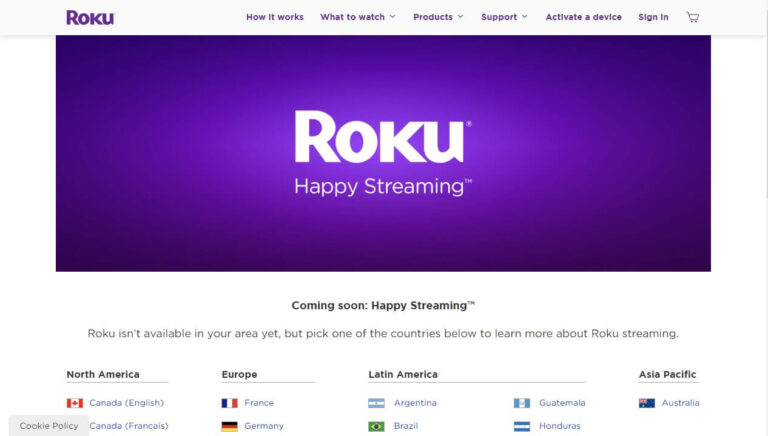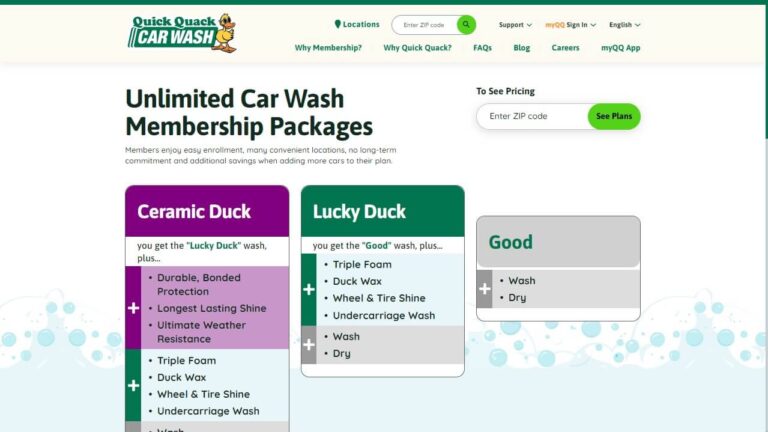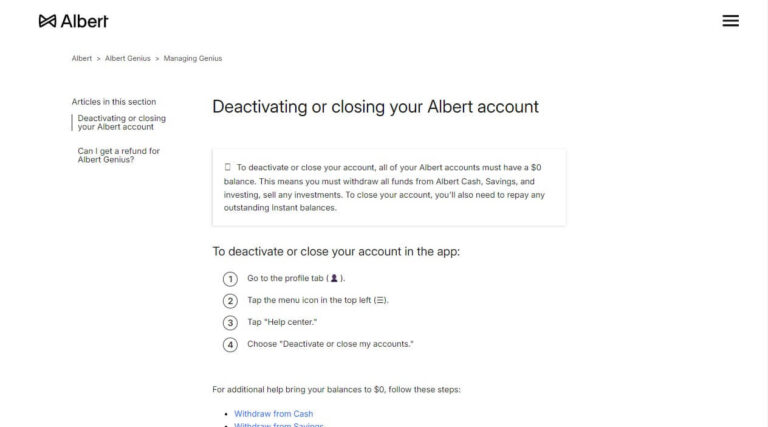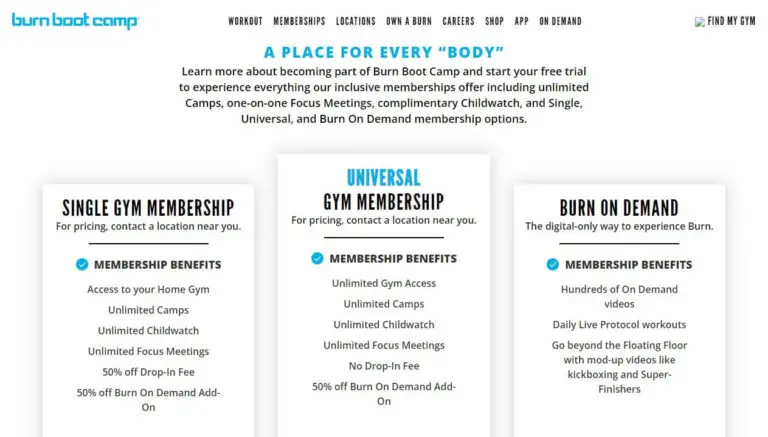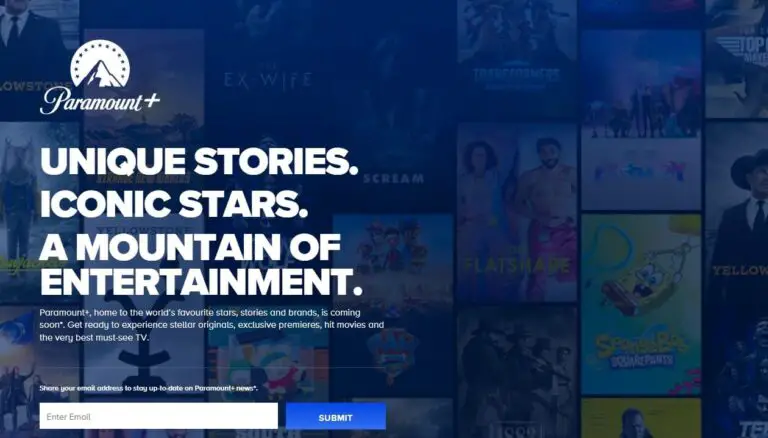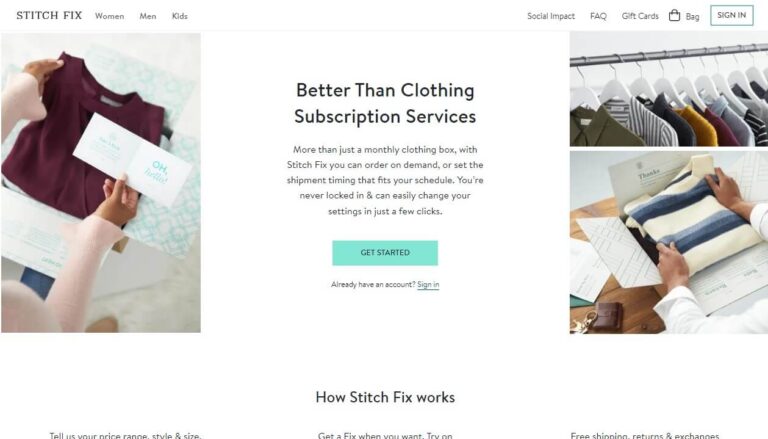How to Cancel Brainly Subscription & Stop Unwanted Charges?
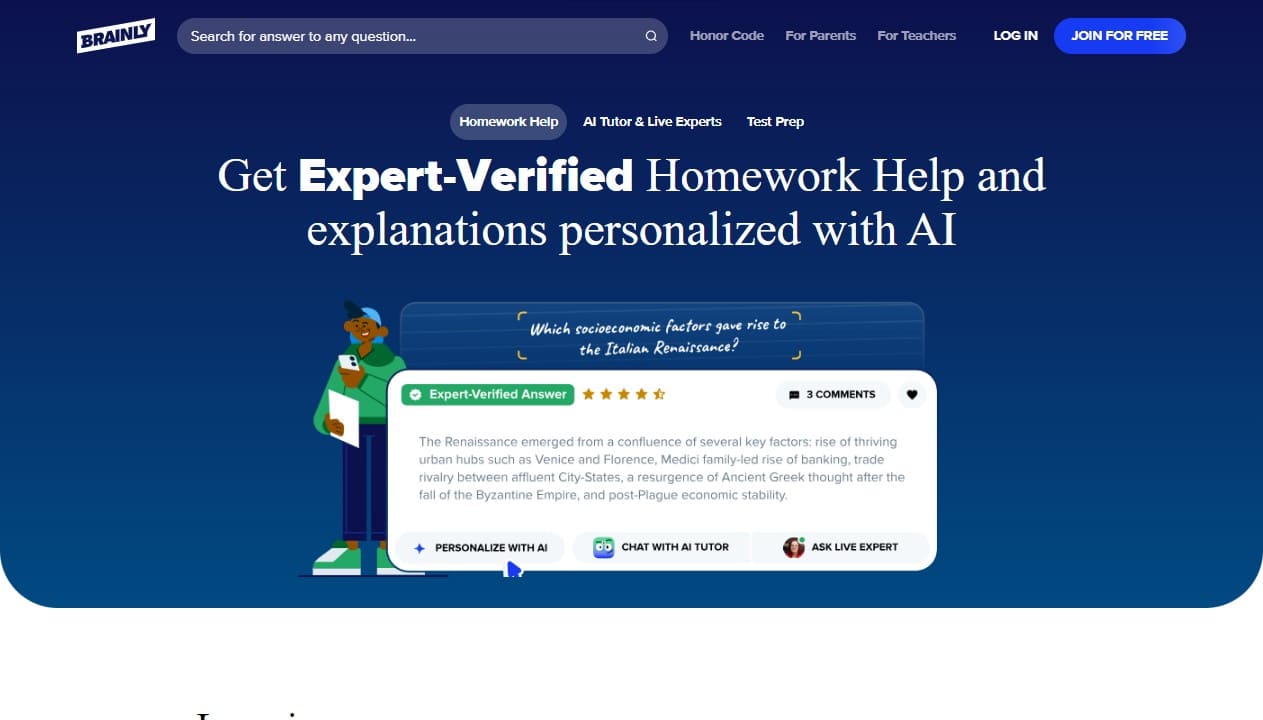
Have you ever signed up for an app subscription like Brainly and then forgot about it, only to see unexpected charges on your credit card statement later on? Or perhaps you enrolled your child in Brainly’s homework help program, but now want to cancel the subscription after seeing the membership auto-renew each month.
You’re not alone – it’s common to accumulate unused app subscriptions over time. The good news is that cancelling your Brainly subscription is simple once you know the steps.
So how do you cancel Brainly and prevent being charged in the future? The process differs slightly depending on if you subscribed on Brainly’s website, through the App Store for iPhones, or via Google Play on Android. But in most cases, you can cancel your subscription in just a few taps within your Brainly account, App Store, or Play Store settings.
This guide will outline the step-by-step instructions to cancel your Brainly paid membership across any device or platform. Read on to learn:
- What Brainly subscription options are available
- When you may want to cancel your Brainly subscription
- How to cancel Brainly on iPhone, Android devices, and online
- What happens after you cancel Brainly
- If refunds are offered for cancelled subscriptions
- How to cancel a Brainly free trial before being charged
- Top Brainly alternatives to switch to after cancelling
Let’s start by understanding Brainly’s subscription tiers and why over 15 million people use this learning platform.
What is Brainly and What Subscription Options Do They Offer?
Brainly bills itself as the world’s largest online learning community for students. The platform allows over 350 million users each month to connect with peers and subject matter experts to ask and answer homework questions spanning all academic subjects and grade levels.
Some key things you can do on Brainly with a free account include:
- Access a library of study guides covering math, science, history and more
- View previously asked homework questions and answers
- Post a limited number of questions per month to be answered by the Brainly community
But for unlimited use and access to additional features, Brainly offers paid subscription plans:
Brainly Plus – An ad-free subscription priced at $2/month or $24/year providing features like unlimited questions and answers, advanced search filters, and downloadable content.
Brainly Tutor – Priced at $29/month or $96/year, Brainly Tutor builds upon Plus by connecting you with vetted tutors for 1-on-1 homework help and on-demand explanations via chat or video call.
Most users sign up for Brainly to get quick homework assistance or use it as an affordable tutoring alternative. But over time, you may decide the subscription no longer provides enough value to justify the recurring charge. Let’s explore reasons why you might want to cancel.
When Should You Consider Cancelling Your Brainly Subscription?
Here are the most common scenarios that prompt users to cancel their Brainly membership:
You forgot you had a subscription – Did you sign up in the past and forget Brainly bills you monthly or yearly? Spotting a surprise renewal charge can spur cancelling unused subscriptions. Always good to audit auto-renewing memberships periodically.
Prices increased – Platforms occasionally raise rates over time. If your Brainly subscription now costs more than you want to spend, cancelling is understandable.
You prefer another platform – Found an alternative homework helper app you like better? Other top-rated learning platforms like Numerade, Chegg, and Quizlet are worth comparing.
Your child misused the subscription – Some parents subscribe to give their student access to expert explanations. But if you catch your child exploiting Brainly solely to copy answers instead of learn, cancelling may be the best course.
You’re cutting costs – Economic realities like inflation or job loss may force cutting back optional subscriptions, including Brainly’s paid tiers.
Now that you know why some choose to cancel their Brainly membership, let’s get right into the step-by-step instructions for actually cancelling across platforms.
Step-by-Step: How to Cancel Brainly on the Website
If you originally subscribed to Brainly Plus or Tutor on the Brainly website, their web portal allows you to easily manage or cancel your subscription. Just follow these steps:
- Pull up Brainly.com in any web browser and click the blue Log In button
- Enter your account email and password to sign in
- Click on your profile icon in the top right corner
- Select Account Settings from the dropdown menu
- Click the Subscription option on the left sidebar
- Find and click the red Cancel My Subscription button
- Confirm your cancellation in the pop-up window
And that’s it – your subscription will not renew at the end of the current billing cycle. This cancels Brainly regardless of paying by credit card or other payment method on their website.
Let’s move on to cancelling Brainly subscriptions purchased through mobile app stores.
How to Cancel Brainly Subscription on iPhone or iPad?
If you originally downloaded and subscribed to Brainly through the App Store on your Apple device, you’ll need to visit your iPhone or iPad settings to cancel recurring billing and prevent future charges.
Here is the process to stop Brainly payments on iOS:
- Open the Settings app on your iPhone or iPad
- Scroll up and tap your name at the top
- Choose the Subscriptions menu
- Under your active plans, select the Brainly subscription entry
- Tap the Cancel Subscription button and confirm your choice
You’ll then stop being billed for Brainly once your current subscription term completes. Remember – simply deleting the Brainly app itself does not cancel the actual subscription. You need to follow these steps in Settings.
Next up – how Android users can cancel their subscription via Google Play.
Cancelling Brainly on Your Android Device via Google Play
If you originally installed Brainly from the Google Play Store and chose to go paid, cancelling also requires visiting your Play Store account, not just deleting the app.
Follow these steps from your Android device:
- Open the Play Store app
- Tap your profile icon in the top right
- Choose Payments & Subscriptions
- Select the Subscriptions menu
- Identify the Brainly subscription entry
- Tap Cancel Subscription and confirm
This will immediately stop billing at the end of your current subscription term. And as on iPhone, removing Brainly from your home screen apps list does not on its own cancel payments. You need to cancel it specifically in Play Store purchases.
Or for convenience, you can cancel directly within Brainly’s Android app.
Using the Brainly App to Cancel Your Active Subscription
Both the Brainly Android app and Brainly iPhone app also allow cancelling a subscription without leaving the program itself.
Here are the steps to cancel Brainly on mobile:
- Launch the Brainly app on your phone
- Tap your profile icon (Me tab on iOS or bottom right avatar on Android)
- Choose Settings from the menu
- Select the Subscription or Subscribe area
- Tap the Cancel Subscription option at the bottom of screen
- Confirm cancellation in the popup notification
This method cuts out the middle step of visiting your Play Store or App Store purchases page first. But all these options accomplish the same thing – cancelling Brainly to avoid surprise subscription renewals down the road.
Which brings up the logical next question – what changes after you cancel your Brainly membership? Let’s dig in.
What Happens When You Cancel Your Brainly Subscription?
Now you know how to cancel both Brainly Plus and Brainly Tutor subscriptions across platforms. But what exactly occurs after you cancel? Here is what to expect:
- Your subscription remains active only until the end of the current billing cycle, whether monthly or annual
- On the next renewal date, your membership switches to a free Brainly account versus automatically renewing
- You retain access to all past questions asked/answered and previously accessed content
- Limits now apply on the number of new questions you can post per month
- Ads may appear again while browsing Brainly
- Loss of additional capabilities only available to Plus/Tutor subscribers like unlimited Q&A, no ads, downloadable files, etc.
So in summary – cancelling stops future subscription charges but allows you to remain a member of the broader Brainly learning community, albeit with less access.
The natural next question is – can I request a refund for subscription costs already paid? Let’s tackle this below.
Will You Get a Refund if You Cancel Your Brainly Subscription?
Unfortunately, cancelling your Brainly subscription does not entitle you to any form of refund or credit according to their policies. Neither partial pro-rated refunds for unused time you’ve already paid for, nor reimbursement if you recently renewed but quickly regretted it.
Per their website FAQs: “Cancelling your subscription will simply stop future charges to your card and does not entitle you to a refund for your previous usage of Brainly Plus.“
Key notes on Brainly cancellation and refund rules:
- No refunds issued for cancelling auto-renewing subscriptions part way through an active term – paid months/time are not credited back
- You continue accessing Brainly until the end of the billing cycle you have already paid for
- No immediate termination option to stop access right away in exchange for a pro-rated refund
- If you pre-paid annually at a discount, no partial refund for unused year after cancellation
- Exceptions rarely if ever made, even immediately after renewing
Given the no-refund policy, the optimal timing is to remember to cancel at least 24 hours before your next subscription renewal date, assuming you have used up the value from the current billing cycle you already paid for.
But what if you want to avoid charges altogether and are still on a free trial? Let’s review how to cancel those.
What if I Signed Up for the Brainly Free Trial?
Brainly entices new members to test out their platform by offering an initial one week “free trial” of Brainly Plus before charging begins.
To take advantage of this without costs, simply cancel your Brainly free trial at least 24 hours before the 7 days are up, and you can part ways free of charge. The same cancellation steps outlined earlier apply – just request to stop subscription within the trial window versus after already paying.
If you forget and the trial converts to a paid membership, then you can still follow the prior instructions to cancel Brainly going forward, but will forfeit the first payment under the no-refund policies.
Perhaps after learning how to cancel your Brainly subscription, you now want to test alternatives. Let’s explore top options to consider next.
Brainly Alternatives to Consider After Cancellation
Does cancelling your Brainly membership leave you needing a new go-to homework or tutoring helper app? You still have great options!
Here are 3 top-rated Brainly alternative platforms to consider:
Chegg – For $14.95/month, Chegg offers similar Q&A crowdsourcing, plus textbook rental savings and tutoring.
Quizlet – Quizlet’s free flashcard and study app now offers tutoring for select subjects at $ 7.99 per month.
Numerade – Check out Numerade for a freemium video library spanning STEM, economics, and more subjects with $19.99 premium upgrades.
All provide robust tools for solo learning or getting expert answers. Comparison shop subscriptions, free trials, subjects covered, convenience, and costs to select your best personalized fit post-Brainly.
Final Thoughts
We hope this guide gave you confidence on how to cancel your Brainly subscription across platforms to stop automatic renewal billing and unwanted charges.
The instructions should enable you to easily manage any subscription fatigue whether directly on Brainly’s website, iPhone App Store, Android’s Google Play, or within their dedicated mobile apps.
Just remember these key takeaways:
- Cancelling Brainly ends future subscription fees but does not generate any refunds for unused time already paid for
- You retain lifetime access to existing Q&A content but lose special capabilities reserved for paying subscribers
- Time your cancellation at least 24 hours before your next payment date to avoid it going through
- Check out alternatives like Chegg, Quizlet or Numerade once you cancel Brainly
Now you can part ways with Brainly by following this guide. And going forward, periodically review bank and credit card statements to cancel any subscriptions no longer useful – financial spring cleaning feels great!